How to Fix Respring Loop on Electra Jailbreak?
02/28/2018
10492
Infinite respring loops are prevalent on almost all version of Electra. iPhone X is the worst hit by this issue and a lot of users have reported this issue thus far. The cause behind respring loops is unknown and it can hit anyone out of the blue. However, some buggy or incompatible tweaks can also cause this issue.
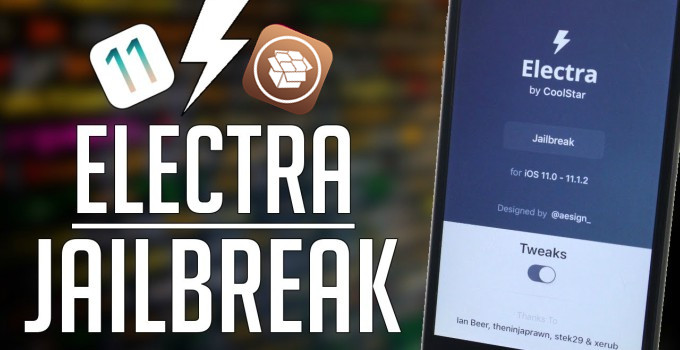
Apart from that, merely opening and using your camera while jailbroken can also put your device in an infinite respring loop.
Here’s are a few easy methods that you can try to fix this problem.
Method 1
Step 1 Reboot your device into no-jailbreak mode.
Step 2 Launch Electra application from your home screen. Now before you press jailbreak, disable the Tweaks option as shown below.
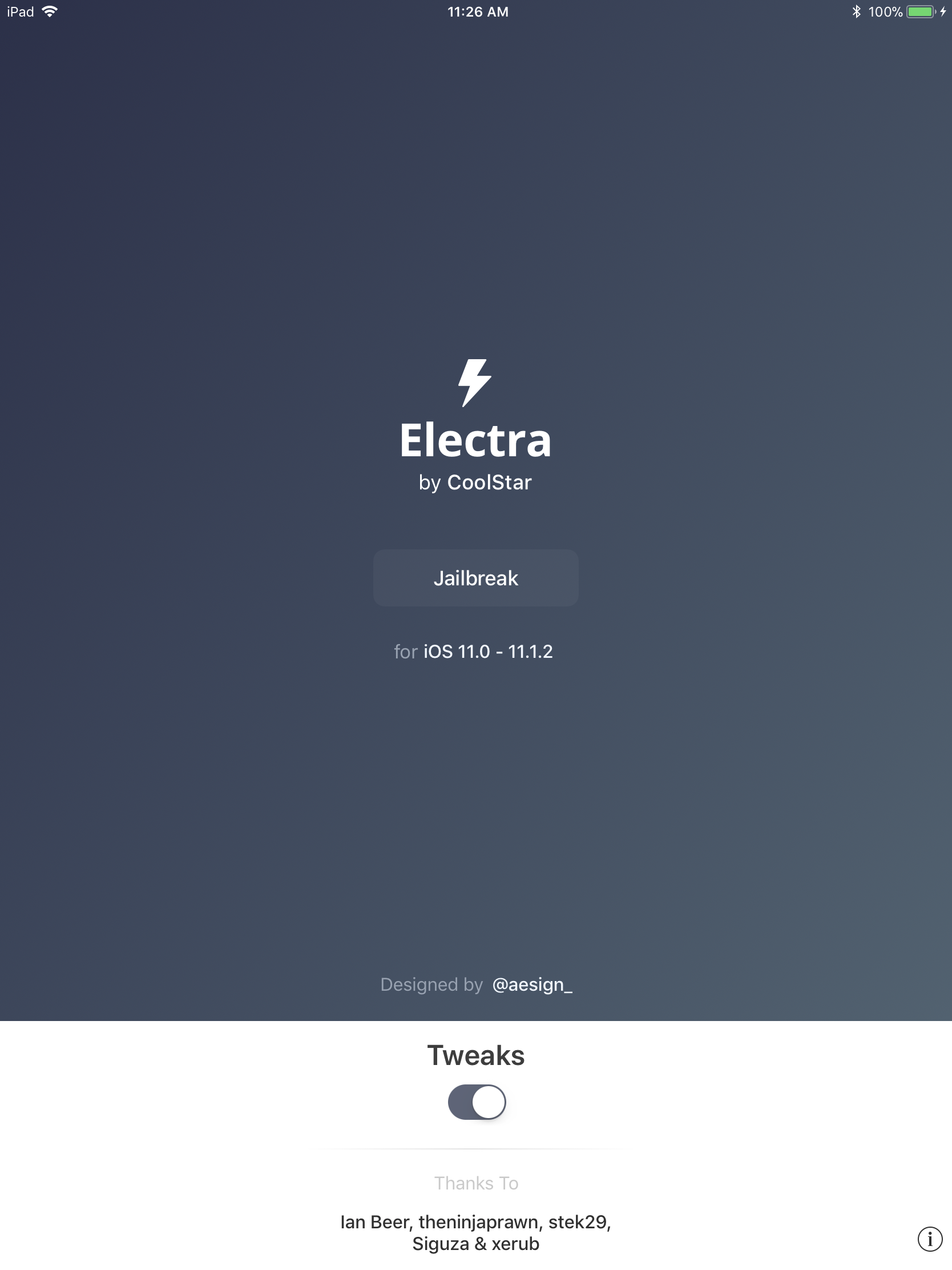
Step 3 Press the Jailbreak button to put your device in jailbreak mode. This mode is the iOS 11 equivalent of the “No Substrate” mode that is a part of other tools. Your device will still run jailbreak while all installed tweaks will remain non-functional.
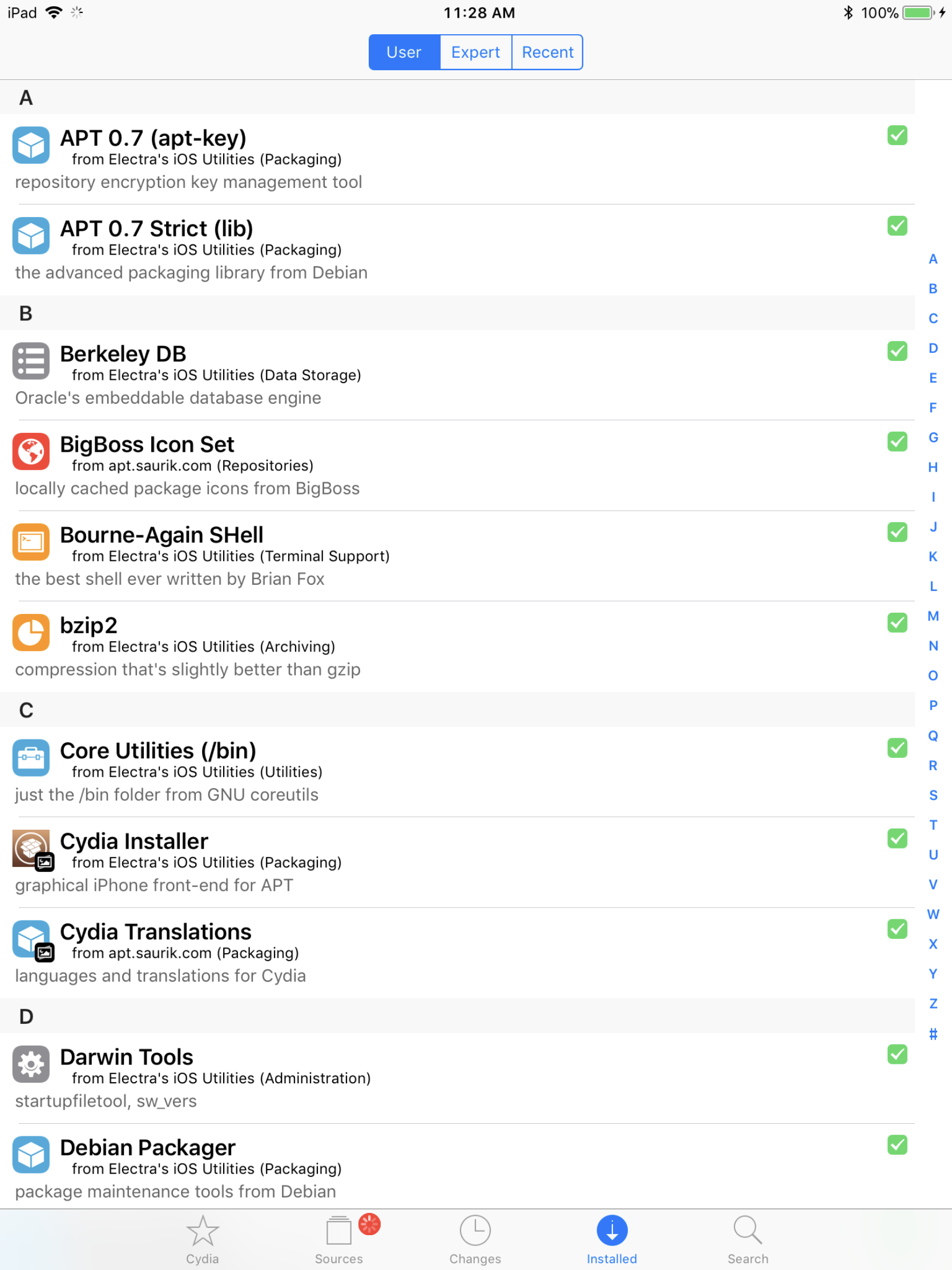
Step 4 Once your Apple device is in jailbreak state, you can open Cydia from your home screen.
Step 5 Go to the Installed tab and uninstall the problematic tweak manually. If you are unsure which tweak is causing issues, try removing tweaks (except core packages) one by one beginning from the latest installed tweak.
Step 6 With the bogus tweak gone, reboot your device again.
Step 7 Re-jailbreak using Electra after enabling the Tweaks option.
Method 2
There are some cases when users are not even able to force restart their devices. If that’s the case, you are in a spot, because you can’t remove the bogus tweak without restarting.
To fix this issue, let the battery drain and then try turning it on again.
Alternatively, you can try a computer-based program like Reiboot or Recboot. Simply put your device in recovery mode and then kick out of this mode using any of these utilities.
Method 3
Try the good old hard reset. It is not guaranteed to work but you some users got lucky and were able to solve this issue just by pressing a few buttons.












