TSS Saver Tweak – One-click Tool to Save SHSH Blobs
03/06/2018
24606
Previously, 3uTools has introduced how to save SHSH2 blob via TSS saver on web, it is not convenient, because you need to fill in a lot of your iOS device’s info, such as ECID, board configuration and etc.. This tutorial aims to show you how to save SHSH blob using TSS saver tweak with just one click, only for jailbroken users.
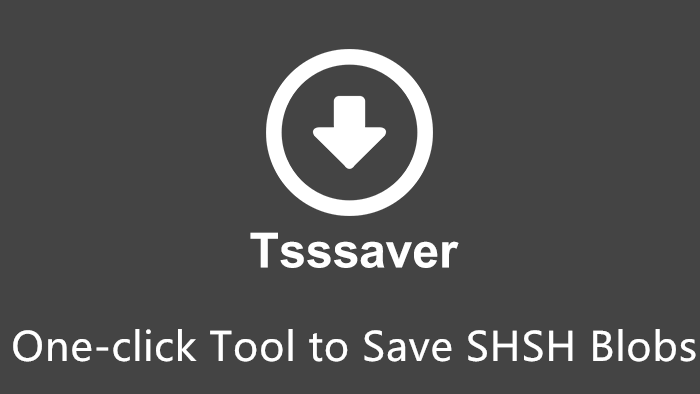
Is Tss Saver Cydia tweak safe to use?
Yes, this tool is completely safe to use. It only saves your blobs without meddling with your device.
This method will only work in jailbroken state because it’s a Cydia tweak.
* If you are not jailbroken, you can save your SHSH Blobs directly from the website.
* It works on iOS 10 and is backwards-compatible with iOS 9 as well.
How to save SHSH blobs with Tss Saver tweak?
Step 1 Open Cydia.
Step 2 Select Manage > Sources.
Step 3 Select Edit at the top right > Add.
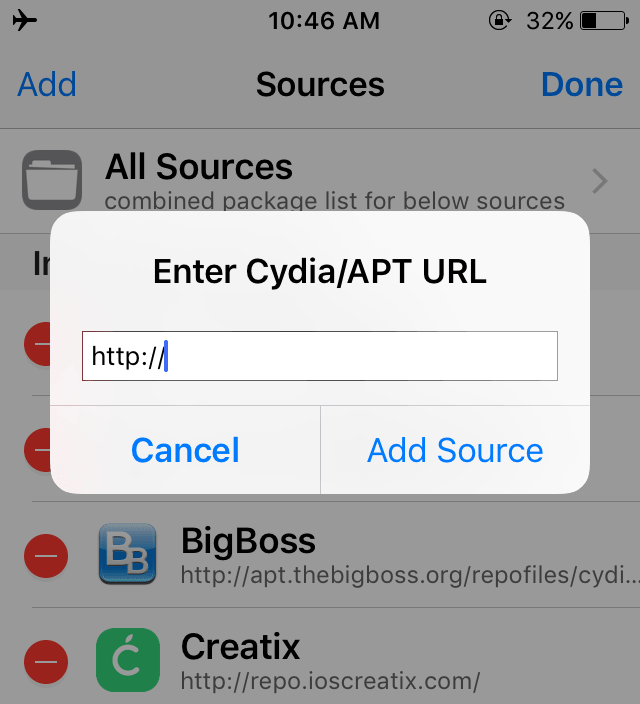
Step 4 Add nullpixel’s Cydia repository – https://repo.nullpixel.uk/
Step 5 Search and install TSS Saver tweak.
Step 6 Once installed, open TSS Saver application from your home screen. Remember, the application has no icon as of now.
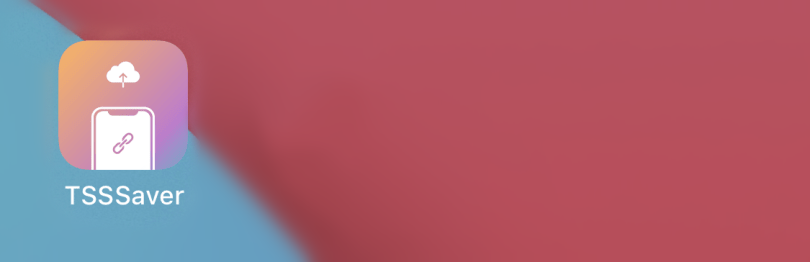
Step 7 Press the Save Blobs! button.
Step 8 A prompt will now appear notifying that your Blobs have been saved successfully. Select Open!
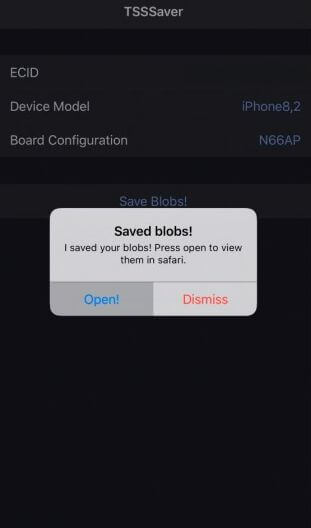
Step 9 The application will now launch Safari with the location of your blobs.
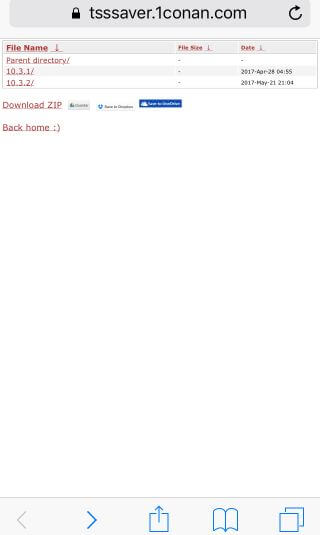
Step 10 You can now easily save your SHSH Blobs in the following locations –
Locally (ZIP archive)
Google Drive
Dropbox
Microsoft OneDrive
That’s all there’s to it! Always check and verify your SHSH Blobs to make sure they are saved correctly.












