How to Schedule your iPhone Online for Repair and Support Service
01/18/2017
6478
As we reported yesterday, Apple updates "Apple Support" page on their website and adds ability to schedule third-party service appointments online for Mac, iPhone, iPad. Apple recently made changes to its service scheduling process, and is now allowing users to make appointments with certified third parties and the remaining Apple Specialists for repair and support. Here 3uTools simulated the iPhone6s can not boot due to battery problem, and we have tip of the check-in process in the "Send in for Repair" step as below.
1. Enter Apple website,or click Support here directly and you will see:
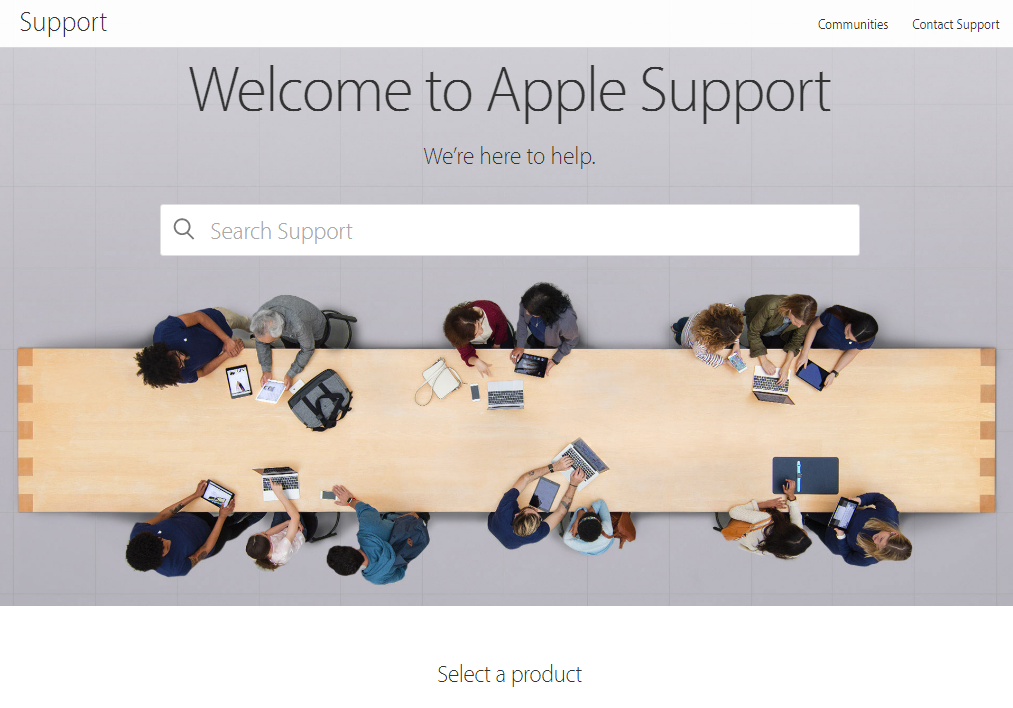
2. Scroll down your mouse,find "Repair and sevice", click "See repair options"
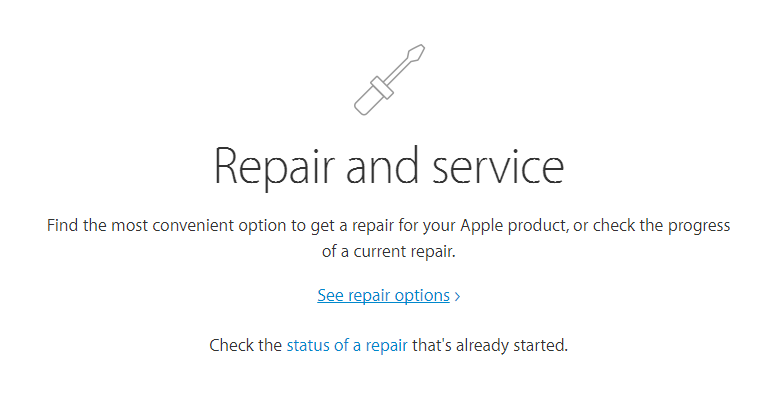
3. Click "Start your repair request now"
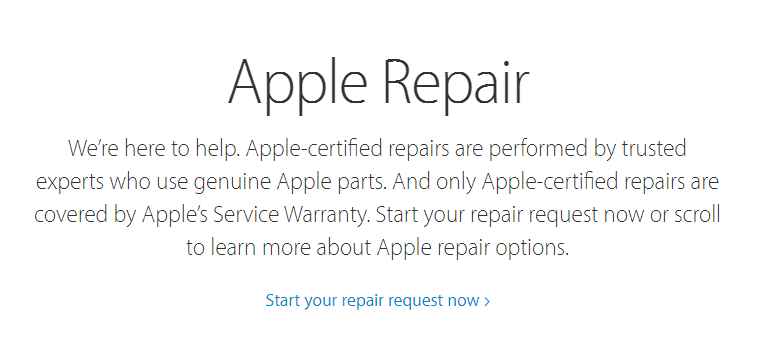
4. Choose "iPhone"
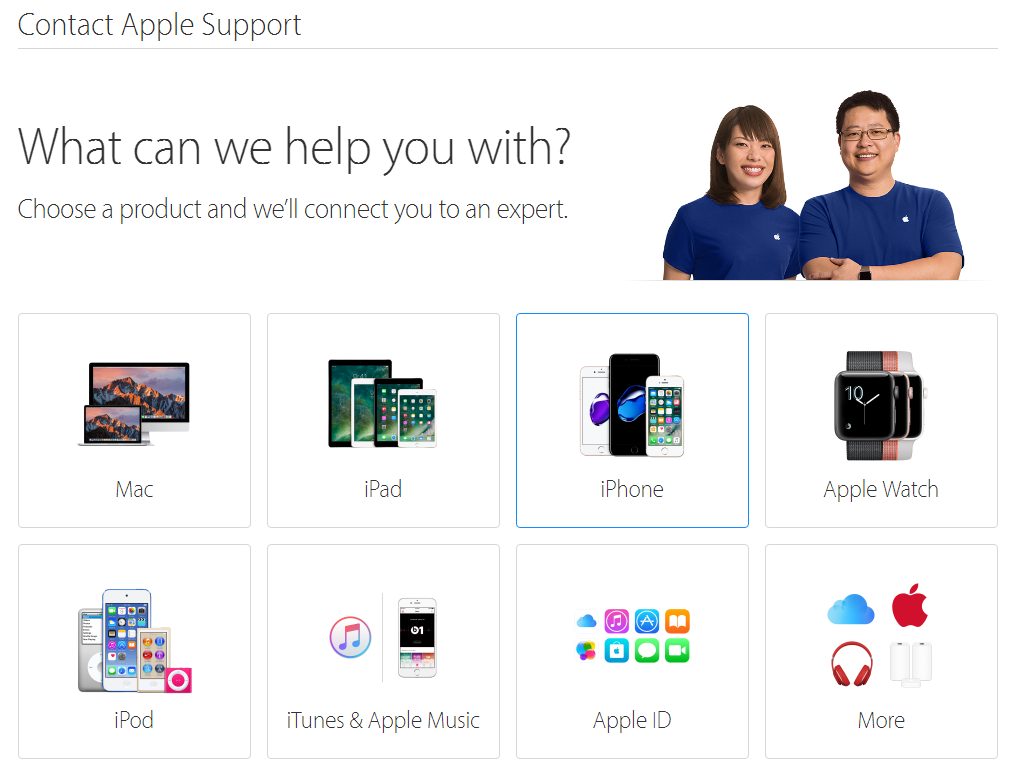
5. Click "Battery,Power,Charging"
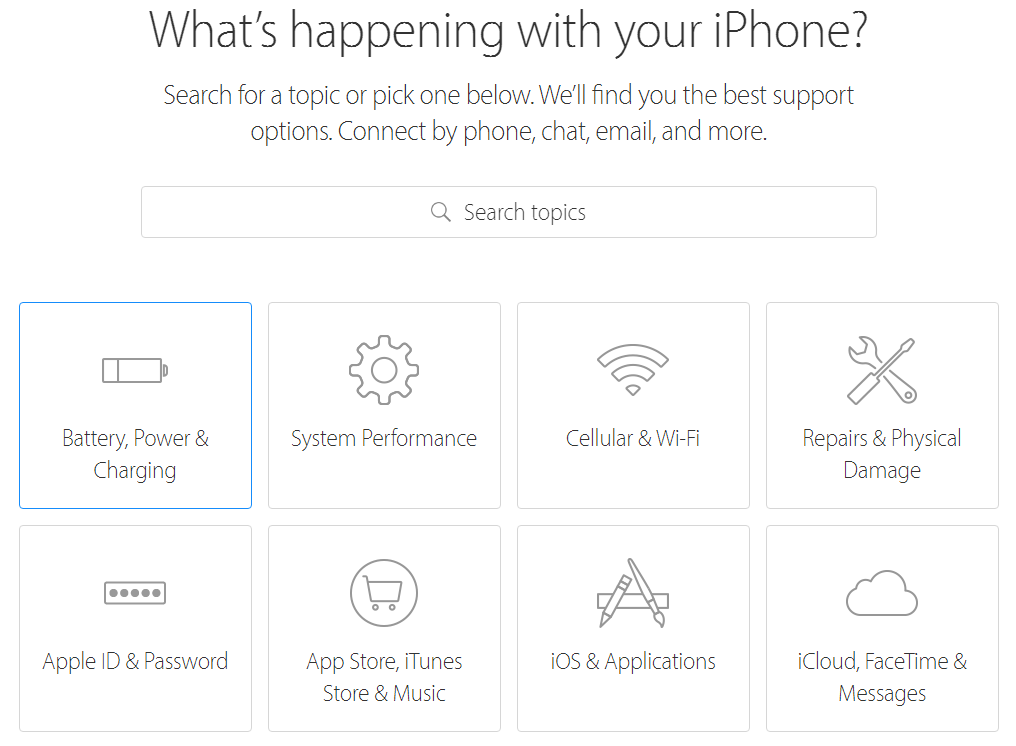
6. Choose "Unable to power on" (It may not have below "send in for repair" process under other options )
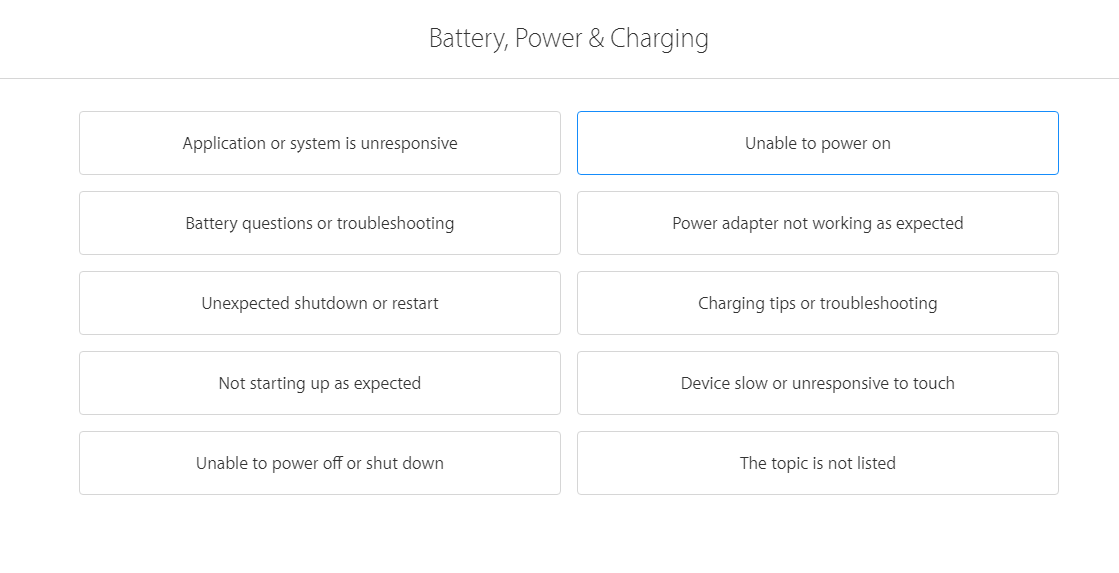
7. Click "Send in for Repair"
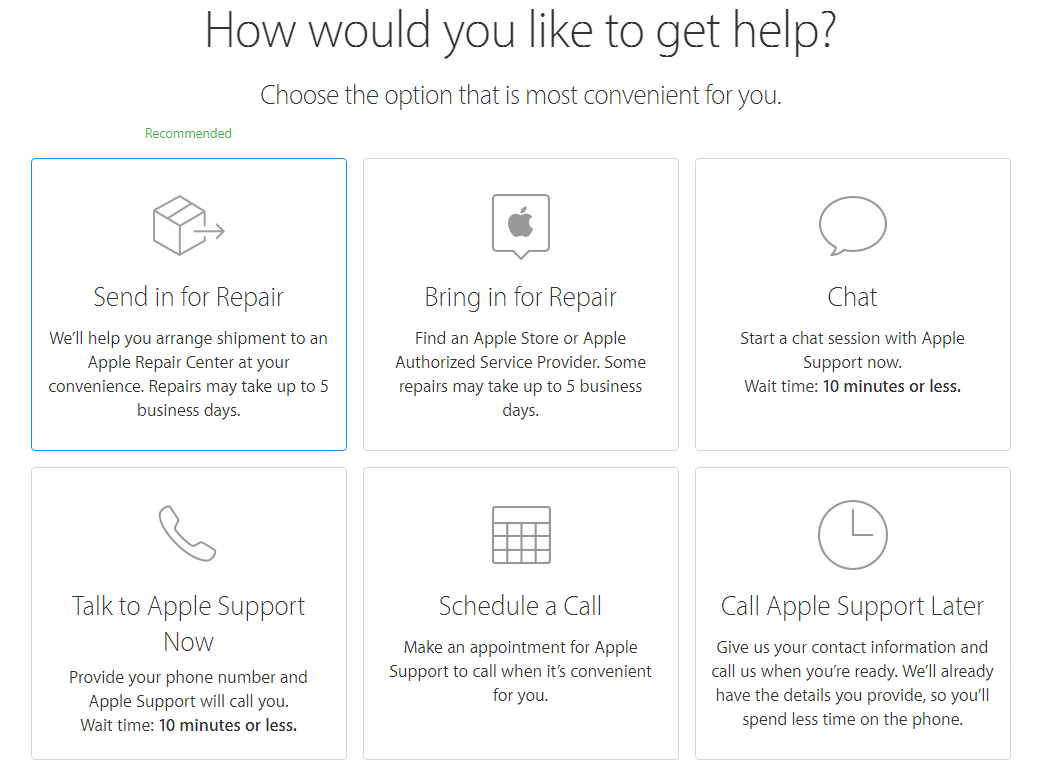
8. Sign in with your Apple ID account.
Choose your location and mobile operator, and then you will find the authorized repair points of Apple support.
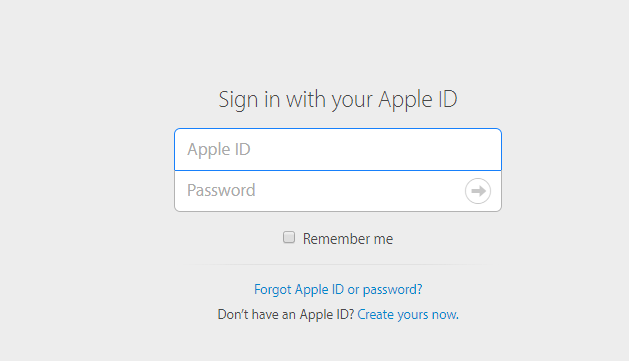
Please noted that authorized service function just on the line,there are many inconveniences for the limit of support city and authorized repair point. Apple could be perfect in the near future of this feature, and replace the iPhone6s battery or repair other Apple products will become more convenient. 3uTools will update more Apple news and tips for you.












