Advanced Method to Check Validity of SHSH2 Blobs
03/06/2018
8482
For those who saved their .shsh2 blob using tsssaver.1conan.com or tsschecker may need to check if their blob is valid or not for certain iOS device model since there was a scripting bug in the server sometime mid-February 2017 which rendered some blobs saved prior the bug fixed useless.
If you are not jailbroken, you can save your SHSH Blobs directly from the website.
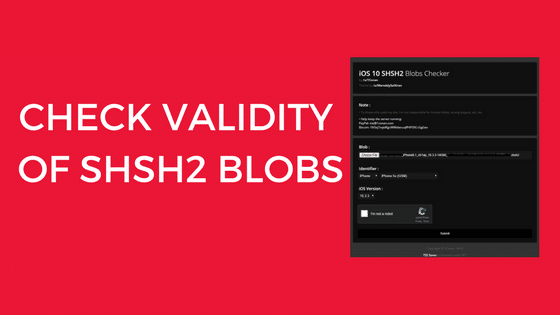
This method especially suitable for those who have saved their blob using TSSCHECKER.
Before you can use this method, you need to have these files ready:
.shsh2 file
Download the img4tool by tihmstar from https://api.tihmstar.net/builds/img4tool/img4tool-latest.zip
The .ipsw version of .shsh2 file you want to check.
When you have all the necessary files ready, what you need to do is:
Step 1: Create a folder on your hard drive (for example D:\img4tool\) and copy the content of img4tool-latest.zip there.
Step 2: Copy your .shsh2 file to be checked into your img4tool folder. You may rename your .shsh2 file into “ my.shsh2 “.
Step 3: Open .ipsw file with 7zip or any zip extractor you have and copy the BuildManifest.plist into your img4tool folder created earlier.
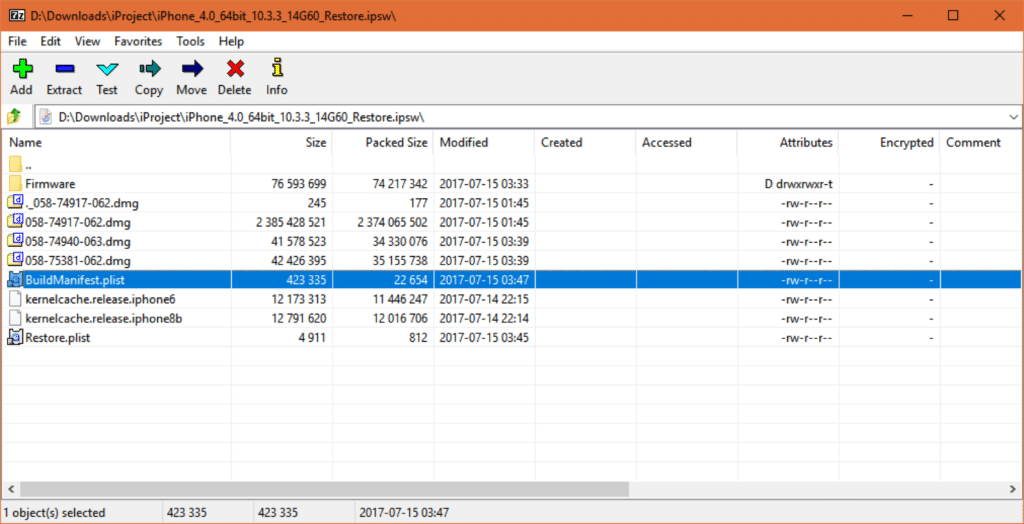
Step 4: Open normal Command Prompt (no need for Admin rights) and go to your img4tool folder, then type the following command
img4tool_windows -v BuildManifest.plist -s my.shsh2
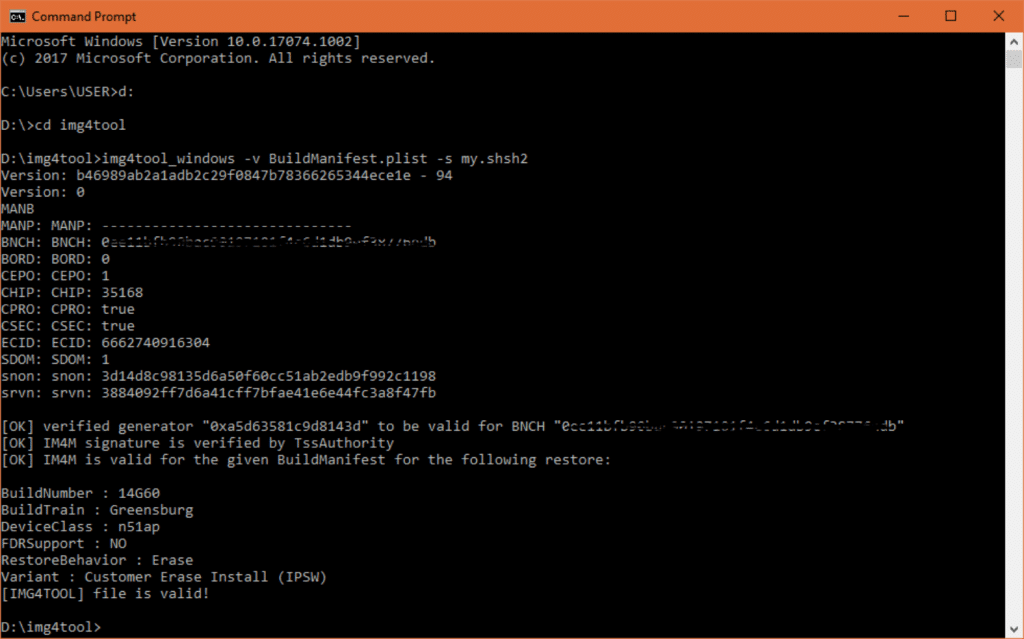
If you see three (3) [OK] and DeviceClass value matched your iOS Device Model, you have a valid .shsh2 file that you can use to downgrade to unsigned firmware. You can check our post if you need help on how to downgrade to unsigned firmware.
Note: This tutorial is created as an illustration using iOS 10.3.3 but as for now, it’s not possible anymore to downgrade to iOS 10 except for those who still have Apple A7 chipset incorporated special BuildManifest file.












