How to Track Back-to-back Workouts with Apple Watch?
03/15/2018
4950
Have you ever wanted to track multiple workouts with your Apple Watch back-to-back? Whether you’re doing something like a triathlon or want to split up something like two legs (or more) of a run or hike, follow along for how to easily track and organize your workouts with Apple Watch.
Another good use of tracking back-to-back workouts is for recording your warm-up/cool-down and main activity separately. Here’s how to make it happen.
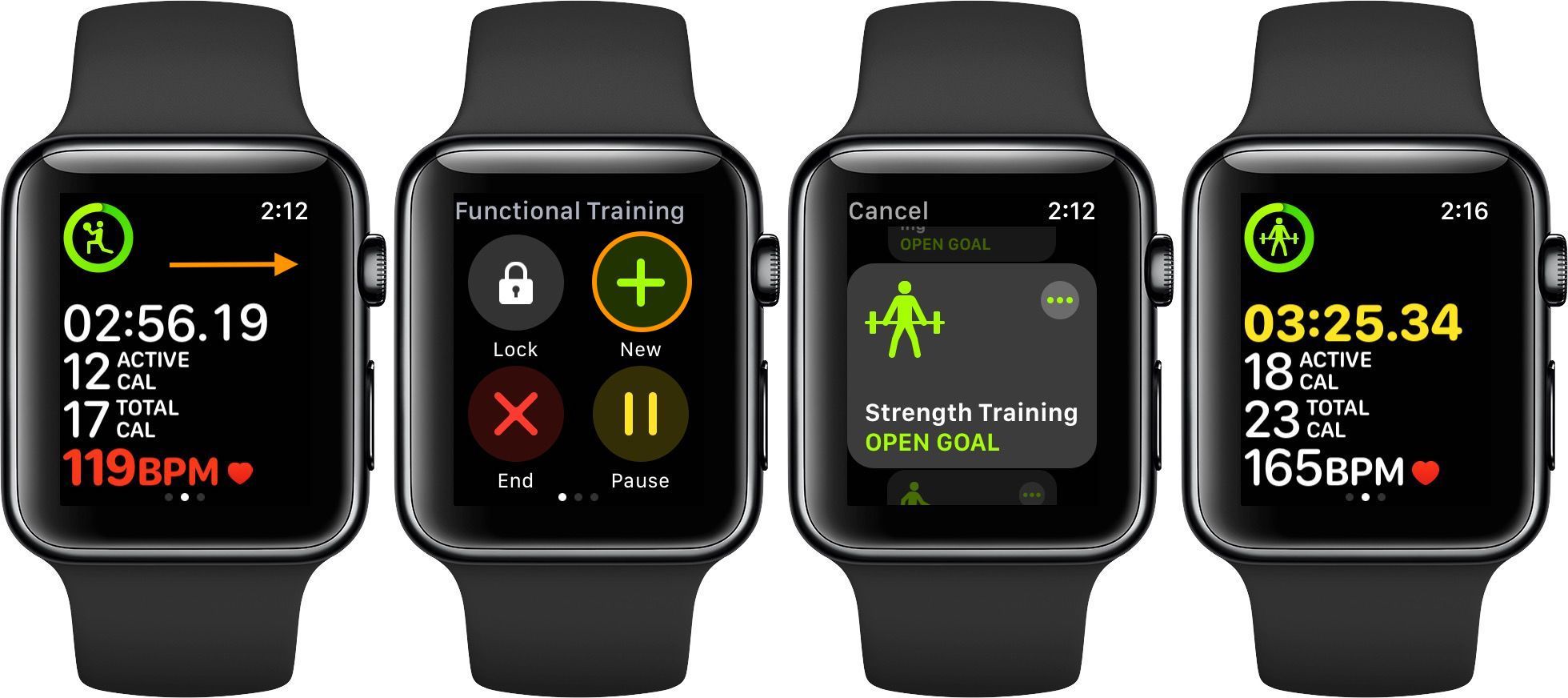
How to track back to back workouts with Apple Watch
Start a workout of your choice
While recording the current workout activity, swipe from left to right
Tap the green + icon
Select your next workout
Swipe left and tap end when finished
When you’re finished with your workout you’ll get a summary with up to three activities just like when you choose to track one activity. This will show which activities were tracked with a breakdown of calories burned or distance traveled.
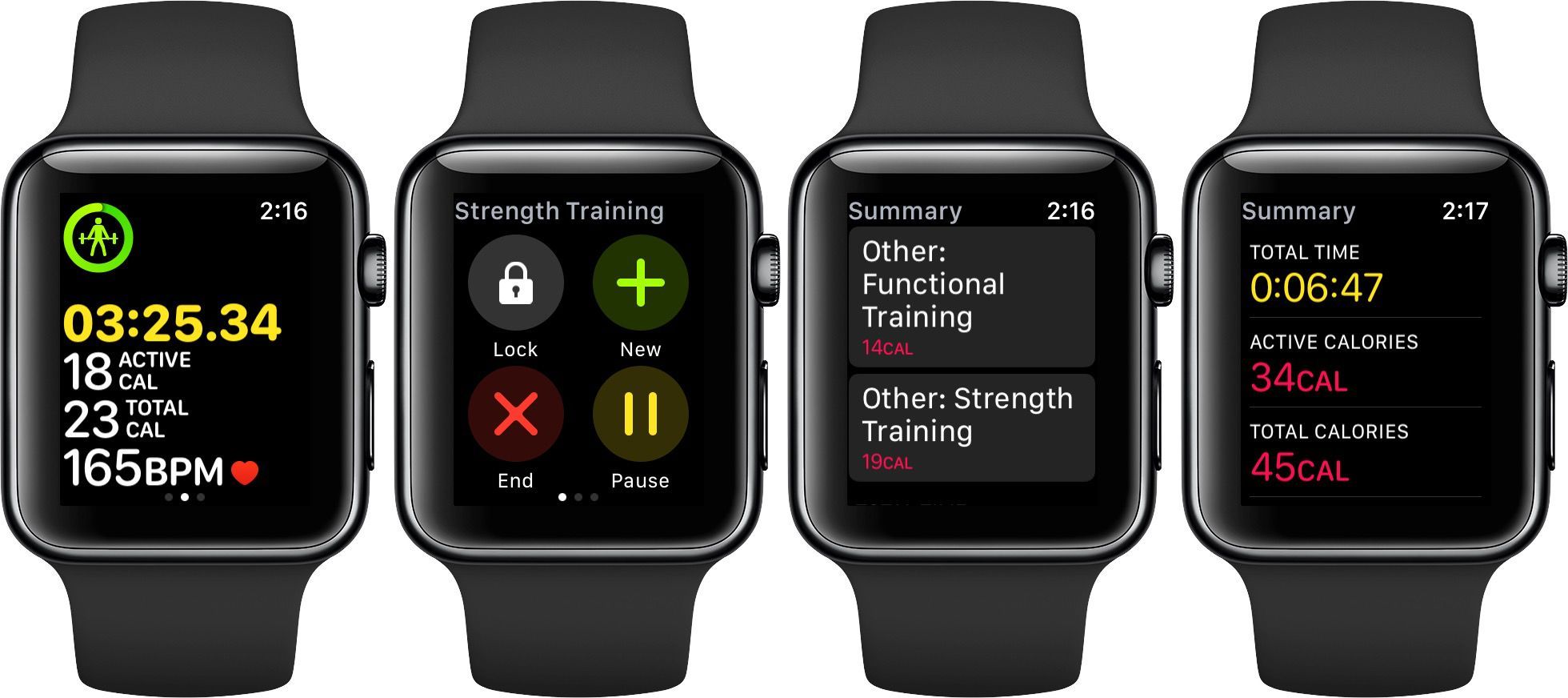
Even though only 3 activities will show on the summary page at the end of your workouts on Apple Watch, you’ll see all activities tracked back-to-back on the Apple Watch Activity app.
Source: 9to5mac












