No Jailbreak! How to Clear all Notifications on iOS 11?
03/20/2018
4428
Dealing with notifications on iOS has traditionally been one of the worst parts of having an iPhone. So, we are talking about clearing notifications and notifications appear on either the lock screen or the new notification dropdown. Those look identical and have the same notifications that appear in chronological order, the newest being at the top.
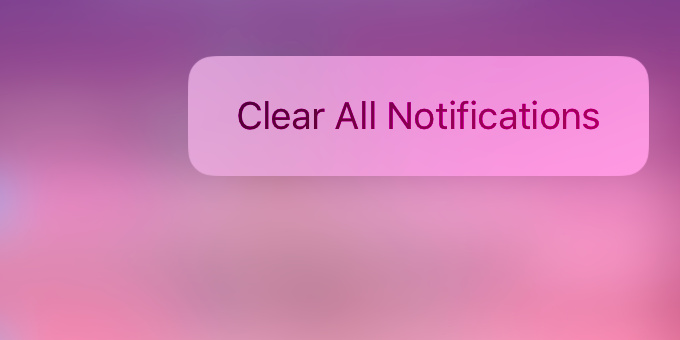
Fortunately for those who get bombarded with notifications on a daily basis, there is a relatively easy way to clear notifications on iOS 11, but it's not immediately obvious and does not work for the most recent notifications. What do you do with those recent notifications? You can only swipe and clear them on an individual basis.
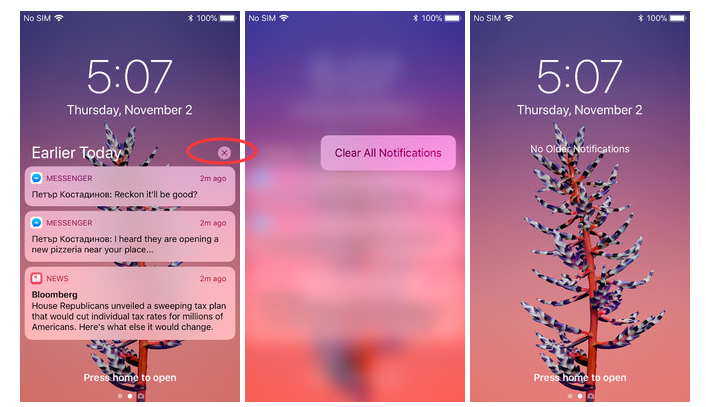
The "earlier"notifications show up with a little "X" circle on the top right to the notification.
Here is the trick:
If you just press lightly as usual, you would only clear that one notification, but not all.
To get it to clear all, you need to use 3D Touch and press firmly on the X circle. If you do use 3D Touch correctly, you will see the background blur and the clear all option appear.












