How to Manage Notifications on iOS 9 Better?
12/12/2016
4304
We all know that notifications center is group by app, it is troublesome if you have a lot of notifications. Compared with iOS 8, you can delete these remind messages one by one through the icon "X" or "clear all" directly when you swipe down notifications on iOS 9. And how to sort these notifications accrording to the time order? So that you can check recent message instead by Apps.

3uTools has an iTip for you as below, hope it would be helpful.
1. Open "Settings", choose "Notifications"
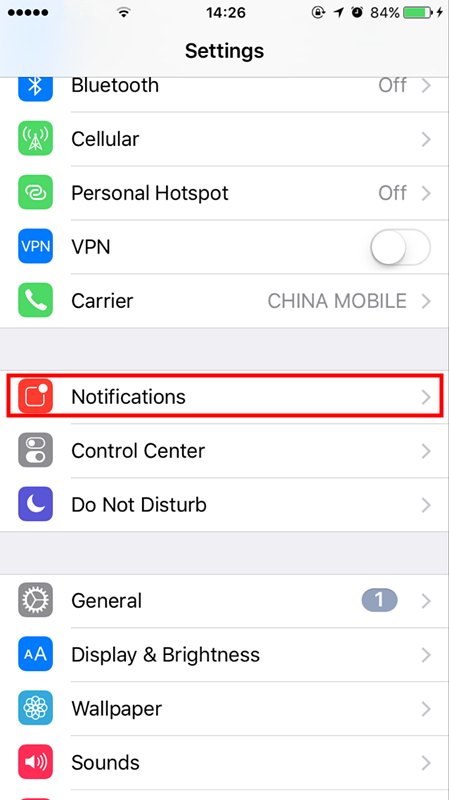
2. Trun off "Group By App"
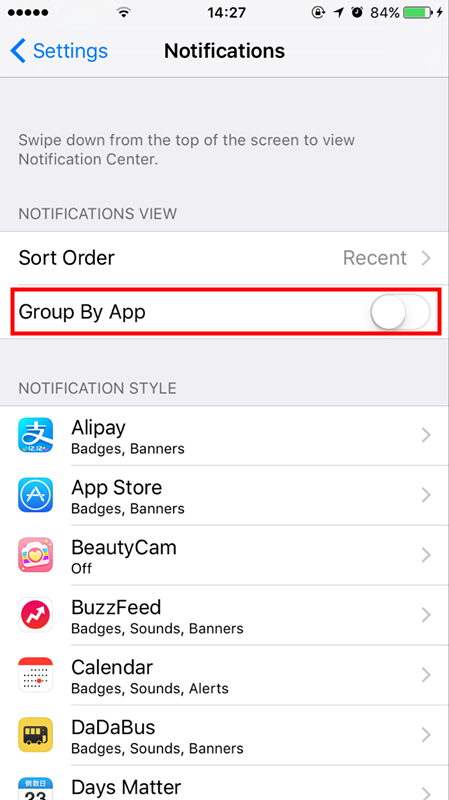
3. Choose "Sort Order", default setting is Manual, you can turn on "Recent", then alerts will show on notifications by the time of received message.
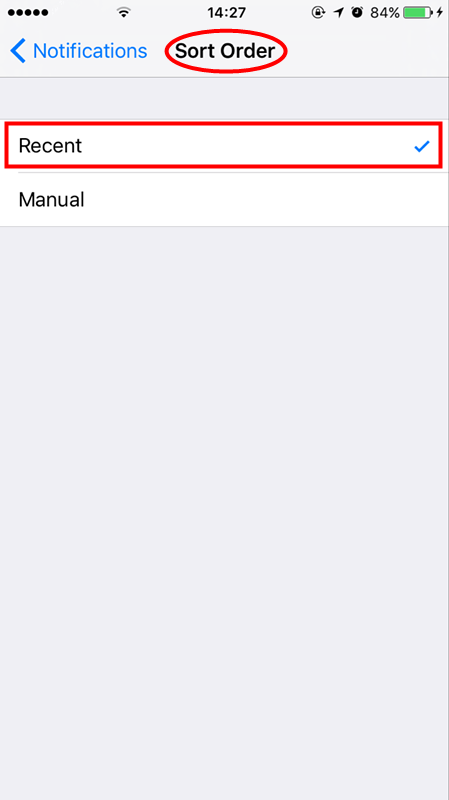
Unfortunately, iOS 10 has removed this function, you can only set notifications in each App.
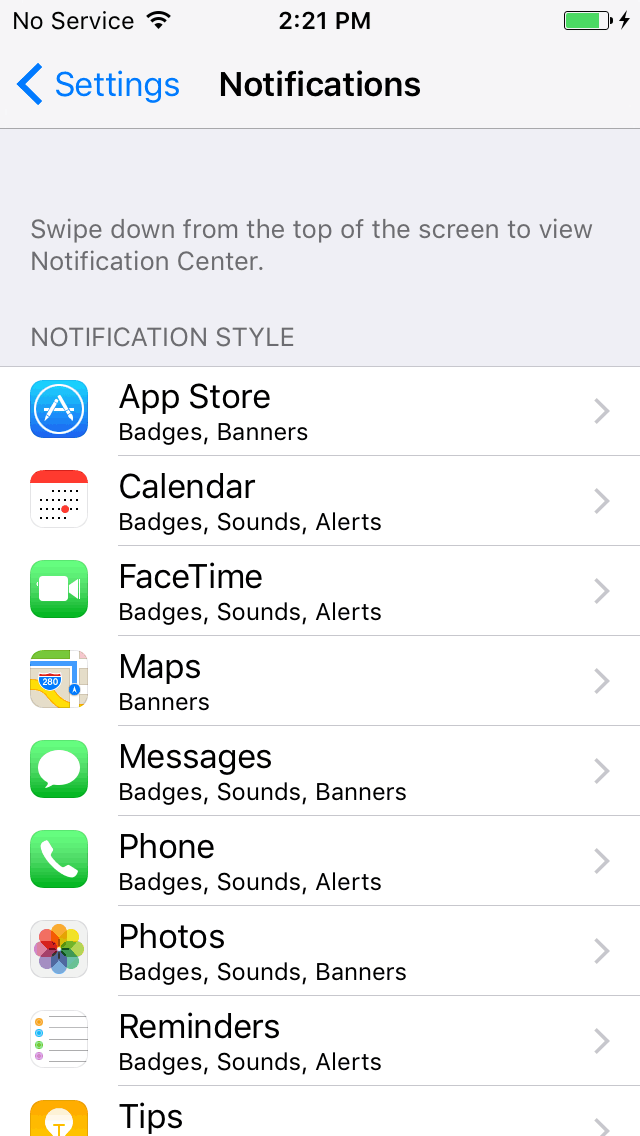
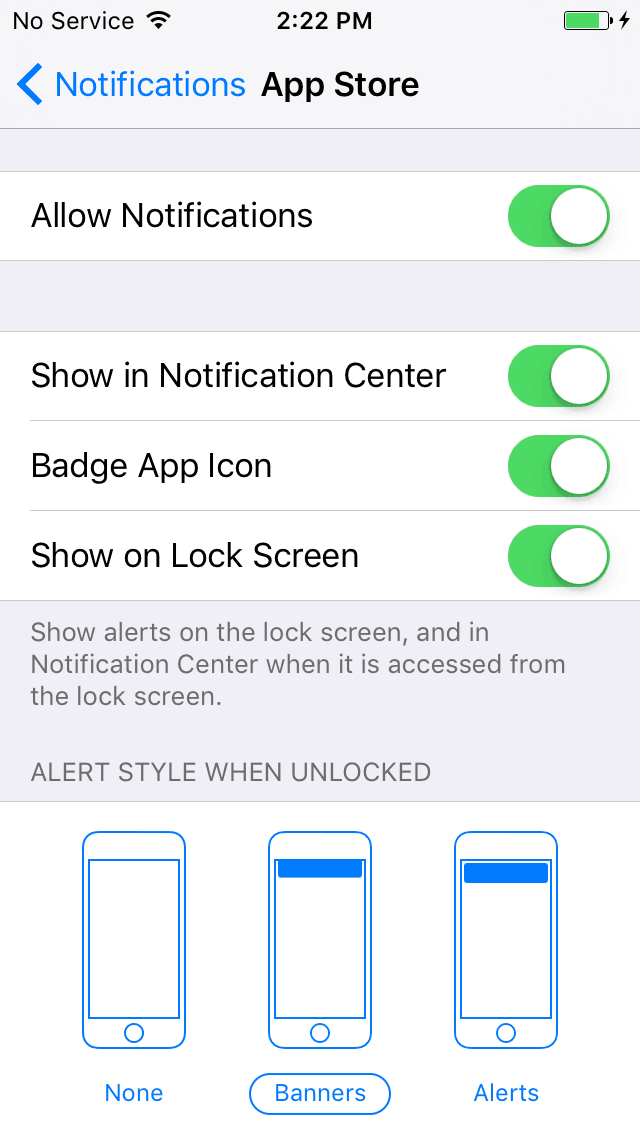
More iTips from 3uTools, follow us on Facebook/Twitter.












