How to Report Phishing Attempts and Other Suspicious Messages to Apple
04/13/2018
4716
Phishing and scams are a constant issue and staying sharp to weed out attempts is important. In addition to staying safe yourself, you can help the broader community and reduce phishing and more by reporting suspicious messages to Apple when you notice them, here’s how.
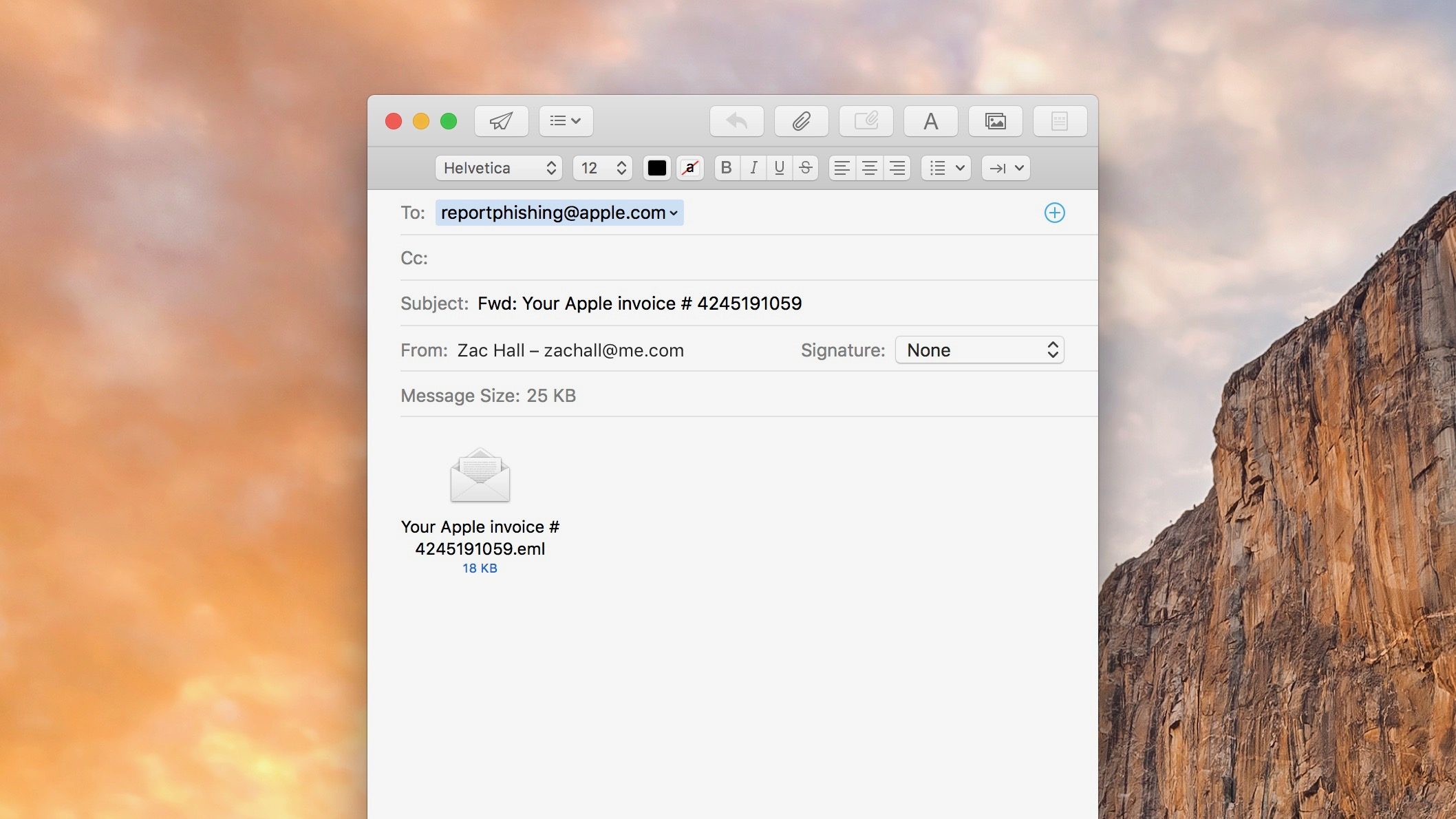
Apple has a great support document on spotting phishing and other other nefarious messages. Even if you feel confident in your fake email and phishing spotting prowess it’s worth looking over. Also, this is perfect to share with less tech savvy friends and family.
How to report phishing attempts and other suspicious messages to Apple
For any phishing or suspicious messages that are pretending to come from Apple, forward them to reportphishing@apple.com
For any suspicious messages that come to your iCloud.com, me.com, or mac.com email account, forward them to abuse@icloud.com
To report spam or other suspicious iMessages, tap Report Junk under the message.
Like the image below, some phishing attempts are easier to spot with typos and strange punctuation.
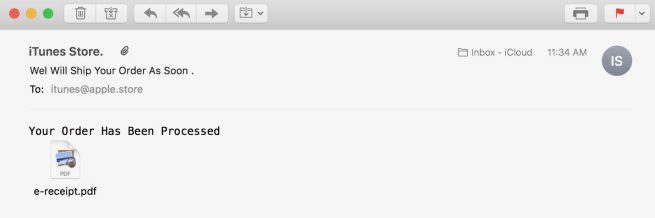
Keep in mind that Apple will never ask you for credit card or detailed Apple ID password information. You can find more tips on avoiding phishing and other scams here.
Source: 9to5mac













