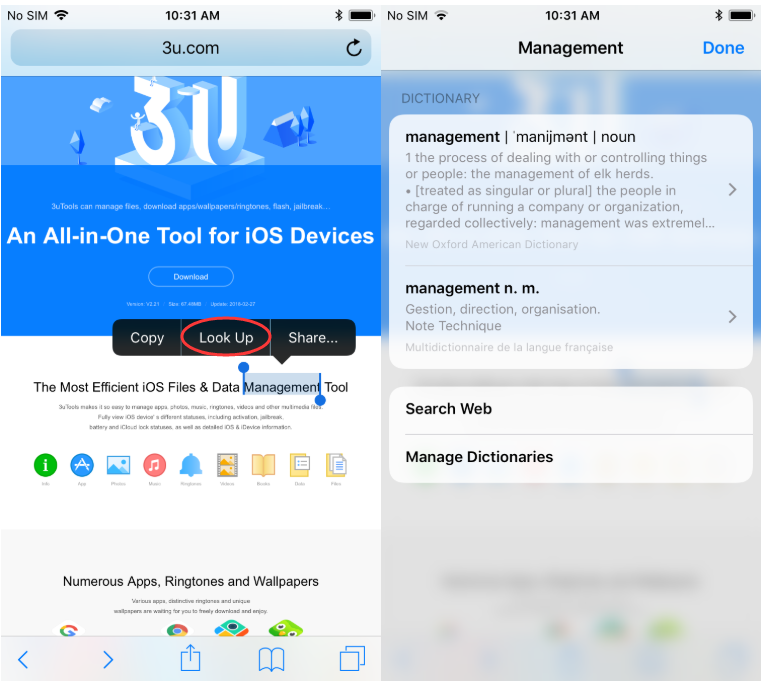How to use the Build in Dictionary in iOS 10 and iOS 11?
05/02/2018
4545
iOS has a built-in dictionary which anyone can utilize to look up words. In iOS 9, that dictionary can be summoned by highlighting a word and then selecting ‘Define.’ The meaning for that particular word would instantly come into view, along with a thesaurus and whatnot. But in iOS 10 and iOS 11, things are a little different. Only slightly though.
We’ll start by showing you how you can download new dictionaries onto your device, then we will move onto the next step – looking up words.
Add New Dictionaries
Adding a new dictionary to iOS 10 is extremely simple. Follow the steps outlined below:
1. Launch the Settings app.
2. Now tap on General.
3. Scroll down a little and then tap on Dictionary.
4. Select the dictionaries you wish to download onto the device.
The process can take a while if you have selected multiple entries, and we recommend you go through the downloads on WiFi, until or unless you have a truly unlimited data connection.
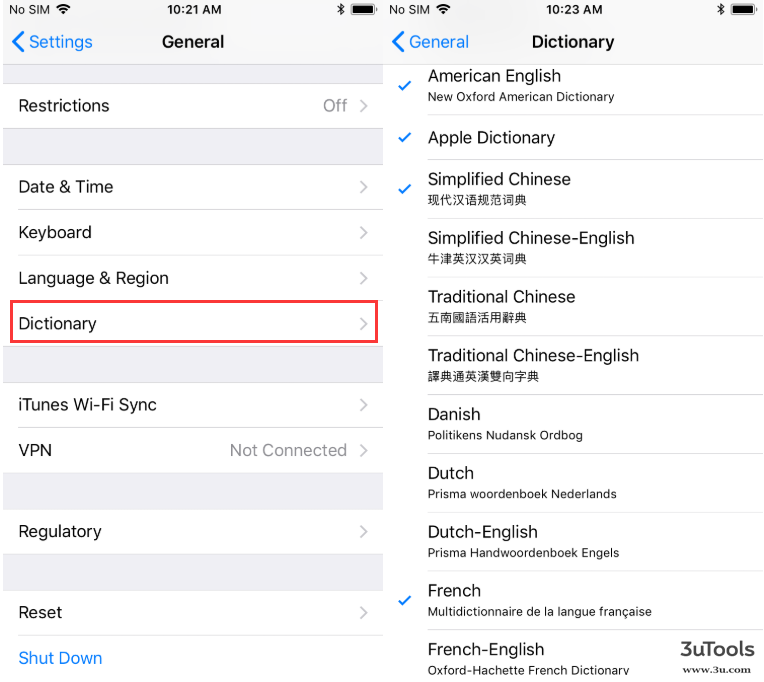
How to Look Up Words using iOS Dictionary?
Before iOS 10, looking up words in the built-in dictionary was a simple case of highlighting the word and then tapping on ‘Define’ in the list of floating options.
In iOS 10 and later, that ‘Define’ option has been replaced with ‘Look Up.’ Rest is all the same, so users mustn’t panic if they see this change. We have added an example screenshot below in order to clarify things even further.
You could manage your dictionaries after clicking the look up button.