The Most Common iOS 12 Problems
09/18/2018
9633
iOS 12 brings major performance improvements, and new features such as Memoji, Screen Time, Siri Shortcuts, Group Notifications, and more, but like any major iOS software update, there have been reports of users facing problems with iOS 12. Here are some of the most common iOS 12 problems that users are reporting and what you can do to fix them.
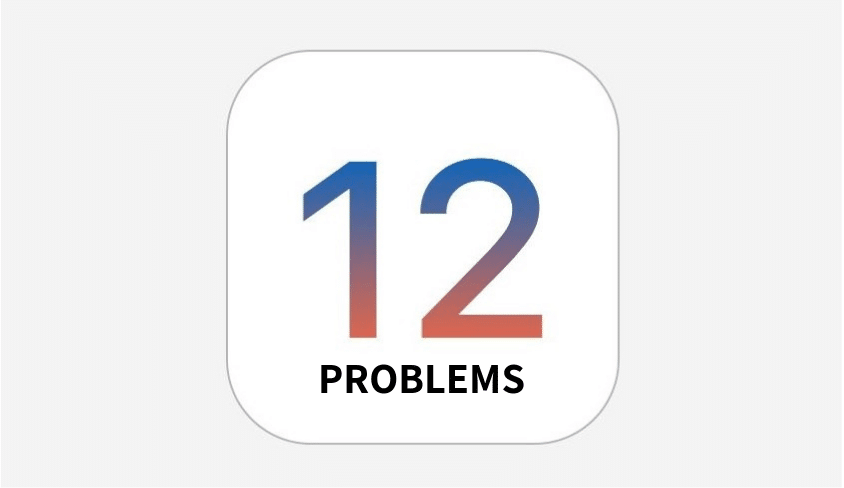
Let’s dive in:
1. Not Getting iOS 12 OTA Update
If you don’t get the iOS 12 software update when you go the Settings app and navigate to General > Software Update, then please check the list of compatible iPhones and iPads with iOS 12.
It is also possible that you’re not getting the iOS 12 update because you’ve installed iOS 11 GM. Since the build number of iOS 12 GM and iOS 12 public release is the same, you won’t get an update as you’re already on the iOS 12 build that was released to the public.
If your iOS device is compatible with iOS 12, and you haven’t installed iOS 12 GM, then you can check our post on how to install iOS 12 .
2. Can’t Find iOS 12 Features
Some iOS 12 features like Memoji, Siri Suggestion for Shortcuts, and Camera Effects are not available on older iPhones. You can check our post for more details about the iOS 12 features not available on older iPhones.
Features like FaceTime Group Calling are not available at launch. Apple has said that it will be releasing the feature later this fall.
3. iOS 12 Software Update Failed
This usually occurs when you are trying to download a new iOS software immediately after it is released as the surge in traffic can cause the update requests to fail.
You are suggested to back up in 3uTools before upgrading to iOS 12.
4. Apps Are Crashing
It can be frustrating when your favorite apps start crashing after installing a new software update. You can try the following solutions to fix the issue:
Make sure that the app has been updated to the latest version. To do so, go to the App Store or 3uTools and open the Updates tab. See if there are any available updates for the app.
Or you could try to uninstall the app and then reinstall it.
5. Battery Draining Quickly
Some of our readers have complained that their iPhone’s battery is draining faster after upgrading to iOS 12. The problem with battery life issues is that it is very subjective as it is based on your usage pattern, so it is difficult to pinpoint what exactly is causing a problem. If your iPhone’s battery is draining faster after upgrading to iOS 12, then check our article for tips.
6. Wi-Fi Problems
If you’re not able to connect to the Wi-Fi network, then try to hard reset or force reboot your iPhone or iPad to see if it resolves the issue. If that doesn’t work then you can try to reset network settings by going to Settings > General > Reset > Reset Network Settings.
7. Bluetooth Connectivity Problems
If you’re having problems connecting to Bluetooth devices after installing iOS 12 update then try to hard reset your iPhone or iPad. You can also try turning off Bluetooth, restarting your iPhone or iPad, and turning on Bluetooth again to see if it helps.












