How to Use the New Measure App in iOS 12?
09/26/2018
4366
How to use Measure app
Along with a great set of new features, Apple introduced its augmented reality Measure app to the iOS 12 lineup. This handy tool lets you measure and level objects on-the-go or when you don’t have your toolbox with you. Here’s how easy it is to use.
How to use the Measure tool
First, make sure that the object you want to measure is in a spot with decent lighting. Then to measure an object from point to point, follow these steps:
1) Tap Measure at the bottom of the screen.
2) Add a starting point at the edge of the object by tapping the Plus sign.
3) Slowly move your device to the other edge.
4) Tap the Plus sign once more to add the ending point.
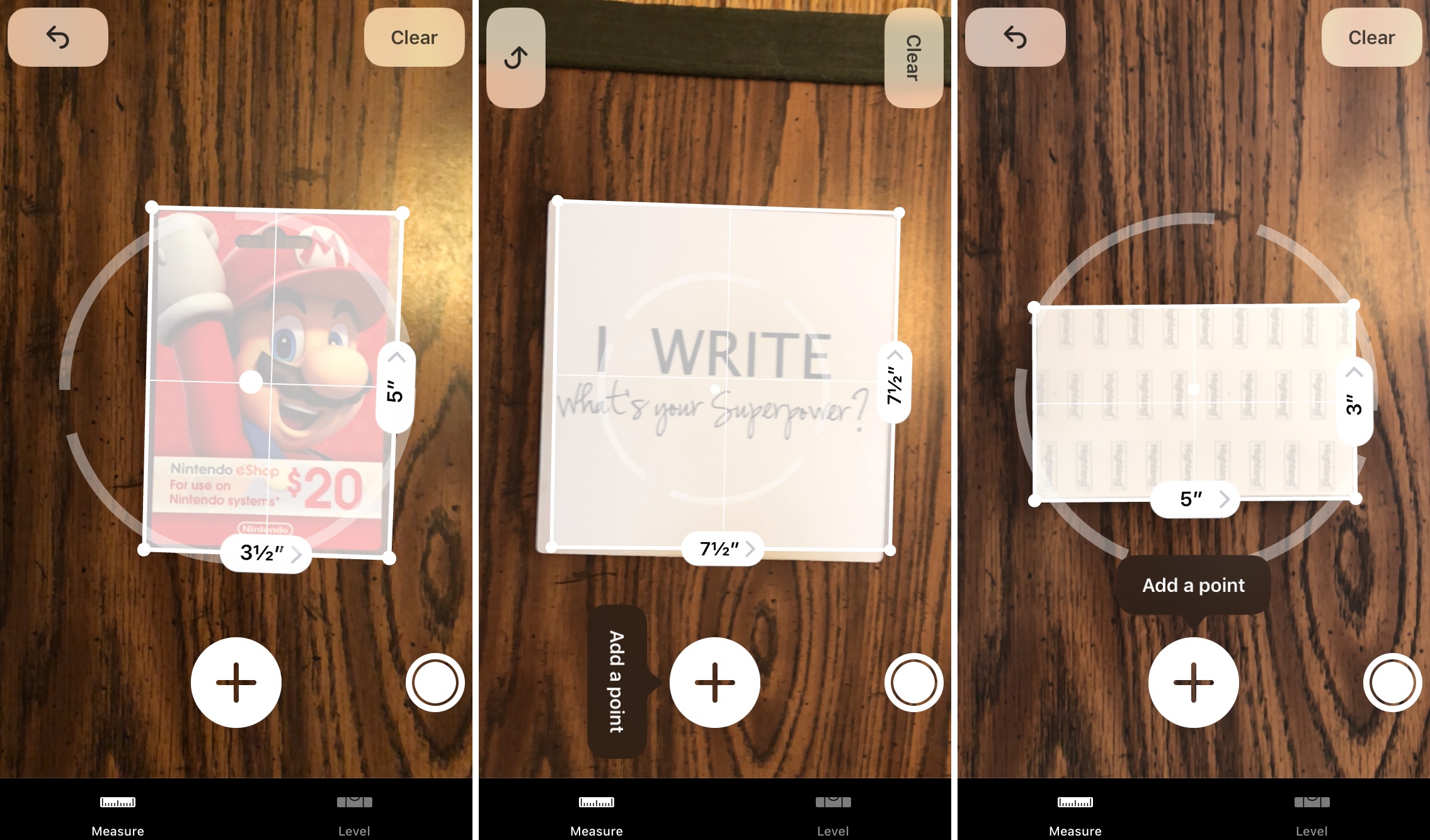
Measure App Points
Not only can you see the measurement as you move your phone from point to point, but in the center of the object as well, when you finish. If you tap on that final measurement, a small pop-up will appear giving you the option to copy it.
Measure App Copy
The Measure app can also automatically detect rectangular objects and give you the dimensions.
1) Tap Measure at the bottom of the screen.
2) Move your device slowly over the object.
3) When the app recognizes the shape, you will see it outlined in yellow.
4) Tap to capture the dimensions.
Measure App Shapes
You can also tap the individual measurements of the object to open the pop-up window as described above.
How to use the level tool
You can use the level part of the app just as easily as the measure tool. This is perfect for making sure objects like shelves, wall art, and surfaces are level.
1) Tap Level at the bottom of the screen.
2) Hold your device in either portrait view with the bottom resting on the object or landscape view with the side on the object. For leveling a surface like a table or desk, just lay your device flat on the object.
3) You will immediately see the level degrees of the object. By tilting your device you’ll see those degrees change.
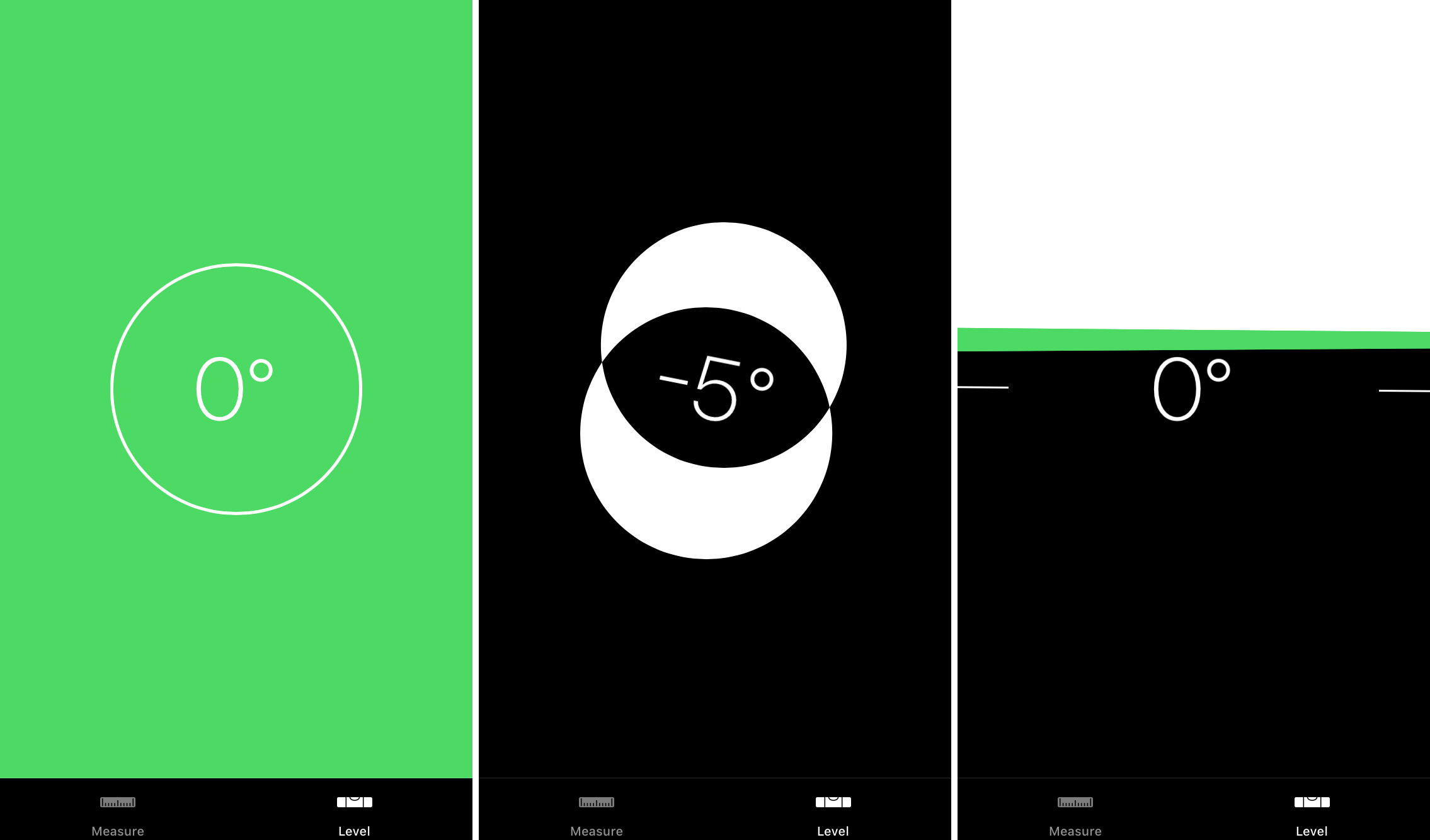
Measure App Level
How to change the measurement units
The Measure app offers measurement units in either Imperial or Metric and it’s simple to change.
1) Open your device Settings.
2) Scroll down to and tap Measure.
3) Tap to select either Imperial or Metric.
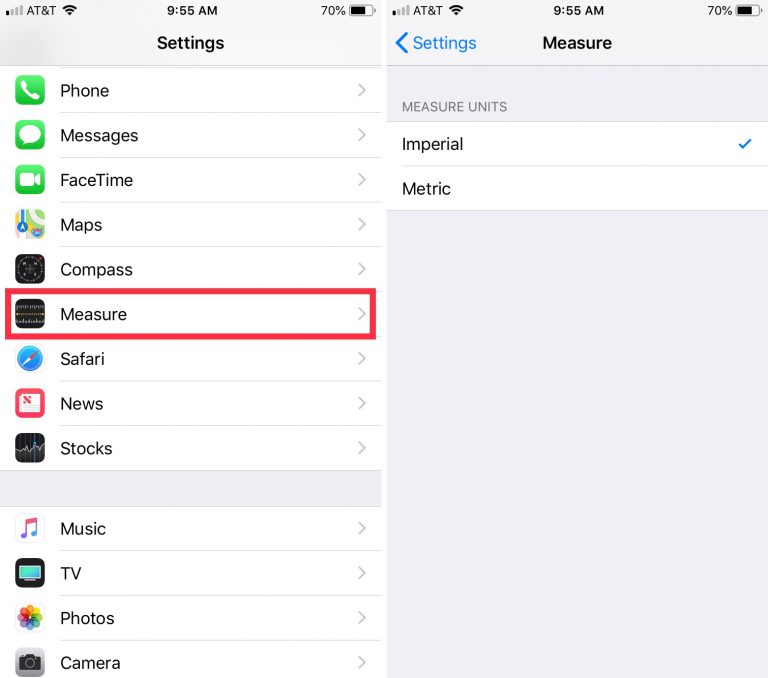
Measure App Settings
Wrapping it up
You never know when you might need to capture a quick measurement or make sure something is level. So, this convenient Measure app is a nice, handy addition to iOS 12. Have you tried it yet? If so, what you do you think of it?












