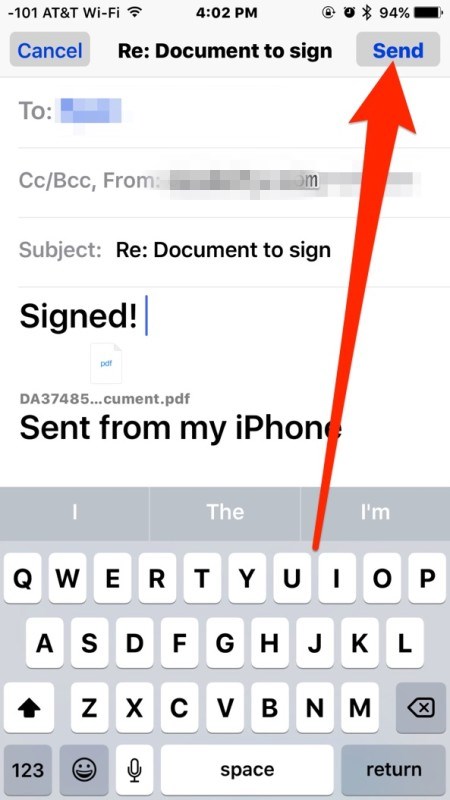iOS Tips: How to Sign Documents on iPhone?
07/20/2017
5136
Have you ever had a contract, agreement, or service form emailed to your iPhone or iPad that you need to sign quickly? Now you can digitally sign and return a document directly from the Mail app of iOS. The Mail signature feature lets you quickly sign a document attached to an email and send it back on it’s way without ever having to leave the mail app, the entire signing and returning process is very fast and easy thanks to the Markup feature set.
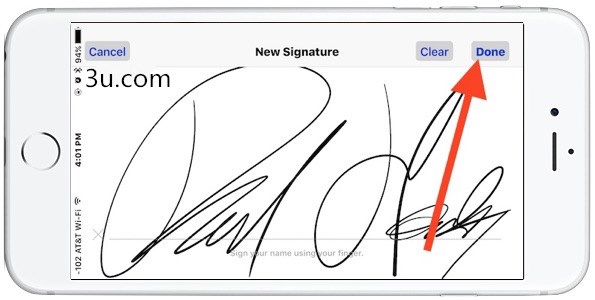
Step 1. Open the email containing the document to sign, tap on the document attachment as usual to preview it within the Mail app (the document can be PDF or otherwise) then click the toolbox icon.
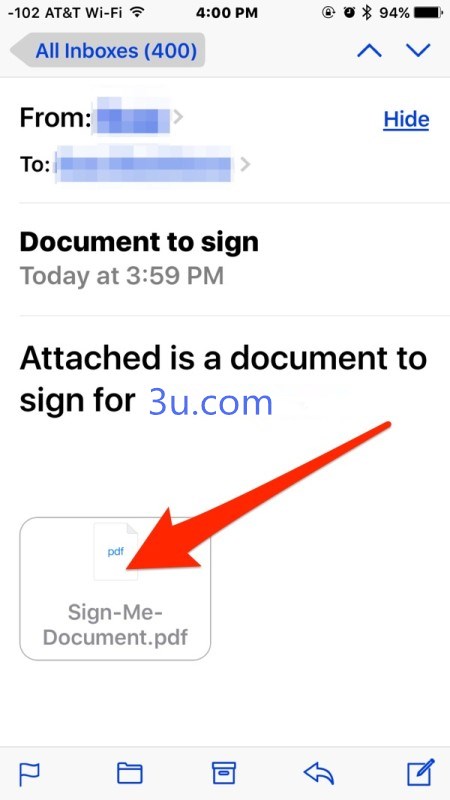
Step 2. Click the Signature button in the lower right corner of the Markup preview.
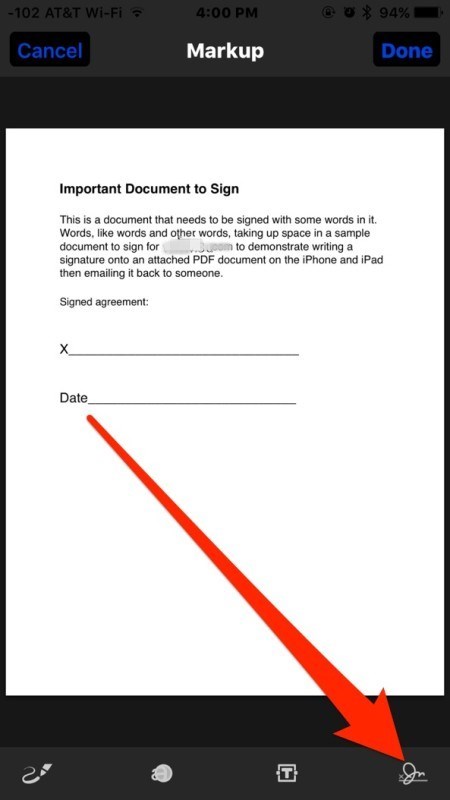
Step 3. Use a finger on the touch screen to sign the document as usual, then click “Done”.
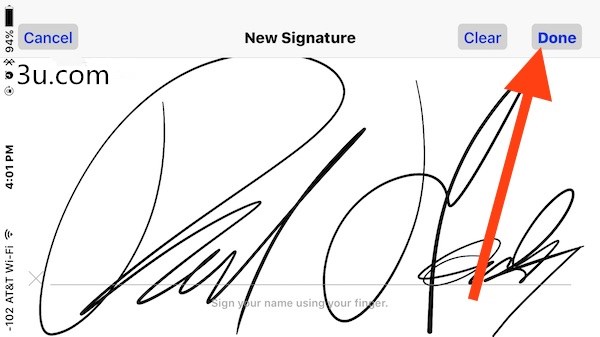
Step 4. Place the digital signature into the appropriate location on the document to sign, you can adjust the size of the signature if necessary by using the blue buttons to grow or shrink the signature, then tap on “Done” when finished to insert the signed document back into the same email as a reply.
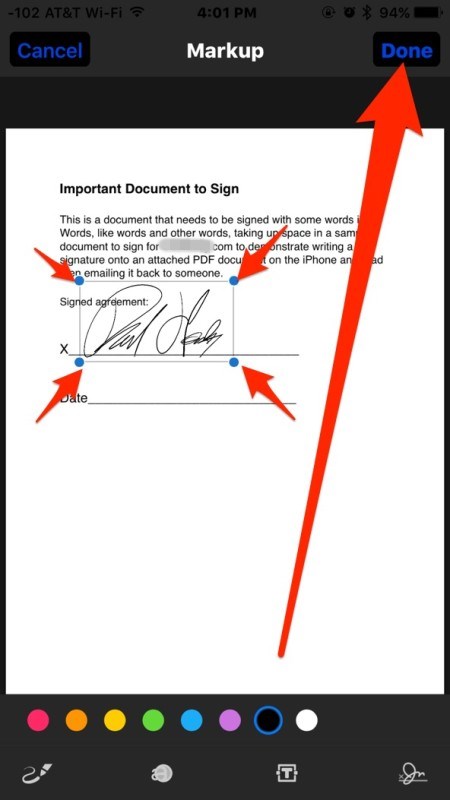
Step 5. Write the email reply as appropriate and click “Send” button to send the freshly signed document back on it’s way to the original sender.