How to Temporarily Suspend Your Apple Account?
10/24/2018
5774
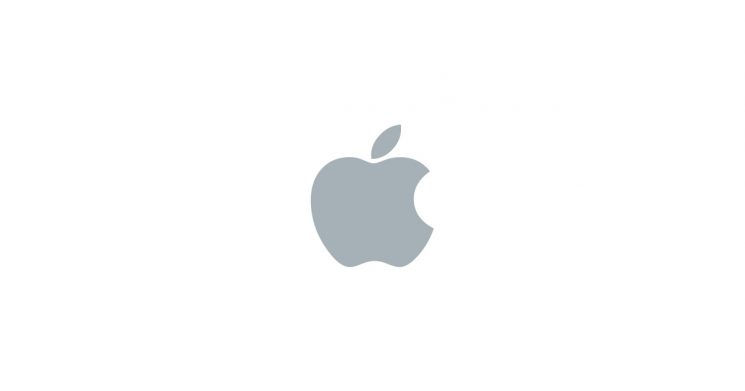
You might need to temporarily suspend your Apple account. When you do, you can turn to Apple’s Data & Privacy website to make it happen. Here’s what you need to do.
Suspend your Apple account
In early 2018, Apple began offering a new feature that makes it simple to request your personal Apple data. The company also introduced a simple way to permanently delete your Apple account. Similar steps are used to suspend your Apple account temporarily.
Follow these steps:
1) Log into the privacy page with your Apple ID.
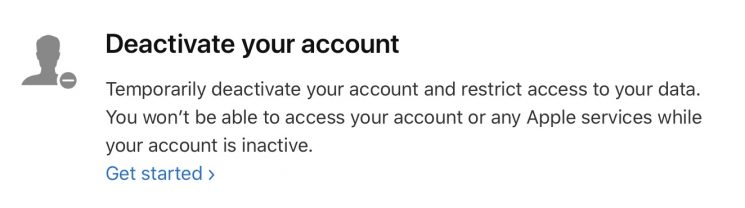
2) Under Deactivate your account, click Get Started.
On the next page, you’ll see a bulleted list of what happens when you temporarily suspend your Apple account. During this time, you won’t be able to access your iTunes, iBooks, and App Store purchases, or any data stored in iCloud, including photos, videos, or documents. Additionally, you can’t use services like Apple Pay, iMessage, FaceTime, and Find My iPhone.
Also, you’re reminded that account deactivation doesn’t cancel repairs or Apple Store orders. Interestingly, appointments you may have scheduled at an Apple Store will be canceled.
If you’re enrolled in the iPhone upgrade program, you must still make payments.
Apple also offers three recommendations. Before you suspend your Apple account, it suggests you make a local copy or backup of your data, plus sign out of your account on each of your Apple devices. You should also review your active subscriptions and cancel them.
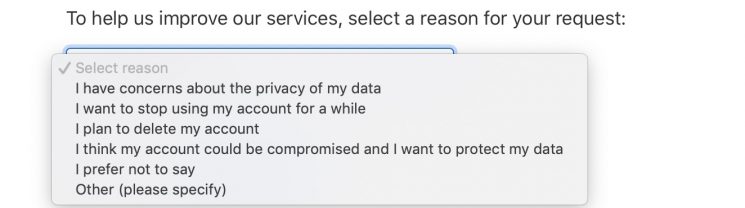
3) Before you can make your request to suspend your Apple account, Apple wants to know more about your decision. Select a reason on the pull-down menu or choose Other (please specific) and add your own.
4) Click Continue.
In most cases, your account will now be suspended. Otherwise, you’ll see a message telling you that you must contact Apple to complete the process.
Note: Those with family accounts will need to contact Apple support to finish the process.
Re-activate your Apple account
When you’re ready to re-activate your Apple account, visit Apple’s privacy page and log in with your Apple ID. Re-activate your account by following the directions on the page.
Source: idb












