How to Find the UDID of iPhone XS, iPhone XS Max, and iPhone XR?
11/21/2018
13237
With the release of iPhone XS, iPhone XS Max, and iPhone XR, Apple has changed the way you can get the Unique Device Identifier (UDID) of these specific models.
In the past, for mac users, you could easily find a UDID by plugging the device, and clicking several times on the Serial Number until it showed the UDID. At the time of writing, this is not possible any longer for these specific devices.
Get the UDID of iPhone XS, iPhone XS Max, and iPhone XR
Unless I am missing something, it is now a bit more tedious to find the UDID of new iPhone models. Now there are two methods for your to find the UDID of some new specific devices for Windows and mac.
For Windows Users
Step 1 Launch 3uTools, unlock your iPhone and plug it in your PC.
Step 2 In 3uTools' iDevice info, you can easily get the UDID of the iDevice.
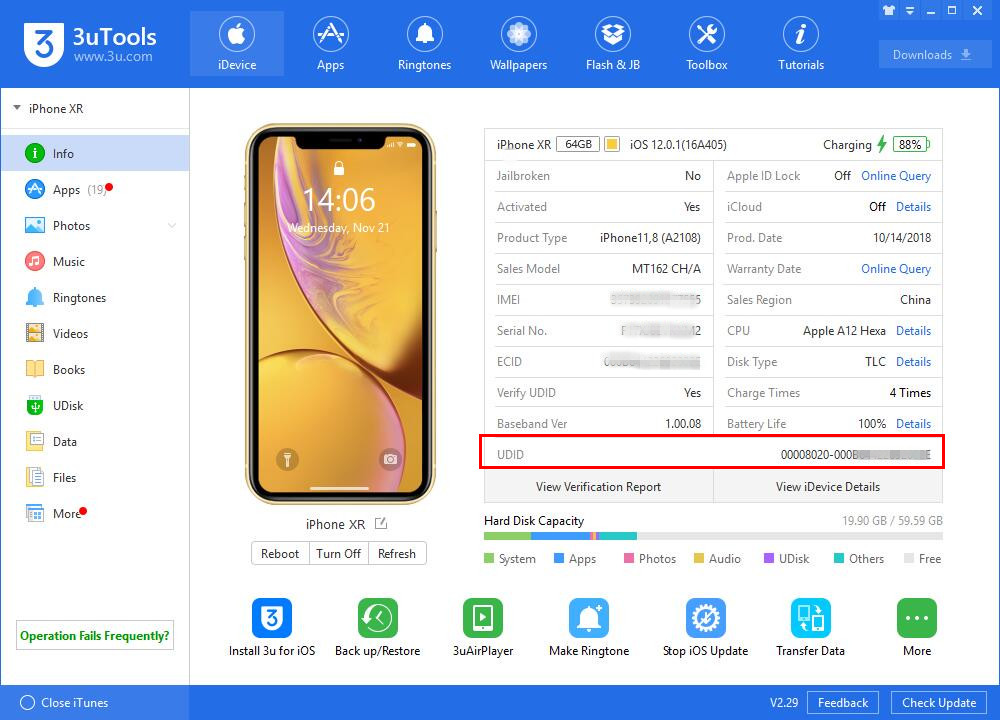
For Mac Users
3uTools's develop team is working on 3uTools for mac version. Please stay tuned.
Step 1 Launch Xcode, unlock your iPhone and plug it in your Mac.
Step 2 In Xcode, go to Window > Devices and Simulators, or type Command + Shift + 2.
Step 3 Make sure the Devices tab is selected, and look for the Identifier for the connected device, as seen below.
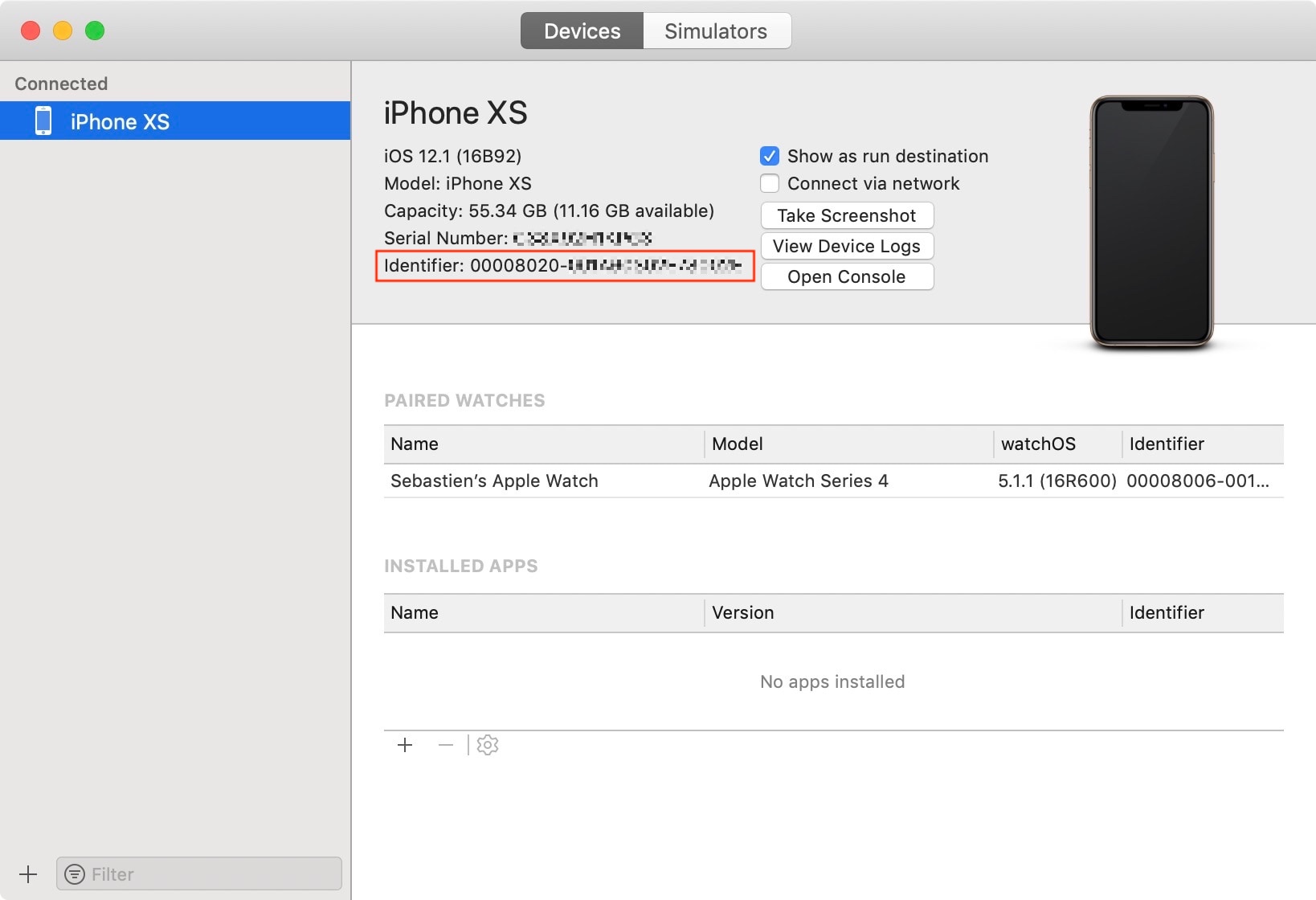
Step 4 The Identifier is your UDID. You can then highlight the UDID and copy it.
As the iPhone Wiki explains, the UDID format for these new devices has changed. It is now made of
1. Four zeros, followed by the CHIP, without leading zeros. e.g. 8020 for iPhone XS.
2. A hyphen, followed by another two zeros.
2. The device’s ECID in hexadecimal, which can be found in iTunes.
The overall format now looks something like this: 0000CHIP-00ECID. So theoretically, you can figure out your UDID by piecing various parts together, but it seems that using 3uTools and Xcode might be the most straightforward way.












