Failed to Empty Your Galleries in 3uTools?
12/05/2018
14997
If you failed to delete the gallery in 3uTools, here you can read the tips:
Problem description: After connecting with 3uTools, and click "Empty Gallery", then 3uTools has a pop-up error that is "Failed to empty gallery"
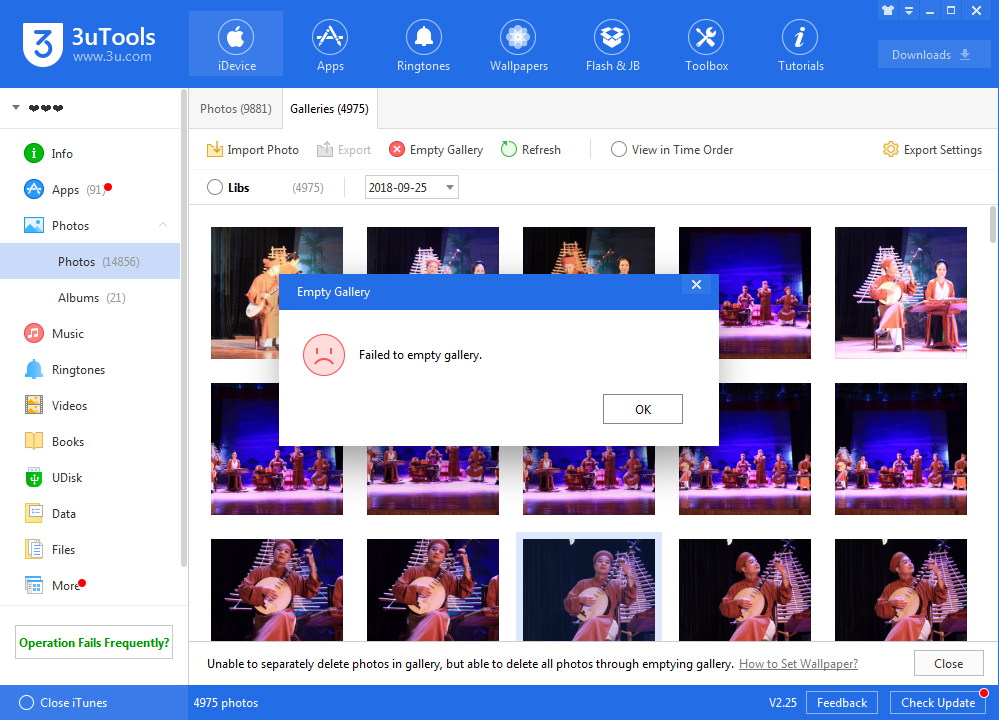
Solution: The problem is caused by the database problem of the Gallery, users could fix the problem with three different methods.
Method 1: Please back up your Photos, Music and Ringtones you want, then head to Files, delete all folders as below:
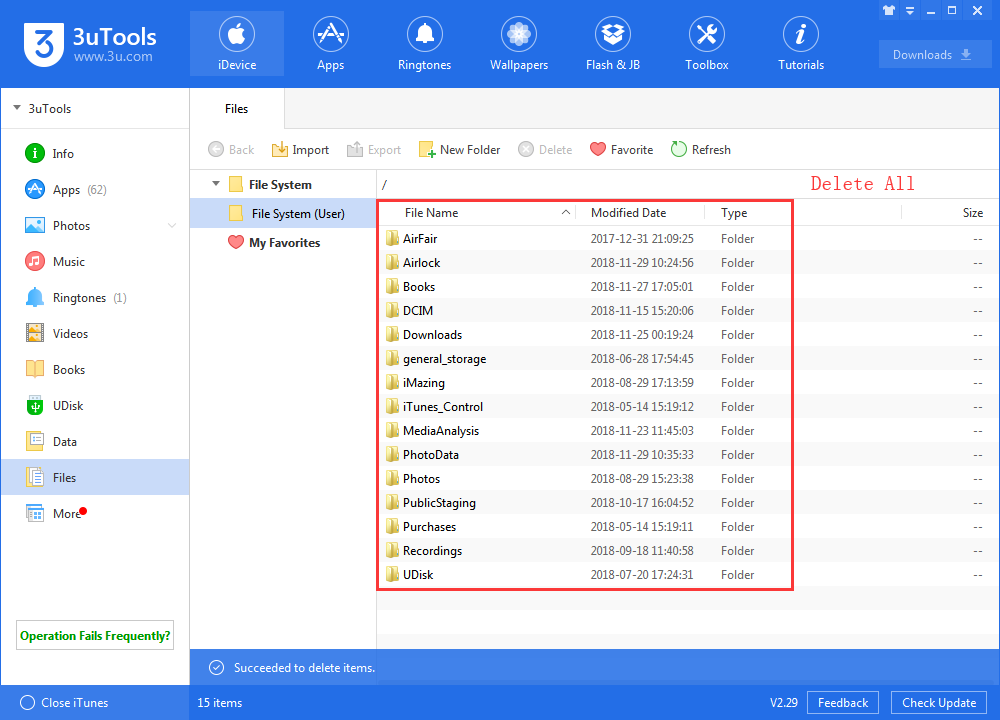
Method 2: Connect your iOS device with iTunes, sync the Photos and then try to empty gallery in 3uTools again.
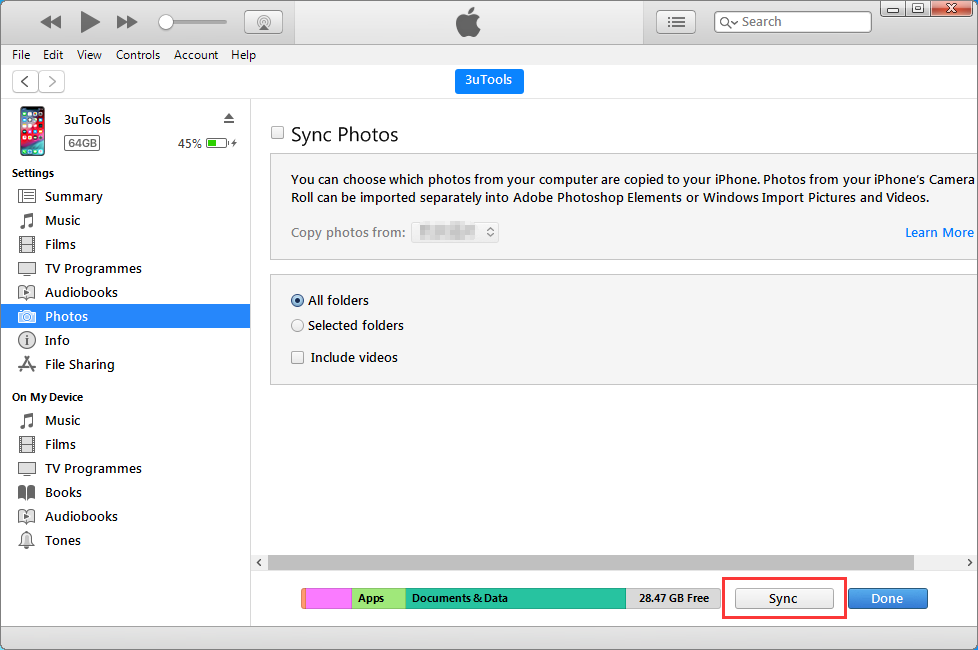
Method 3: This is the last resort you can use, head to Settings on your iPhone, then find General-Reset-Reset All Contents and Settings.

Please noted that if you use the reset feature, all data on your iOS device could be removed.












