How to Take an ECG (electrocardiogram) on Apple Watch
12/07/2018
6439
After announcing Apple Watch Series 4 would be the first over-the-counter device to offer ECG readings, Apple has made the health feature available to all users today with watchOS 5.1.2. Read on for how to use Apple Watch to take an ECG (electrocardiogram).
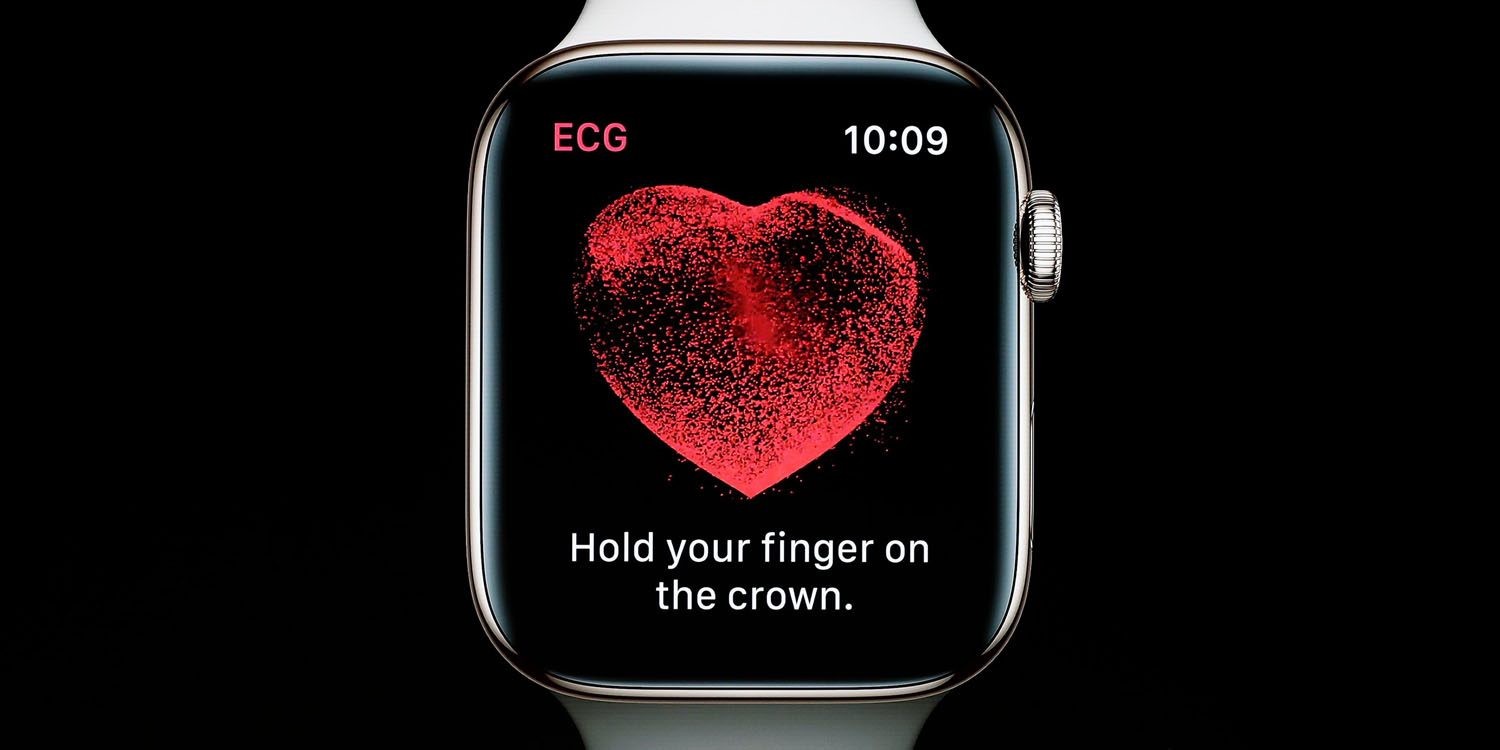
For now, Apple has made taking an ECG (electrocardiogram) on Apple Watch Series 4 available to users in the US. It appears Apple isn’t allowing the feature to be used outside the US by adjusting region settings.
Before getting started, Apple notes that for accurate readings, you’ll need to be wearing your Apple Watch on the wrist that is selected in settings.
How to take an ECG (electrocardiogram) on Apple Watch
1. Make sure your Apple Watch Series 4 is updated to watchOS 5.1.2 and iPhone is updated to iOS 12.1.1
2. Open the Watch app on iPhone and tap Heart
3. Tap Set up the ECG app in Health and follow the prompts
4. The ECG app will now be functional on your Apple Watch
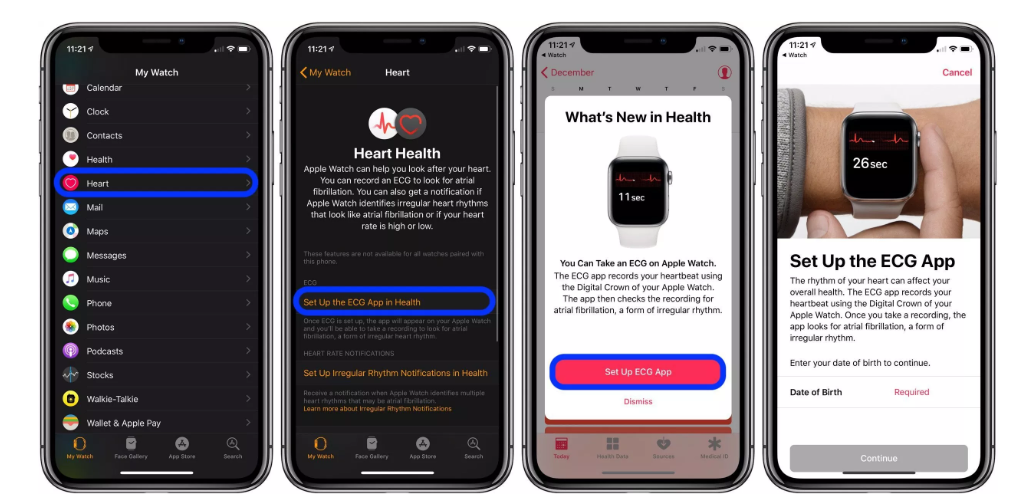
Take an ECG on Apple Watch
1.Tap the ECG app (white icon with red heartbeat waveform)
2. Make sure your Apple Watch is snug on your wrist
3. With your arms relaxed on your lap or tabletop, hold the Digital Crown with your finger for 30 seconds (don’t depress the button)
4. Keep your finger in place until the countdown is finished
Keep in mind the limits of Apple Watch’s health features:
It cannot detect a heart attack.
It cannot detect a blood clot or stroke.
It cannot detect other heart defects.
Source: 9to5mac












