Apple ID Has Been Disabled?
07/20/2017
15224
My Apple ID has been locked "for security reasons". How do I unlock my Apple ID?
Your Apple ID and password are used throughout Apple's network of services. Which makes it particularly inconvenient when Apple locks your Apple account and sends you a message that it's locked for "security reasons". Perhaps you will be reminded as belows:
This Apple ID has been disabled for security reasons.
You can't sign in because your account was disabled for security reasons.
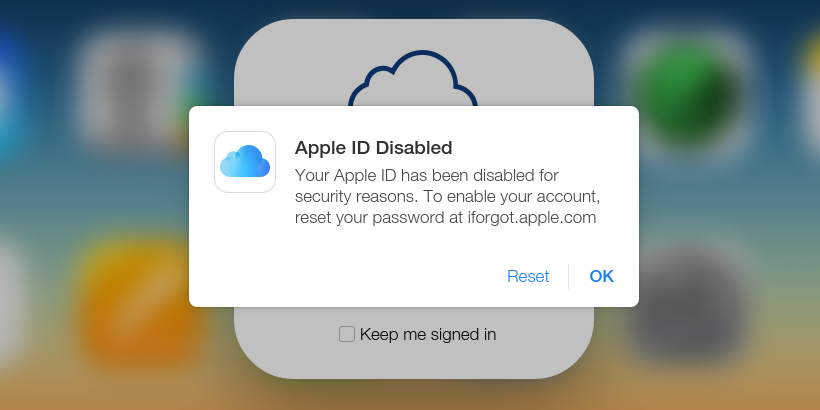
Why you received the alert ?
1. You have logged your Apple ID in muti different iDevices.
2. Your Apple ID have been leaked or shared with others.
3. You have tried to enter wrong passwords to log in for many times.
Follow these steps if your Apple ID has been locked:
Visit Apple's iForgot site.
Enter the First Name, Last Name and Current Email Address fields.
Click "Next".
If you have two-step verification enabled you'll need to enter the Recovery Key. If you don't have two-step enabled skip to the next step. You should have the recovery key printed out and stored safely somewhere. Enter the number and click Next. Select the phone number used for two-step verification and click Continue. Enter the Verification Code and press Continue.
Enter the New Password and Confirm Password fields.
Click Reset Password.
You will now have reset the password for your Apple ID. This also unlocks the account and enables you to start using it again. You will need to use the new password with all your accounts on your iPhone and Mac.
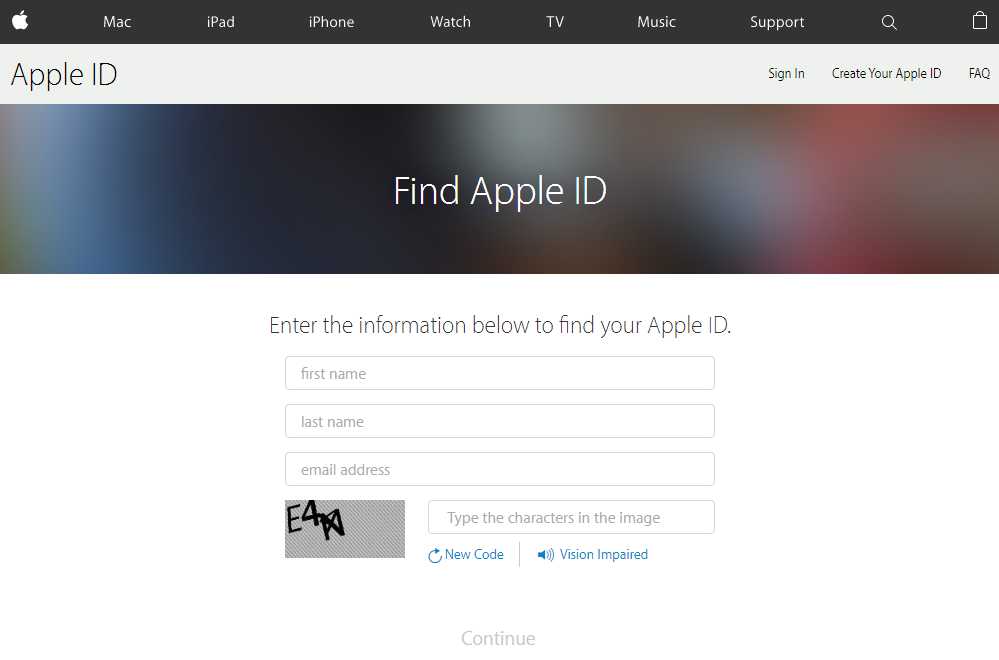
3uTools warmly suggests users to keep your own Apple ID and your password in mind and be secret. If your account have failed many times to log in, iTunes store will disable your Apple ID account to protect iDevice safety. Meantime you can not enter in it although you have inputted a right password. If so you need to reset your Apple ID and password again.
Actually problem for "Apple ID is disabled" is easily to slove, but if your iDevice have arisen this problem for many time, then you need more attention to your Apple ID.












