How to Downgrade iPhone 4 from iOS7 to iOS6.1.3 without SHSH Blobs Using 3uTools?
12/13/2017
160701
Some users want to downgrade iPhone 4 from iOS7 to iOS6, but Apple has closed its signing. Actually iPhone 4 with SHSH backup can be downgraded to any compatible firmware using 3uTools. But what should you do without SHSH backup? This tutorial can guide you to downgrade iPhone 4 to iOS6.1.3 without SHSH blobs.
Why iOS6.1.3? Because 3uTools Pro Flash supports iOS6.1.3 flash without SHSH blobs, and provides the “forced iOS downgrade”.
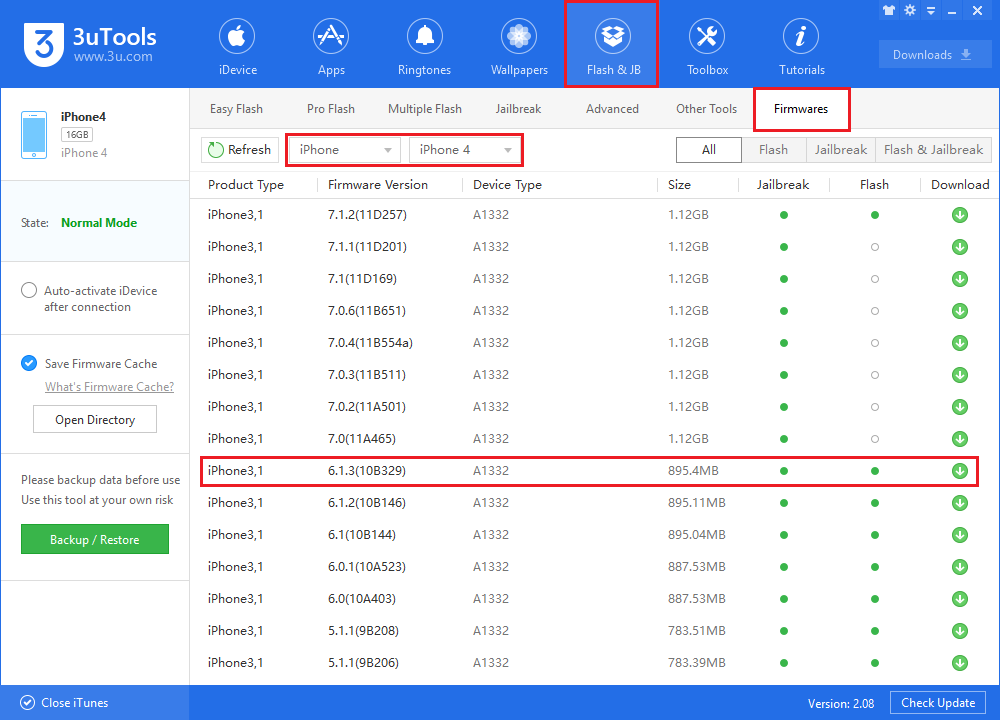
Please note that after the forced downgrade, you should use “3uTools tethered boot” to start your iPhone after it’s turned off.
Notes before downgrade:
Please backup your phone data before downgrade.
Turn off “Find My iPhone” , or you’ll need to use Apple ID to activate your iPhone after flash.
Download the latest 3uTools.
The iDevice will have no service after you force downgrade, because it skips the activation step. When you upgrade back to iOS 7.1.2, the device will have service.
3uTools only supports to downgrade iPhone 3,1 (Product type).
Part A: iOS downgrade
Step 1. Connect your iPhone to PC, start 3uTools, click “Firmware” to download iOS6.1.3.
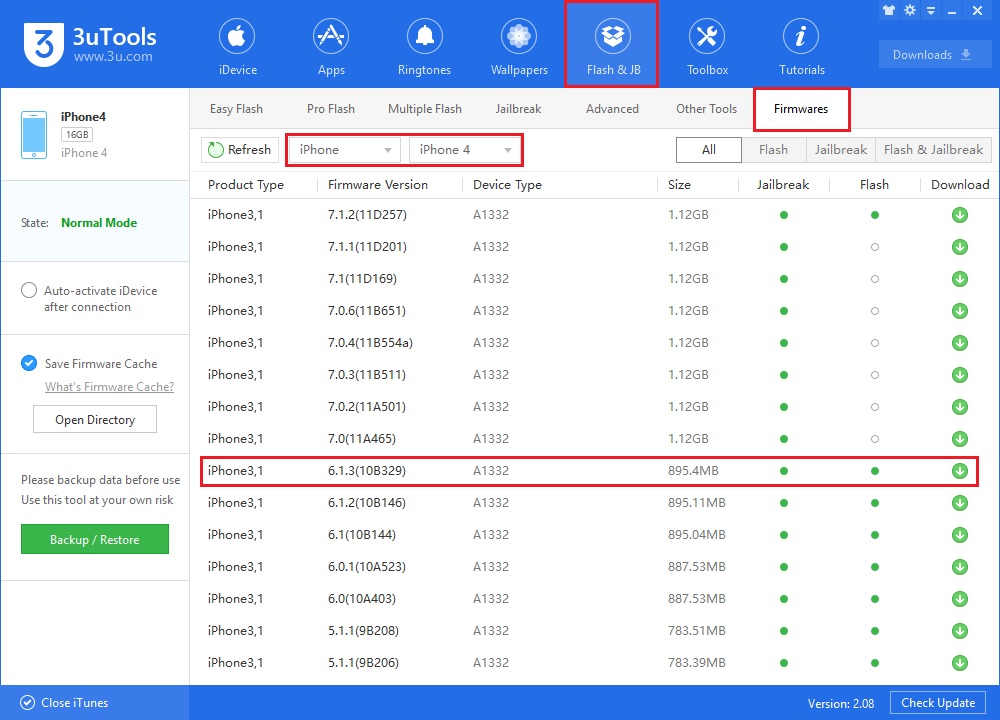
Step 2. After it’s downloaded, click “Flash Jailbreak→Pro Flash→Select firmware ” to import the firmware “iOS 6.1.3”.
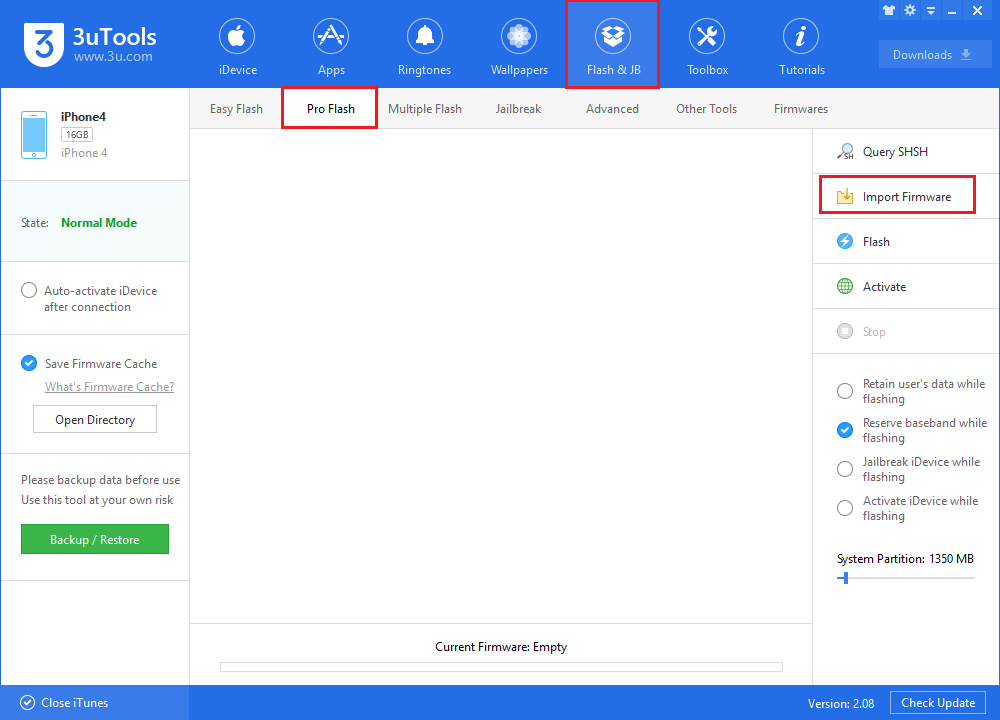
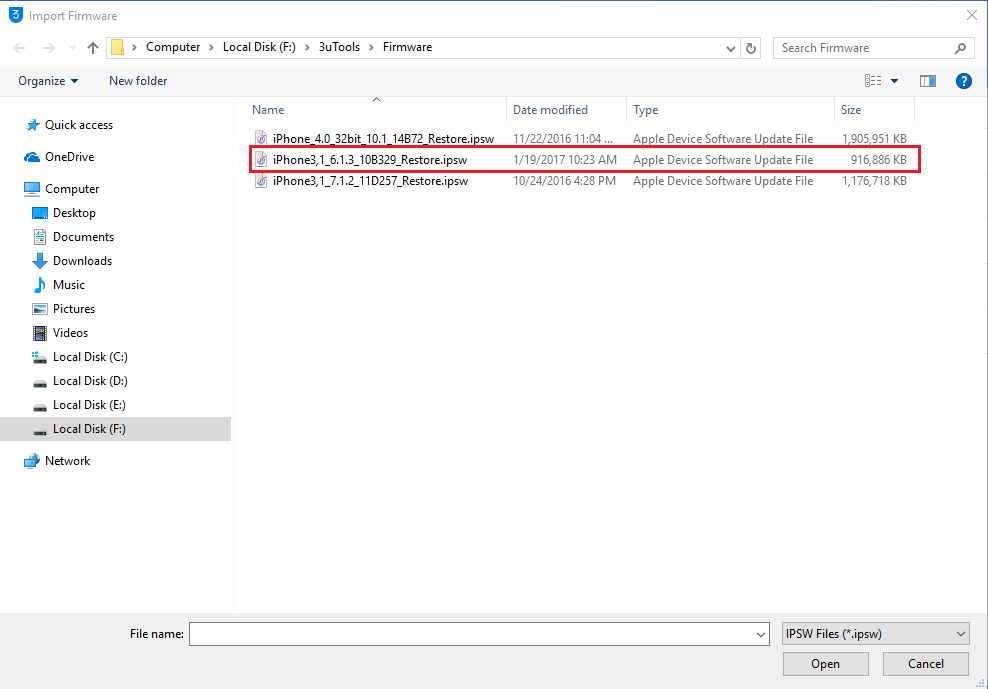
Step 3. Click “Flash now”, ensure iPhone in DFU mode to begin flash. After it’s failed to query SHSH for three times, 3uTools will show you the reminder of forced downgrade. Just click “Yes”.
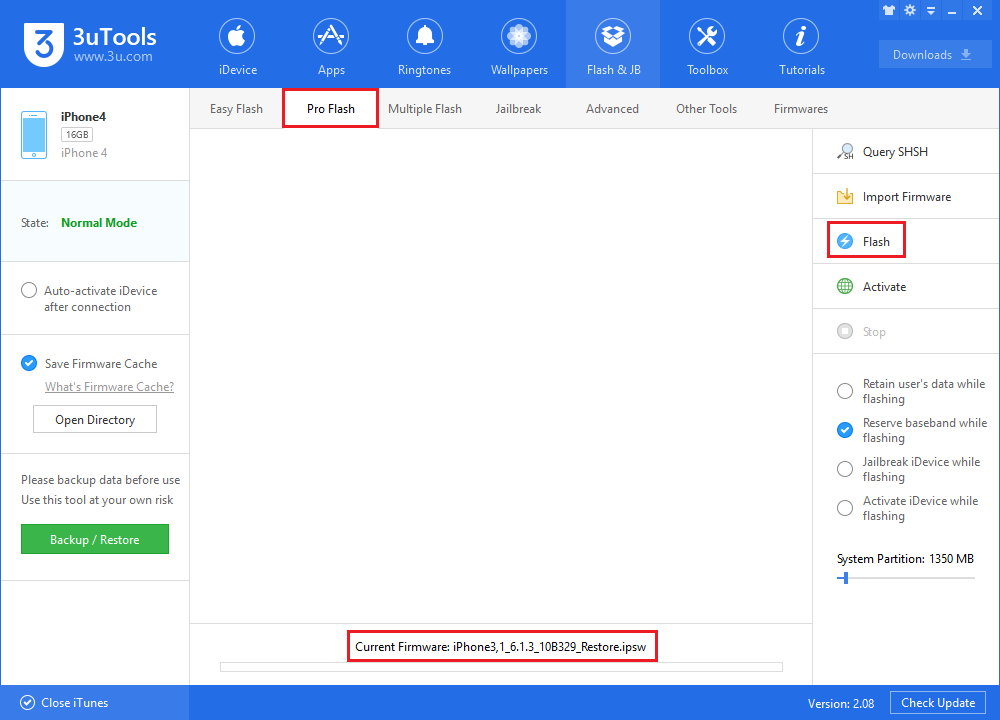
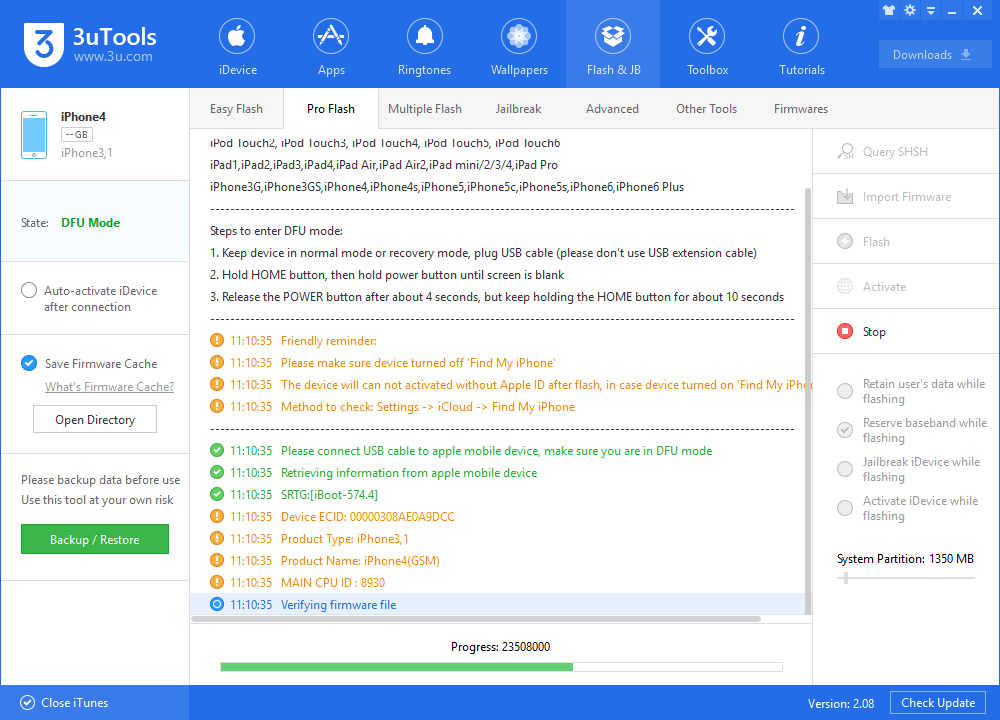
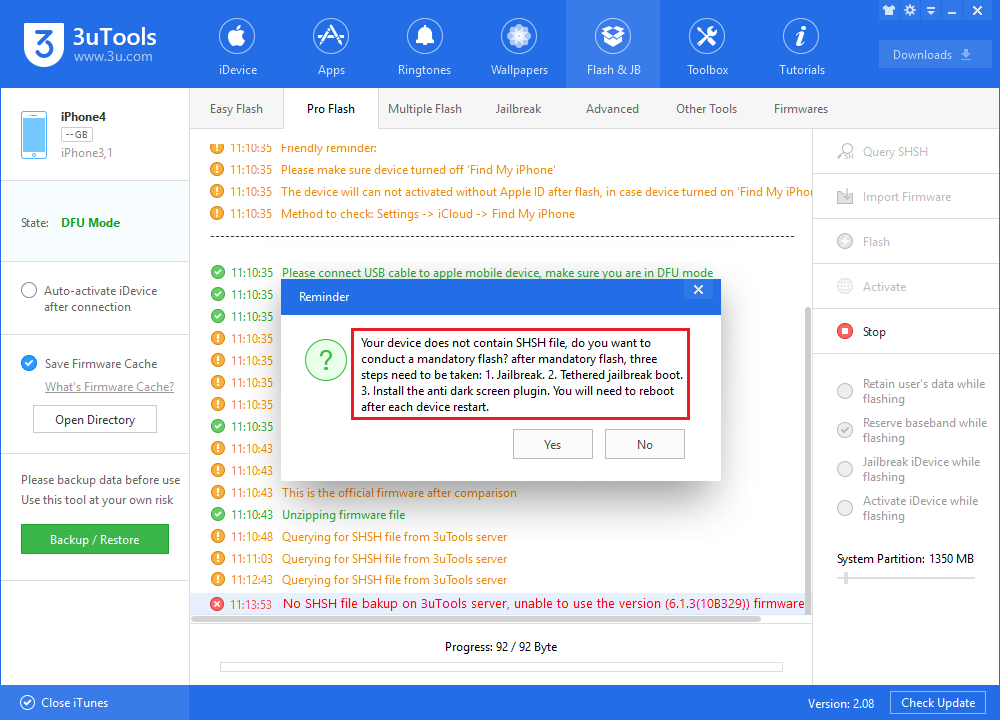
Step 4. Please wait till the iOS downgrade is finished.
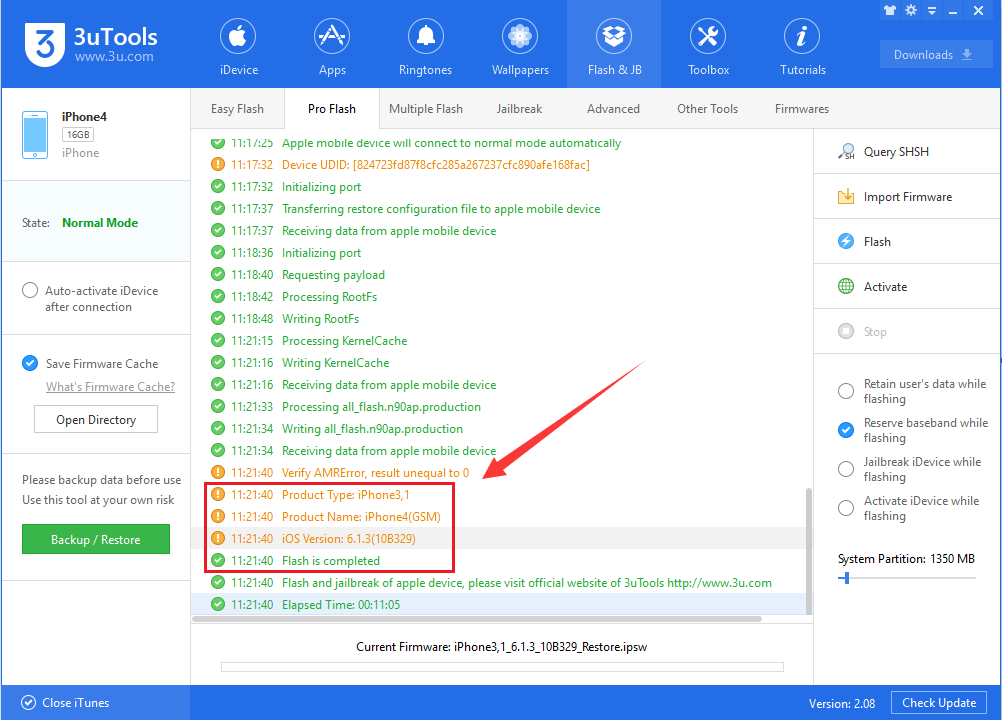
Part B: Jailbreak and tethered boot
1. Currently your iPhone has been forcibly downgraded from iOS 7 to iOS 6.1.3 without SHSH blobs, but can’t boot still. Then jailbreak iPhone in DFU mode, click “Flash Jailbreak→Jailbreak→iOS4.x/5.x jailbreak”.
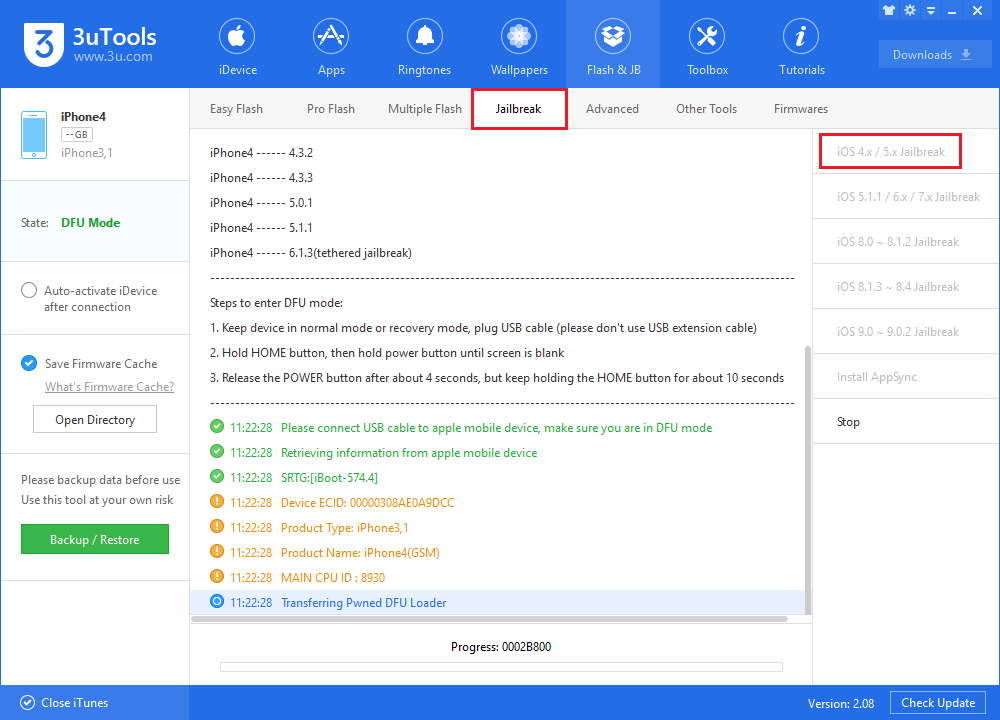
2. 3uTools will remind you that “Jailbreak is completed! The device is processing, please wait for another 3 to 8 minitues...”and at this moment your device will run a bunch of codes and pineapples.
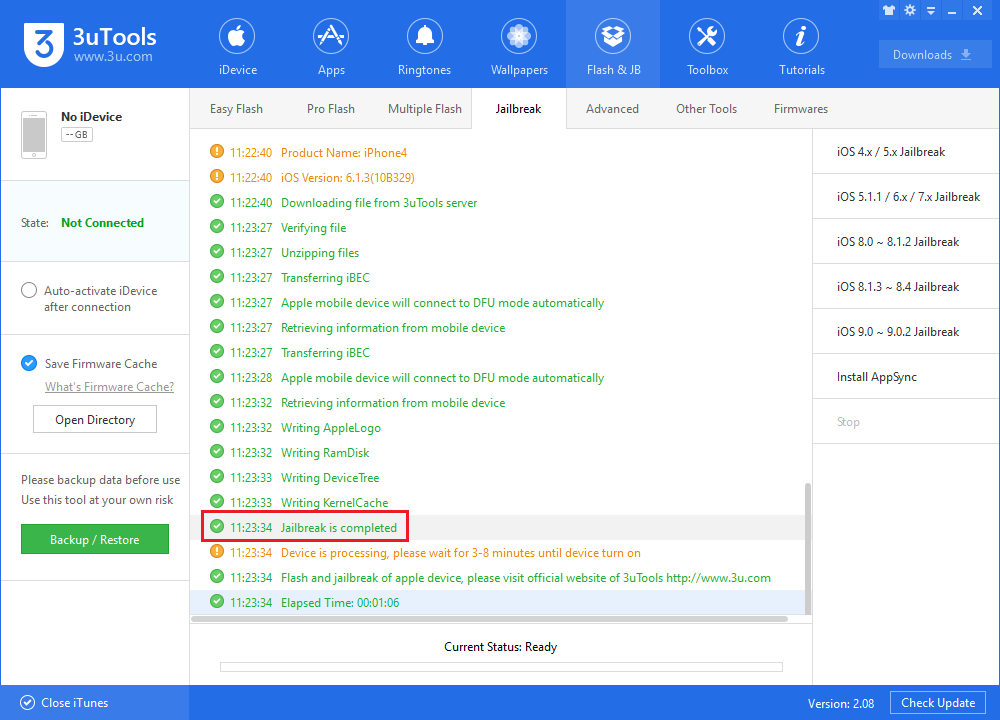
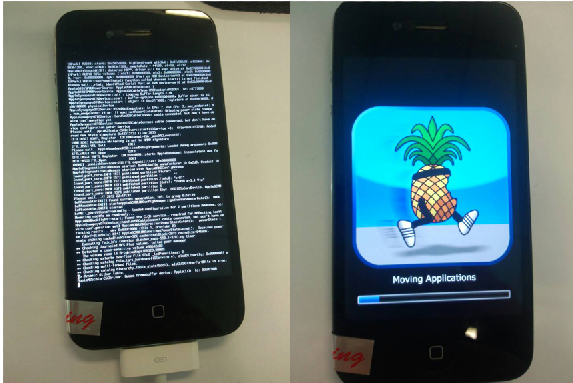
3. Then your iPhone can’t boot still. Please click “Advanced→Tethered root” to start up iPhone with guidence.
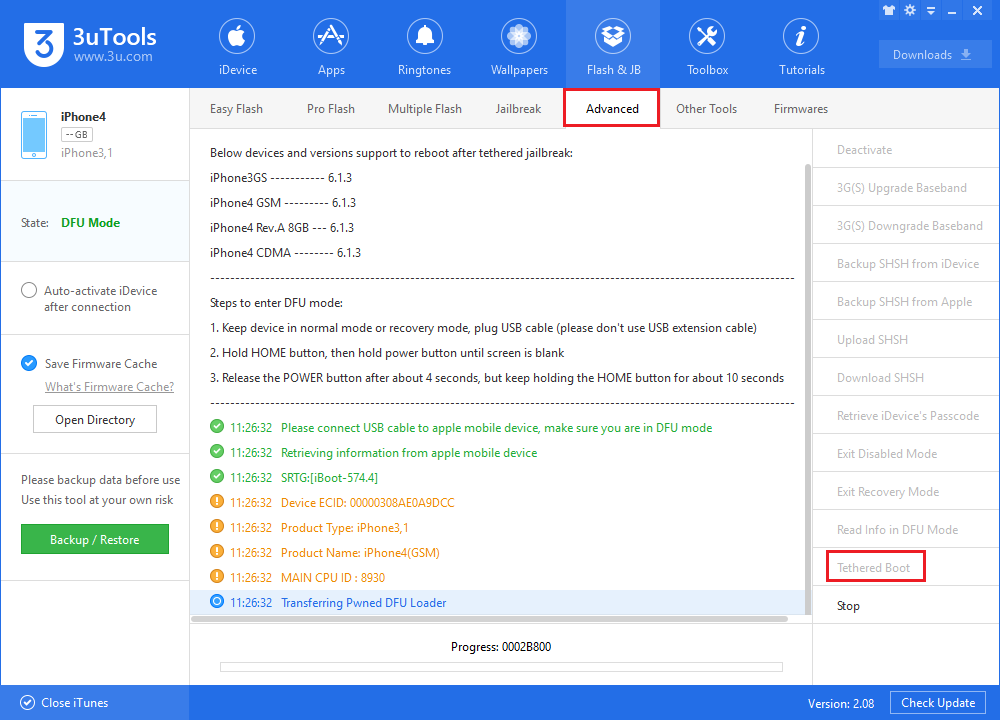
4. Start up and activate iPhone. Then your iDevice will run iOS6.1.3.
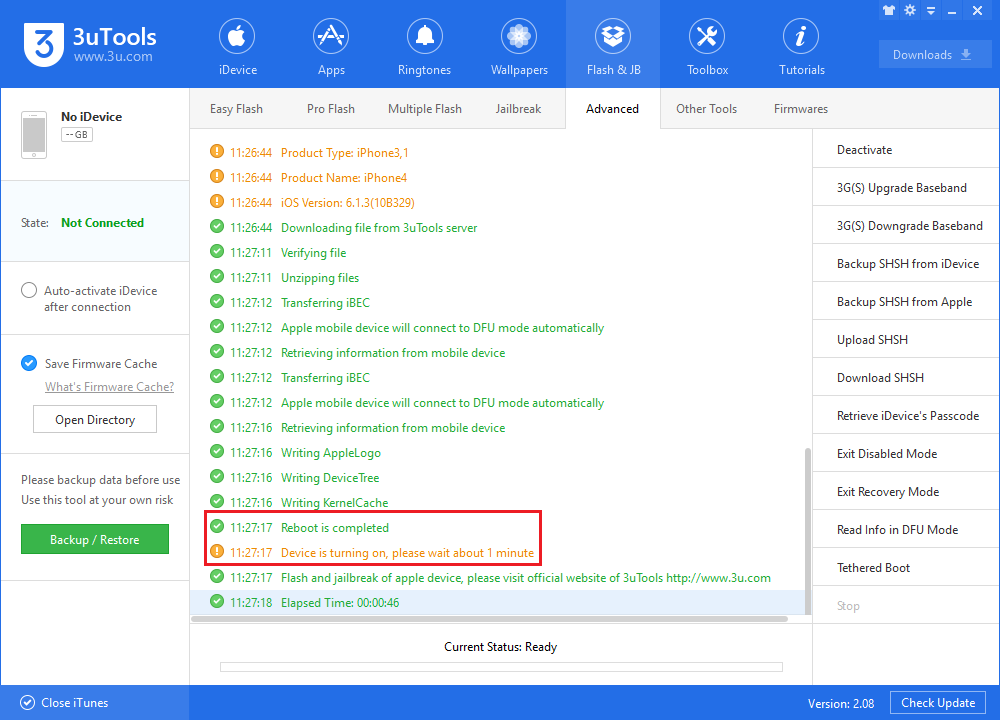
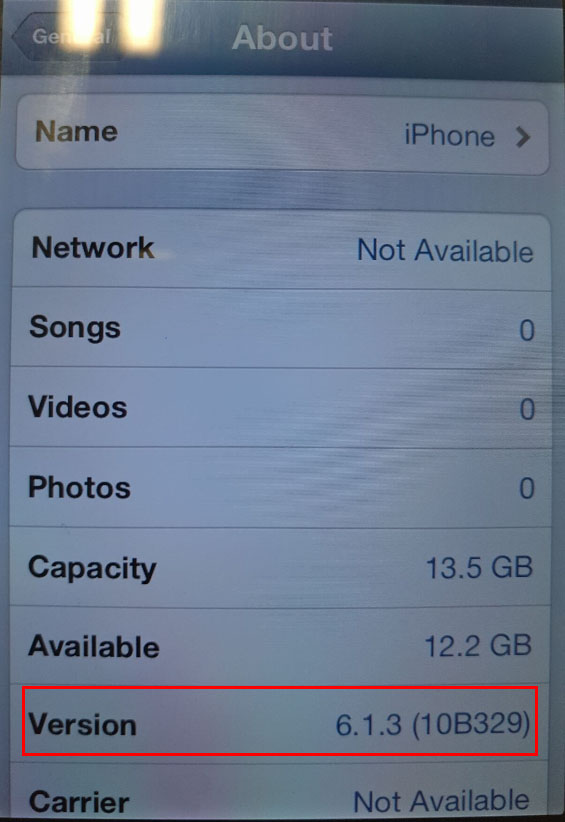
Part C: Install plugin “Insomania pro”
Now you can use iPhone normally. If it becomes unbootable after the screen is locked, you’re supposed to install a plugin “Insomania pro” on Cydia.
You may add apt.so, and download the plugin “insomnia pro”.
At this moment you can use your iphone normally, and you may use 3uTools“Tethered boot ” to start up iPhone after each shutdown.












