How to Fix Face ID Problems on iPhone XS, iPhone XS Max, and iPhone XR?
01/14/2019
19239

After first being introduced with the iPhone X in 2017, Face ID is now the only biometric authentication method offered by Apple across its 2018 iPhone and iPad Pro lineup. It took years for the fingerprint sensor technology to mature and in comparison, Face ID is only a year old. The technology is definitely not perfect and has its own teething issues.
In this guide, we will help you solve some common Face ID problems that you might be facing on your iPhone XS, iPhone XS Max, iPhone XR, or the 2018 iPad Pro.
Setup Alternative Appearance

Irrespective of what Apple claims, Face ID is simply not as good as Touch ID. It is definitely more convenient but the failure rate with Face ID is also going to be on the higher side.
If Face ID is failing to work properly for you even in seemingly perfect conditions, you can try setting up Face ID again. But make sure to do so while you are in a decently lit room. If you wear spectacles or sunglasses, make sure to remove it. Secondly, you can set up an alternative Face ID appearance while wearing your spectacles or hat/cap/cosmetics for improved accuracy.
To reset Face ID or set up an alternative appearance, head over to Settings -> Face ID & Passcode.
Disable Attention Awareness
An important thing to note about Face ID is that it requires you to look at the phone to unlock the device. If you are not looking at the device, Face ID will not unlock it. I find this feature a bit annoying and it also ends up increasing the overall unlock time. So my recommendation will be to disable it from Settings -> Face ID & Passcode.
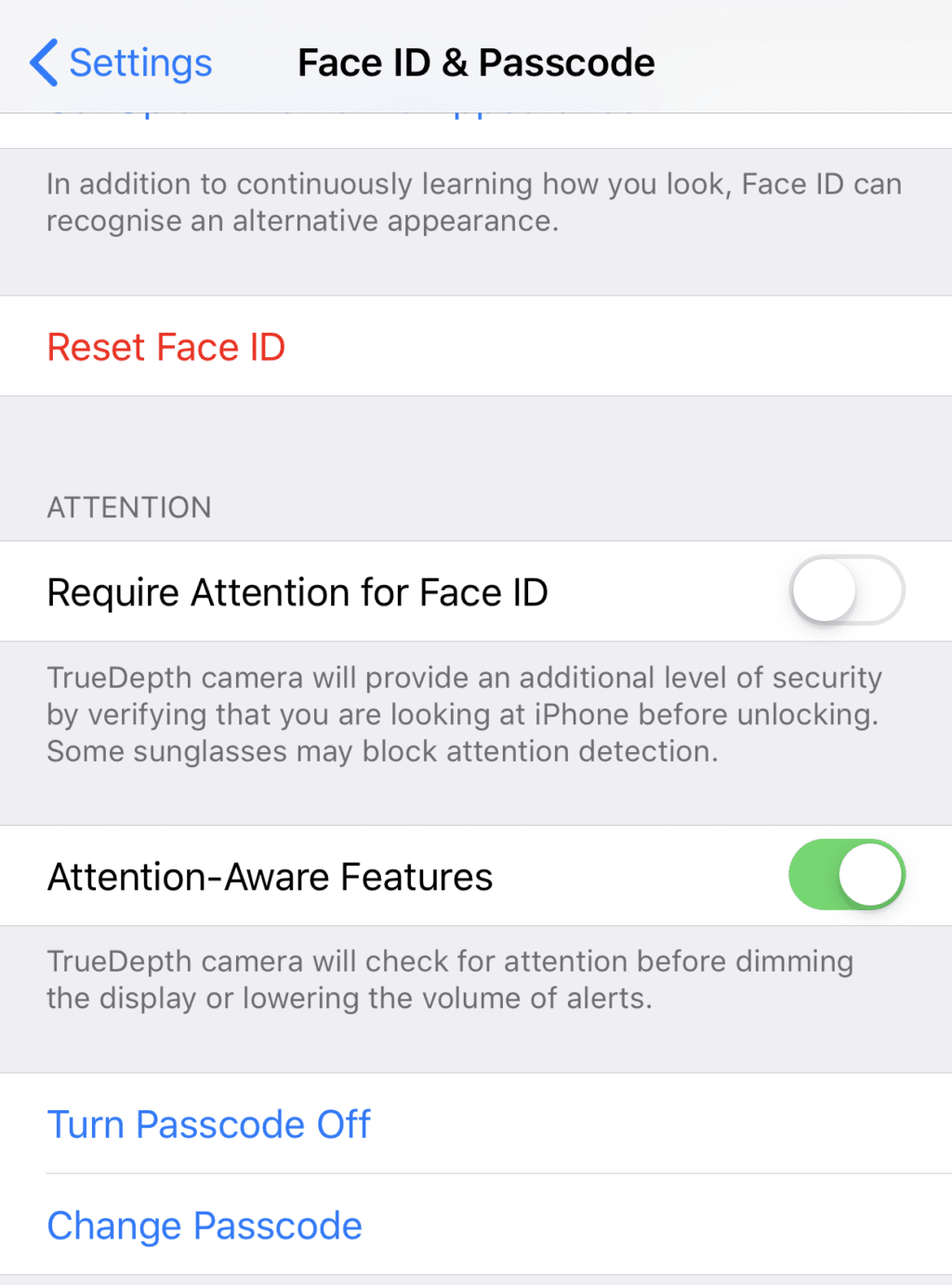
Update to the Latest iOS Release
This one goes without saying. If you have not already, make sure to update your iPhone or iPad Pro to the latest version of iOS 12 that is available. Apple is constantly improving Face ID with software updates and the latest iOS release might just fix your Face ID woes for good.
If you have an iPhone X and are still using iOS 11, you should definitely update to iOS 12. This is because Face ID gets a nice speed boost in iOS 12 which is always a welcome improvement.
Reset your iPhone
If Face ID continues to act wonky on your iPhone or iPad Pro even after trying the above steps, as a last resort you should try resetting it. While not an ideal solution, a reset will ensure that Face ID’s poor performance is not linked to some settings issue. It is highly recommended that you do not restore the backup of the same iPhone after the reset and instead set it up from scratch again.
You can also try toggling Face ID off/on first before doing a hard reset on your iPhone XS or iPhone XR.
Hardware Failure
If Face ID is simply refusing to work on your iPhone or iPad, it might be due to a hardware issue. The various sensors used by Face ID are pretty delicate and it is known to stop working if your iPhone takes a serious drop. Your iPhone might not have suffered any external damage due to a drop but that does not mean the Face ID hardware is also intact.
So, if Face ID started acting wonky or just stopped working altogether on your iPhone or iPad after a drop, it likely points to a hardware issue. In this case, your only option is to take your device to your nearest Apple service center for repair/replacement.












