7 Useful iPhone Tips You Might Not Know
01/22/2019
7257
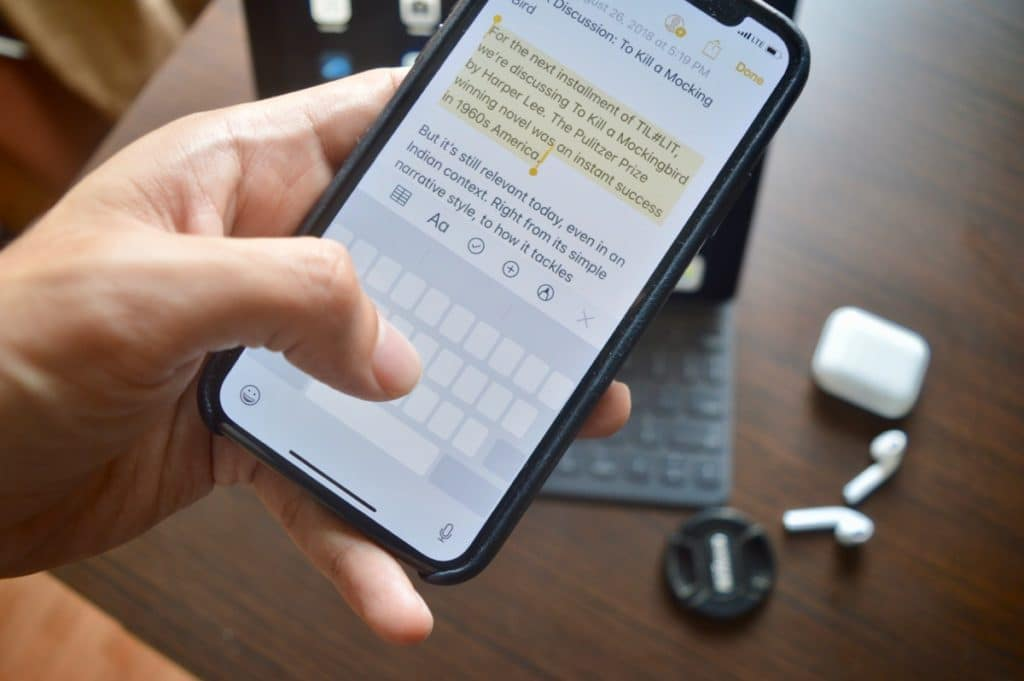
So you've been using an iPhone for years now and think you have it all figured out? Don't be so sure. We've gathered up 7 tricks obscure enough that even the most seasoned iPhone user is likely to learn something new.
1. Reopen Last Closed Safari Tab - In Safari, if you press on the "+" button at the bottom of the display, you can reopen tabs that you've recently closed.
2. Set a Music Timer - Like to listen to music when falling asleep but want it to turn off after a set time? In the Clock app, choose "Timer," scroll to the end, and select "Stop Playing" as an option. That'll stop your music when the timer runs out.
3. Move Multiple Apps - When you're moving apps on your Home screen, if you long press on one, drag it away a bit and then tap others while continuing to hold the first, you can group them all up and move them together.
4. 3D Touch for Folder Notifications - Have a bunch of apps in folders? If one of your folders has a little red badge, you can 3D press on the folder to see which app has a pending notification at a glance.
5. Simple Settings Access - In an app like Messages or Photos and want to get to the Settings quick? Just say "Settings" to Siri and it will open right up.
6. Siri Song History - In the iTunes Store app, you can find a list of all the songs you've ever asked Siri to identify. Just tap on the three line icon at the top of the display and then choose "Siri."
7. Passcode Lock Apps - Apple doesn't let you passcode individual apps, but there's a Screen Time workaround. In the Screen Time section of the Settings app, choose "App Limits," and set a 1 minute timer on "All Apps & Categories." Go to "Always Allowed," add apps you DON'T want to lock, and then the rest will require a Screen Time passcode to access.












