How to Setup Animated Your Name as Your iPhone Wallpaper?
06/20/2023
27890
3D Touch iPhone allows iOS users to setup animated / live lock screen wallpapers very easily, this tutorial aims to show you how to import the animated "Your name" to the live photo and then set it as your iPhone’s wallpaper. Please download the JPG files and MOV files correspondingly from 3uTools Google driver.
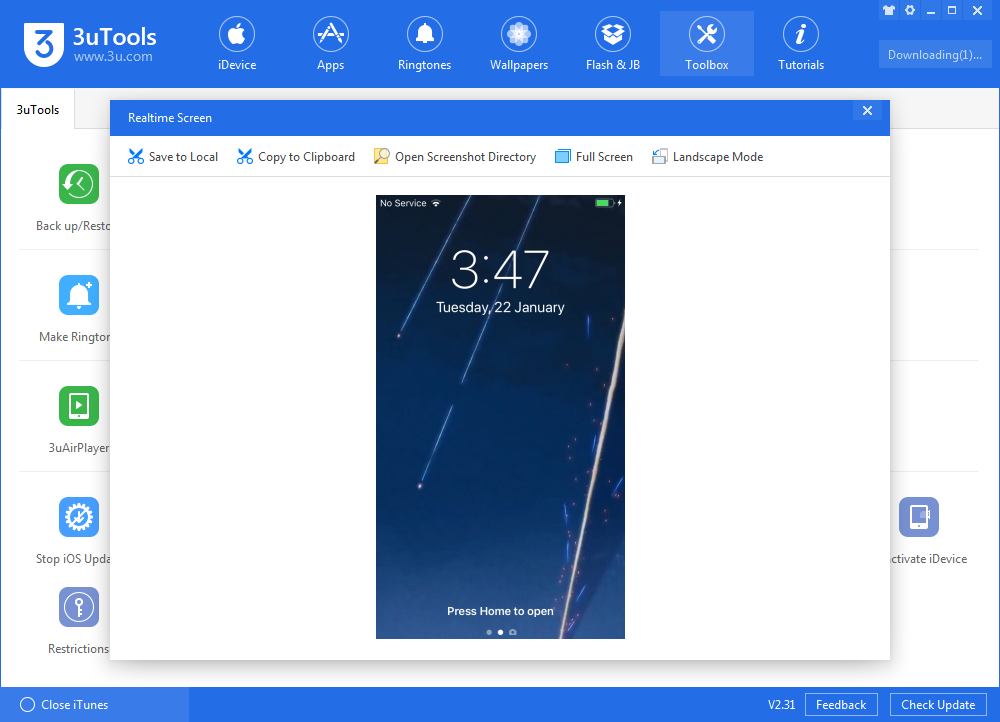
We shared cool internals wallpapers for iPhone X before, which makes it seem like you are staring right inside your iPhone X. Today, we are going to share the live wallpapers for you to show off the live wallpaper inside more vividly.
Note: live photos are compatible with iPhone 6s and later, and the 3D Touch must be enabled to see the effect.
Step 1 Download the live wallpapers from here, you may need to download the jpg. image and the mov. video.
Step 2 Launch 3uTools, navigate to Photos and click Import Live Photos.
Step 3 Click "+" to import files you just downloaded, and then click "Import".
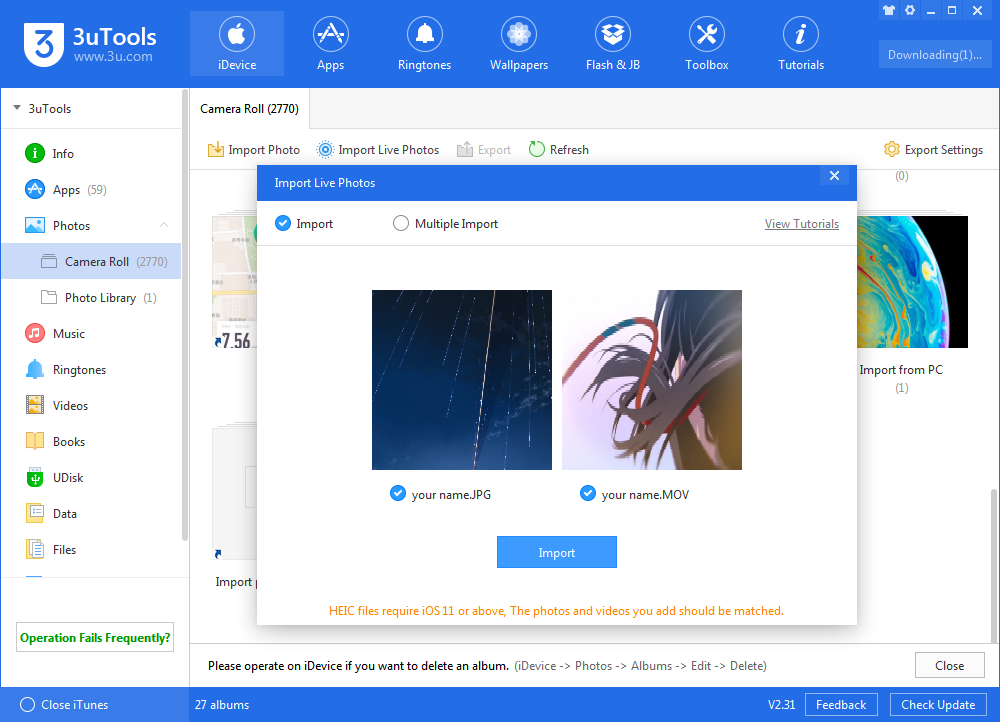
Finally, you can set the Live Photo as your iPhone wallpaper. You can find our demo video on our official YouTube channel.












