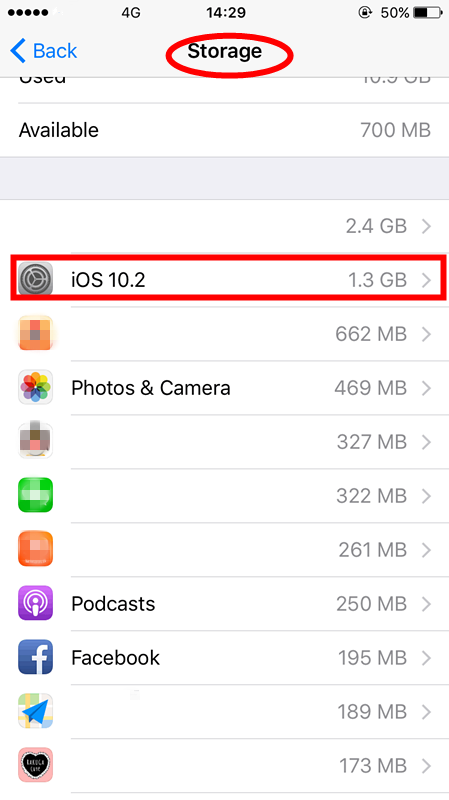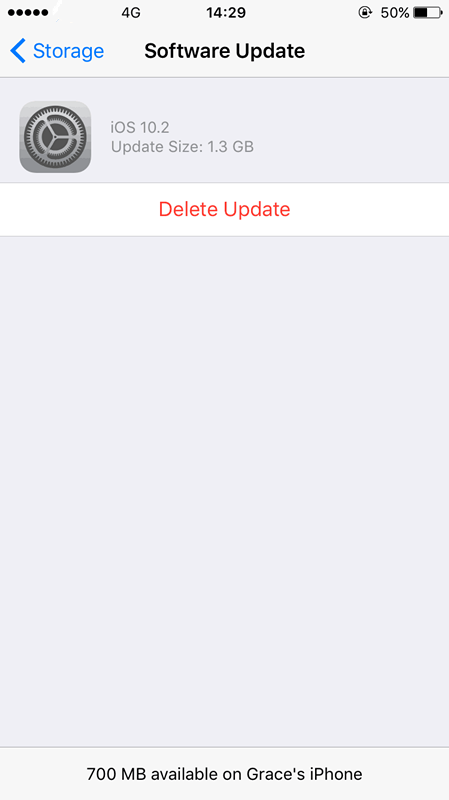How to Stop Your iPhone From Asking to Install iOS Updates?
01/04/2017
8440
Is your iPhone constantly asking you to update? If you don't want to update to the latest version of iOS, and want to stop iOS trying to force you into an update, you've come to the right place. Read with 3uTools to find out how to stop your iPhone trying to update.
Apple likes to make sure you're on the latest version of iOS (its operating system for iPhone and iPad). For many people, this is a good thing. But not everybody wants to update to the latest version of iOS. This article is for those frustrated souls who just wish their iPhone or iPad, would stop throwing up an alert saying "Software Update" with the only options being "Install Tonight" or "Remind Me Later"
The reason you are getting these alerts is because Automatic Updates has downloaded the latest update to iOS, and the update is currently sitting on your iPhone (or iPad) and waiting to be activated.
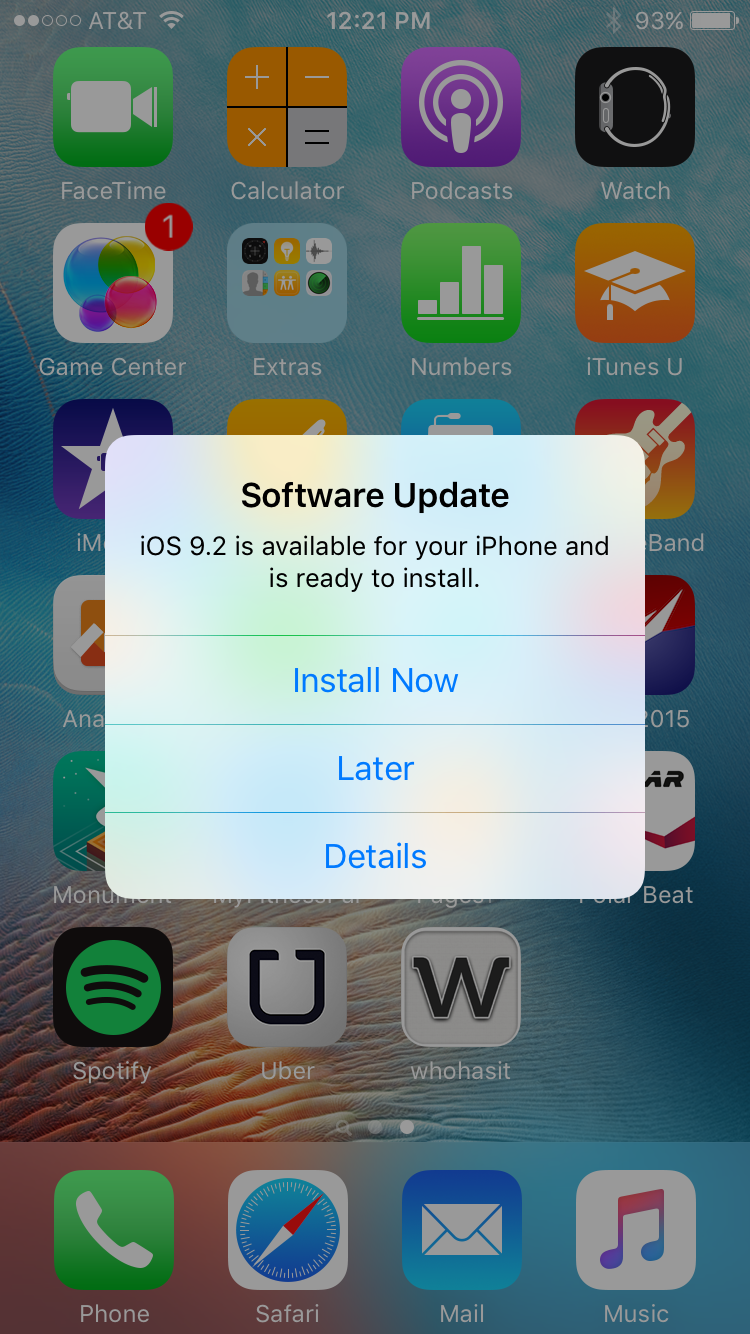
How to turn off Automatic Updates:
Automatic Updates are enabled by default, so you'll need to turn them off. This won't help with the current update, but it will stop you from getting these messages in future. So the first thing you should do is dive into settings and turn Automatic Updates off:
Tap "Settings".
Tap "iTunes & App Stores".
Set "Updates" underneath automatic downloads to Off.
This will prevent iOS from downloading updates in future, although you'll still need to deal with the update you've downloaded.
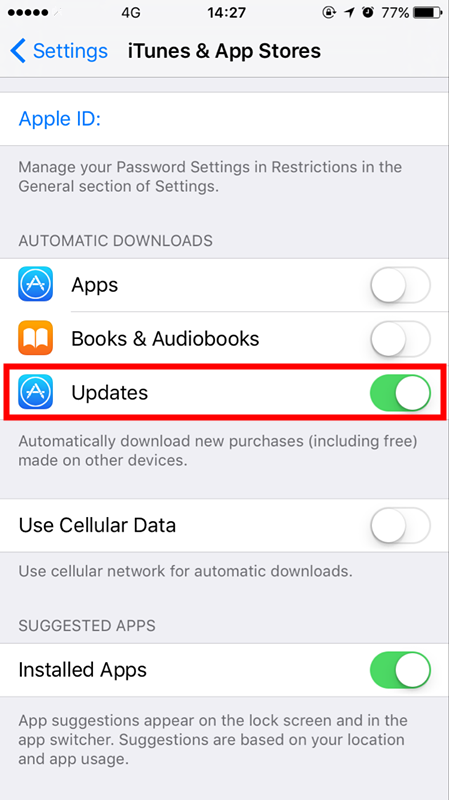
How to delete the downloaded update:
Now it's time to get rid of the update on your iPhone or iPad. This will prevent iOS from throwing up the update alert at you every day:
Tap "Settings".
Tap "General".
Tap "Storage & iCloud Usage".
Tap the first "Manage Storage" option.
Locate the iOS update. It should be iOS followed by numbers, i.e., "iOS 9.3.2."
Tap "Delete Update".
Tap "Delete Update" in the Delete Update alert window.
Turning off Automatic Updates and deleting the latest update from your Storage will prevent you from getting the alert windows in the future.