How to Tell Whether an iPhone Is Refurbished Without Disassembling It?
08/26/2019
51236
It is possible to learn whether the iDevice is refurbished without disassembling it, you just need to pay attention to the details. Checking the appearance of the iDevice is quite important, while in fact, checking the system parameter is usually neglected by people. In this case, 3uTools can help you read all the system parameter of the iDevice.
Check the Appearance
You might want to check whether the appearance is worn or it is the same as what the seller says if you are buying a second-handed iPhone. The new original iPhones feature a nice tactile sensation, a proper weight, and instant feedback for the key pressing. The components might have been replaced with third-party ones if the tactile sensation is somewhat strange to you, then you may look at the IMEI code on the back of the iPhone and see whether it is same as the IMEI code shown on the iPhone. You may also see whether the screen is tilted or there is dust under the screen because the screen might be removed before.

Reset the System
In order to earn the huge price difference, there are tricky merchants illegally SIM unlocking iPhones or expanding the capacity with third-party components. The information shown on the phone about the capacity, model number, and serial number is usually changed accordingly at the same time to pass the verification while activating the iDevice. Resetting your iPhone can reveal all the changed information.
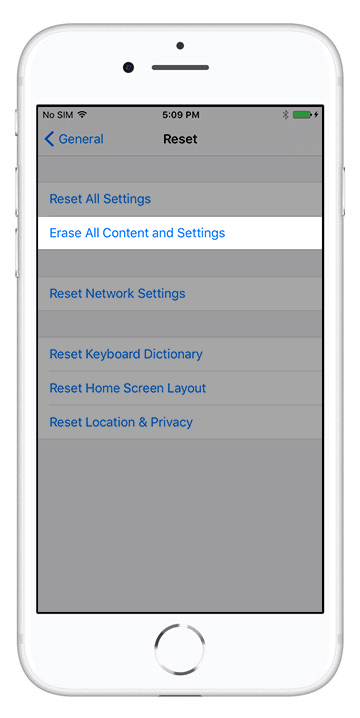
Go to the "Settings" - "General" - "Reset" and click the "Erase All Content and Settings" so as to reset the iDevice.
View the Verification Report
With the powerful "Verification Report" provided by 3uTools, you can check all the detailed information of the iDevice. To do that, you only need to connect your device, open the 3uTools on your PC, go to the "iDevice" - "Info", and then click the "View Verification Report".
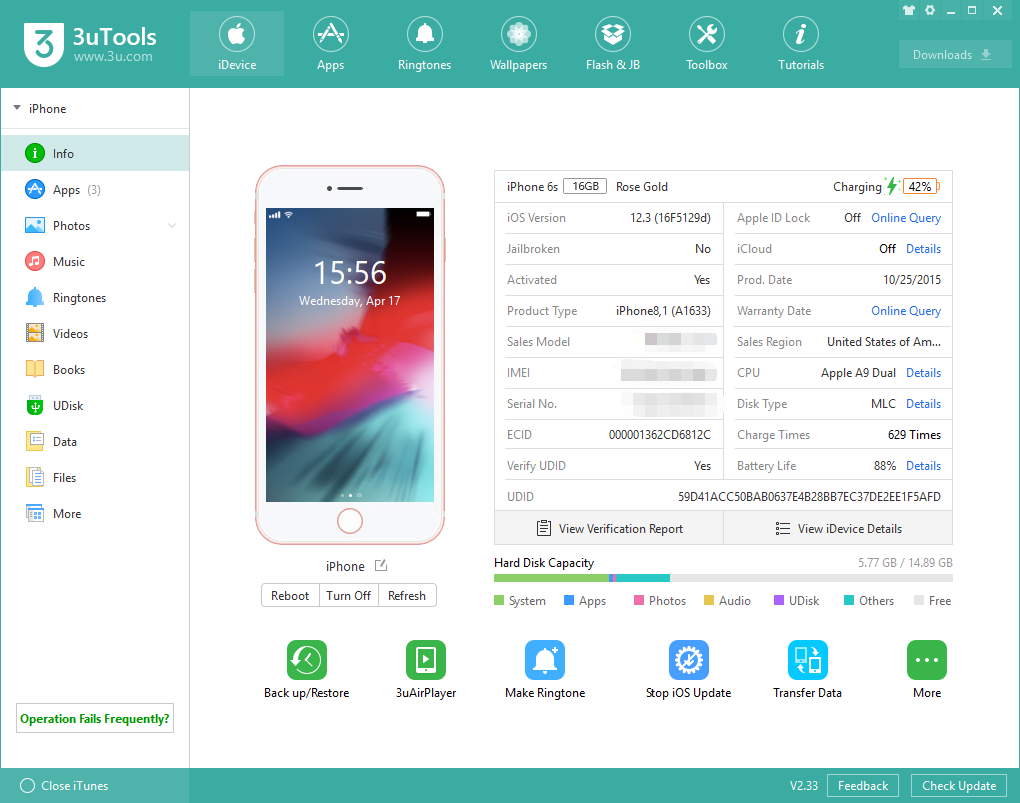
The Verification Report of 3uTools contains the basic information about the Device Model, Device Color, Hard Disk Capacity, Sales Model, Sales Area, Wi-Fi Address, Serial Number, Mainboard Serial Number, etc. The hardware parameter related to the front/rear camera, screen, TouchID Serial Number and so on is also reported here.
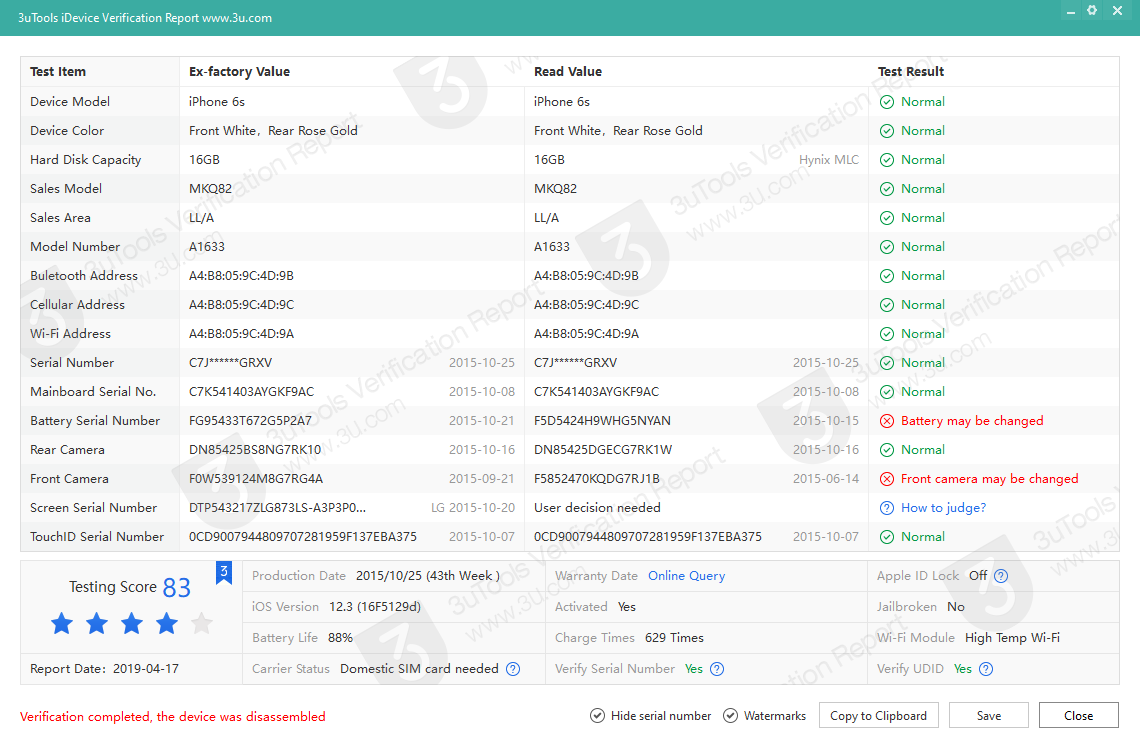
With a report showing information above, you can easily tell whether the case, screen, or the battery was replaced, and also whether the capacity or the address of Wi-Fi, Bluetooth, Cellular is original.
Whether it is locked by Apple ID?
The ID activation lock is an anti-theft function provided by Apple, it will be activated when the user turns on Find My iPhone. The correct Apple ID and password are required to activate the iDevice, no matter whether the iDevice has been flashed or information removed.
Whether it is locked by the carrier?
The iPhone you get in countries other than China is usually locked (under the contract with a specific carrier), which means the iPhone can only work with the SIM card provided by the carrier, you will have to SIM unlock it otherwise. Unfortunately, there are tricky merchants selling illegally SIM-unlocked iPhones which may cause problems in consequence.
Whether the Serial Number is matched?
The Serial Number, Sales Model, and Hard Disk Capacity should match each other. If the "Verification Report" shows the Serial Number is not matched, that means least one of those information has been manually changed, in most cases, it is the capacity which has been unofficially expanded.
Whether the UDID is matched?
The UDID of iDevice is calculated according to the data of IMEI code, Serial Number, Wi-Fi Address, and Bluetooth Address. There will be an unmatched alert if the data has been manually changed.












