Customize AirPods Pro Behavior With the new Siliqua Pro Jailbreak Tweak
11/11/2019
11374
It can be seldom that jailbreak-oriented software supports any of Apple’s latest hardware, but perhaps one of the most renowned exceptions to this rule of thumb lies with that of first-party accessories, much like Apple’s AirPods. One great example of this was a previous jailbreak tweak release called Siliqua by iOS developer LaughingQuoll, which offered deeper gesture customization for AirPods users in possession of a pwned device.
Siliqua has since seen its second iteration, but now that Apple launched an entirely new product called the AirPods Pro, it shouldn’t come as much of a surprise to anyone that LaughingQuoll released a new tweak to go along with it. Enter Siliqua Pro, an add-on just like Siliqua, but designed especially for Apple’s latest and greatest first-party wireless earbuds.
As many of you might come to expect, Siliqua Pro’s most significant feature is being able to customize what happens when you use the stem-pressing gesture. The tweak lets you configure actions of your choosing for single-pressing, double-pressing, triple-pressing, and even quadruple-pressing the stem on either of your AirPods Pro when they’re in your ear.
In addition to this, Siliqua Pro lets users choose between different methods of switching between Transparency mode, Normal mode, and Active Noise Cancellation mode, and it can even display the route name in the Control Center audio module and show the AirPods Pro icon in the Control Center volume slider when AirPods Pro are actively playing audio.
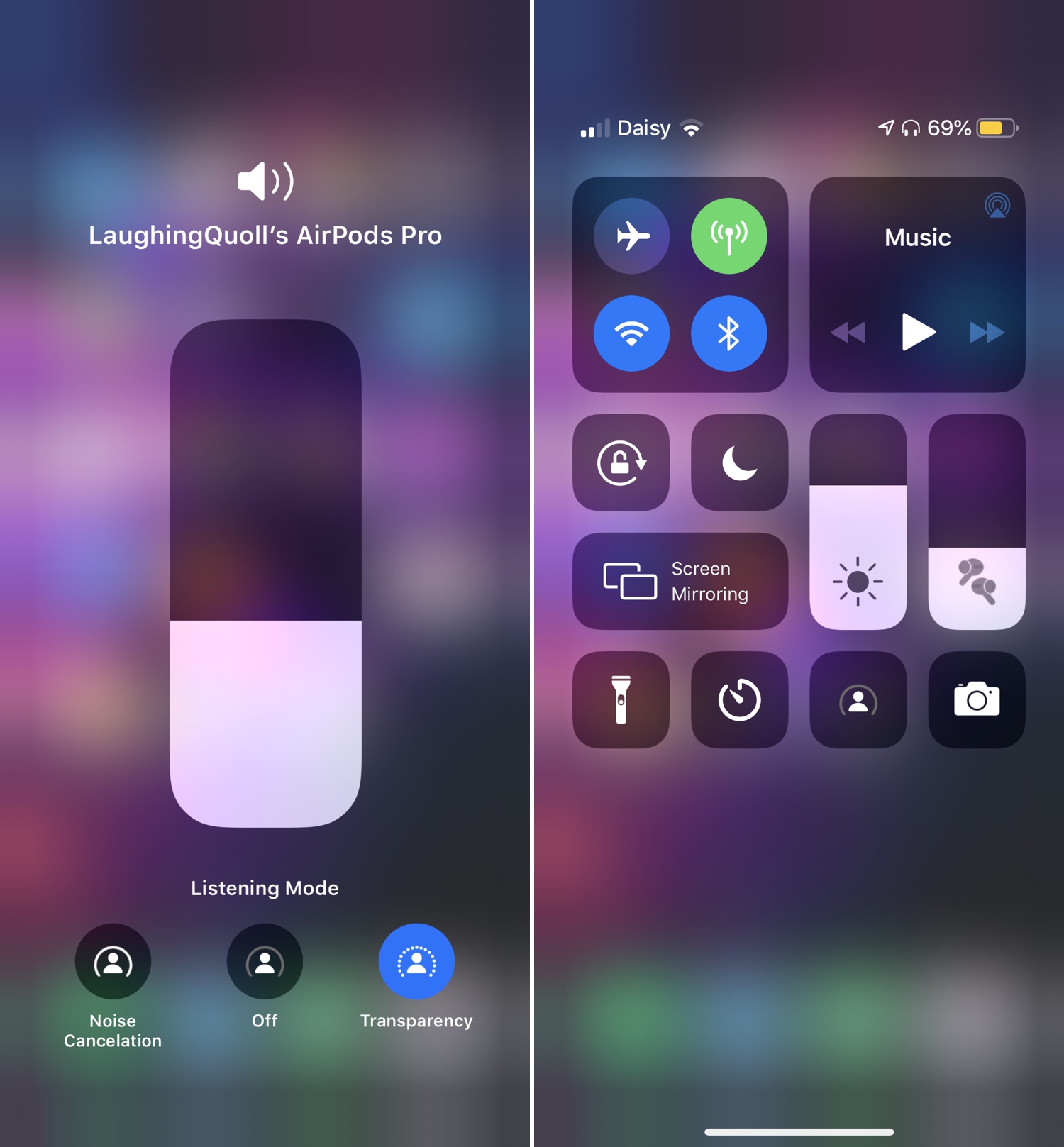
Once you’ve installed Siliqua Pro, you’ll find a dedicated preference pane in the Settings app where you can configure the tweak to your liking:
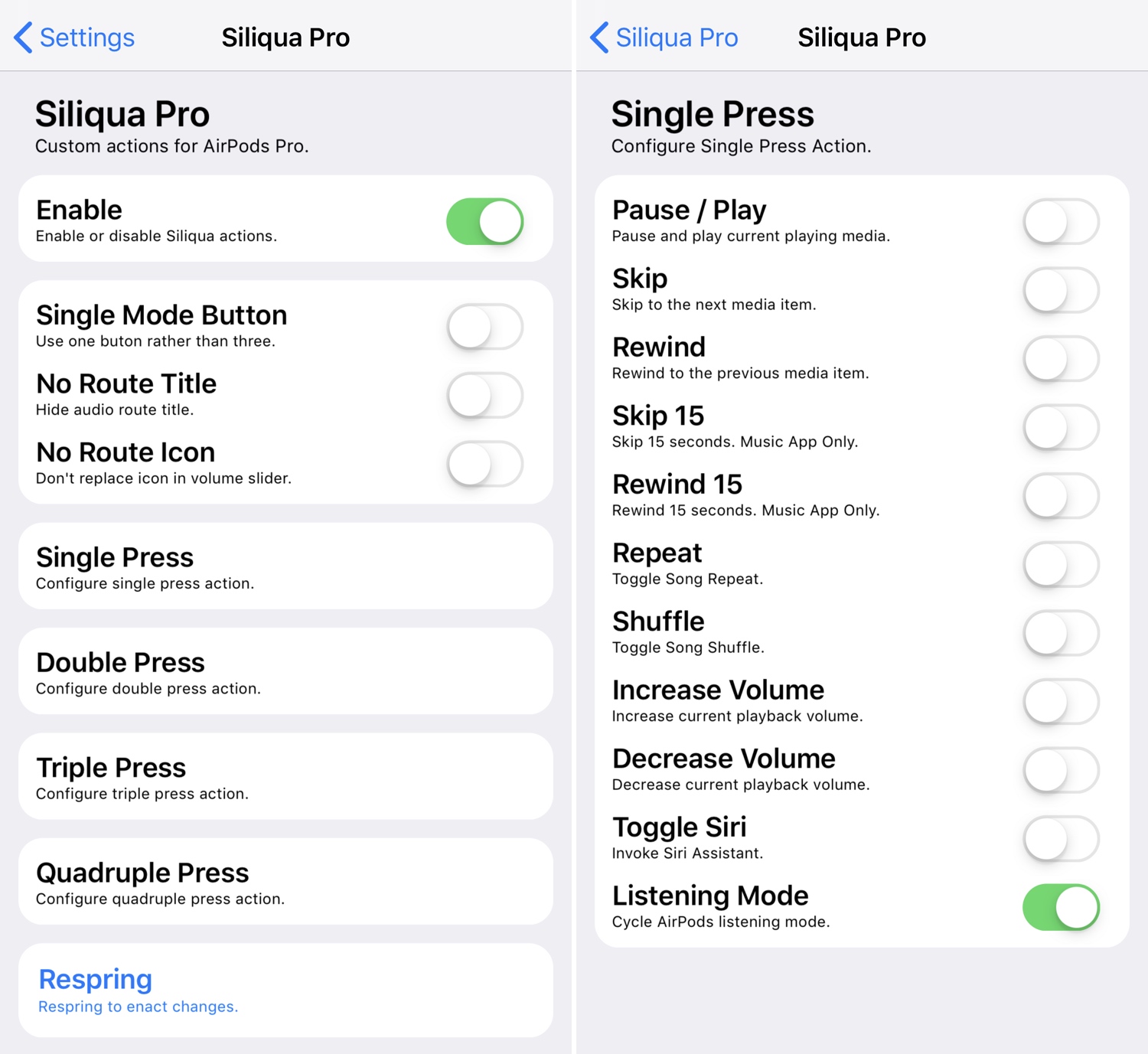
Here, you can:
Toggle Siliqua Pro on or off on demand
Enable single-mode button (uses one button to cycle modes instead of three)
Hide the route title from the Control Center module
Hide the AirPods Pro icon from the Control Center volume slider when playing audio
Configure preferred actions for single, double, triple, and quadruple-pressing the AirPods Pro stem:
Pause/play music
Skip
Rewind
Skip 15 seconds
Rewind 15 seconds
Shuffle
Increase volume
Decrease volume
Toggle Siri
Change listening mode
A Respring button is provided to users at the bottom of the preference pane to save any changes that are made.
I’ve always advocated for jailbreak tweaks that permit enhanced customization of Apple’s products, and my feelings are no different toward Siliqua Pro. Those interested in using Siliqua Pro can purchase the tweak for $2.49 from the Chariz repository in their preferred package manager. The tweak supports jailbroken iOS 11 and 12 devices.
How will you configure your new AirPods Pro with Siliqua Pro? Let us know in the comments section.
Source: IDB













