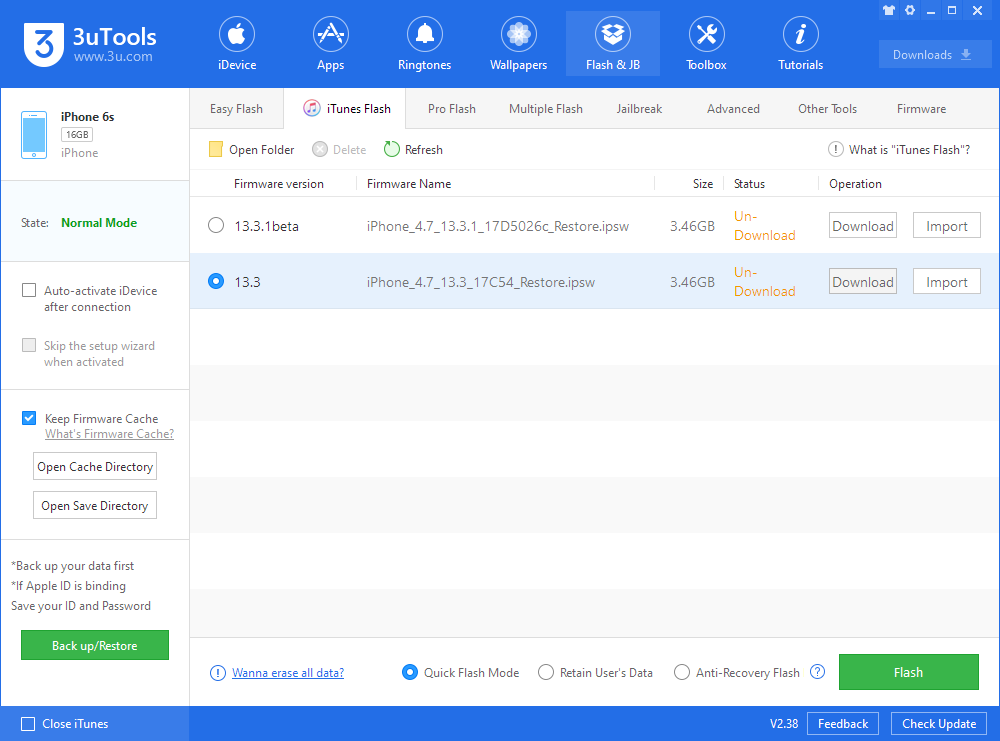What to do if Unable to Switch DFU Mode to Recovery Mode?
01/09/2020
46615
When using 3uTools, some users may see this reminder: Unable to Switch DFU Mode to Recovery Mode.
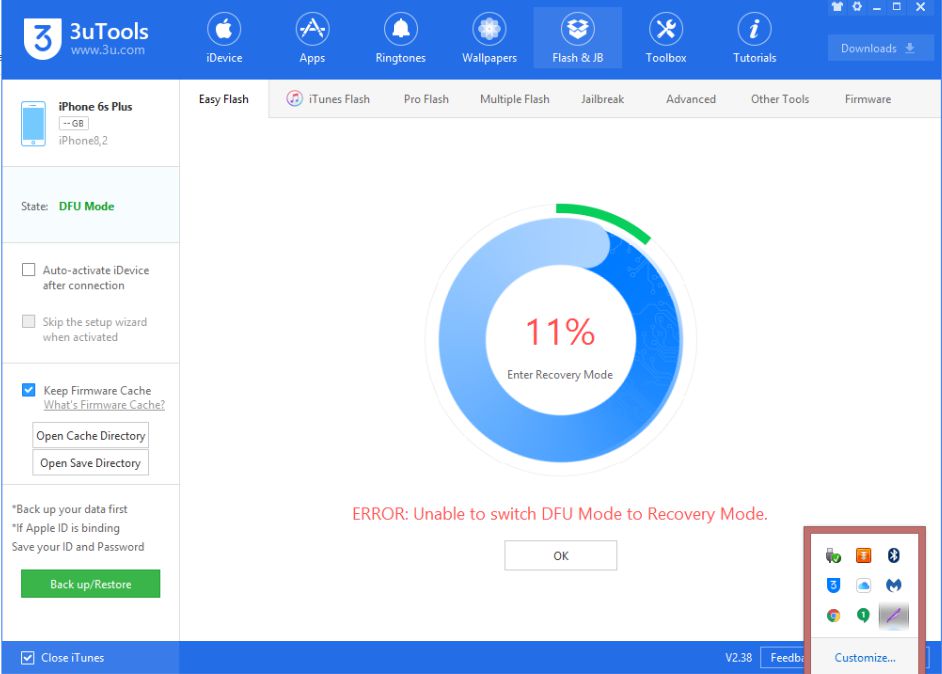
There are three ways to solve unable to switch DFU mode to Recovery Mode.
1. Does the iPhone run normally before flash?
If the iDevice is in bad condition such as can't turn on or other problems before flash. You're suggested to call AppleCare to make a device examination.
2. Did you use the original USB cable during the flashing process?
Please plug the data cable into the USB port on the back of the chassis and try again.
3. Use iTunes Flash
If the device is normal, and plug the data cable into the USB port on the back of the chassis still can't switch DFU mode to Recovery mode, please use iTunes Flash - Quick Flash Mode can solve the problem.