Apple Shares New Video Highlighting How to Use iPad with Magic Keyboard And Other Trackpads
04/21/2020
4010
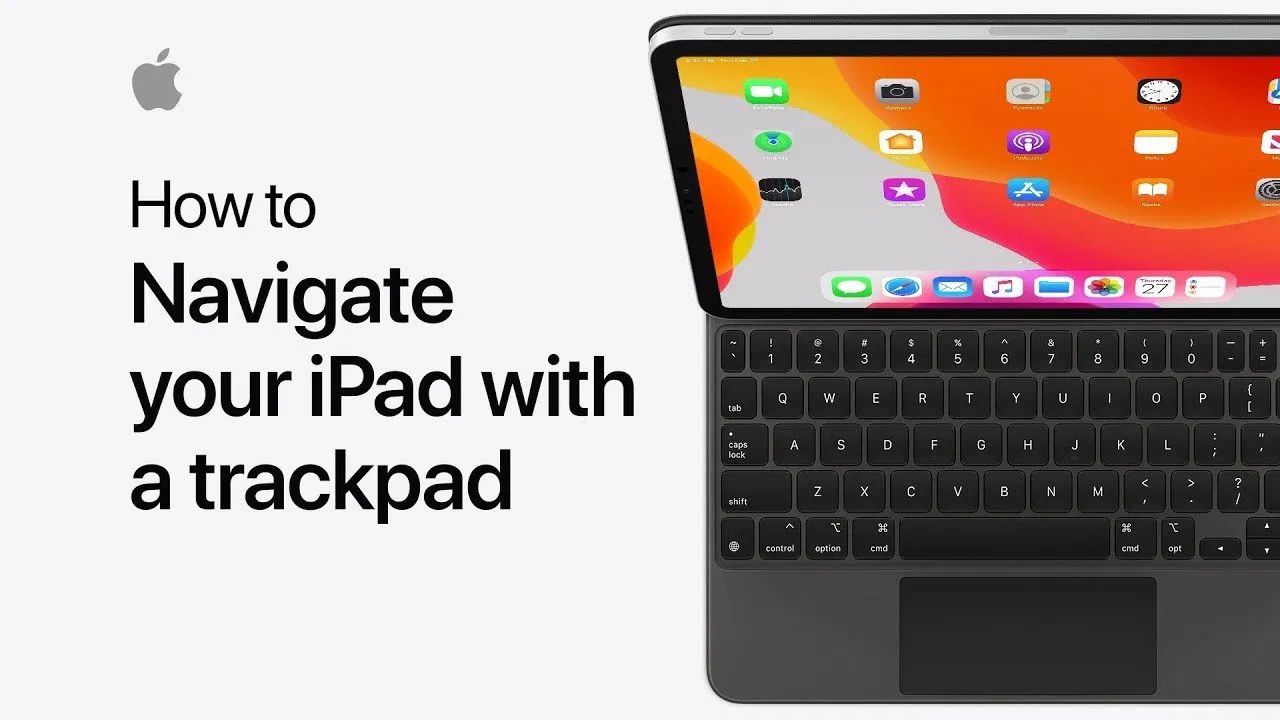
Apple has just shared a new video to its official Apple Support YouTube channel showing how to use an iPad with the new Magic Keyboard and other trackpads, highlighting some available gestures and settings.
The video demonstrates how the advanced cursor feature works on iPadOS 13.4, which appears when you’re using it and disappears as soon as you stop touching the trackpad. It shows that users can slide up with three fingers to open the App Switcher, slide to the right corner of the screen to see the Slide Over apps, and more.
Connect a compatible trackpad to your iPad and learn more about gestures, navigation, and settings.
The video also explains how to change the cursor settings on iPadOS, which appear in the Settings app when a mouse or trackpad is connected to the iPad.
It’s important to note that while the video shows an iPad with the Magic Keyboard, users can reproduce the same gestures with a Magic Trackpad 2 or third-party accessories compatible with iPadOS 13.4, such as the Logitech Combo Touch Keyboard Case with Trackpad.
Source: 9to5mac












