New Touch ID Magic Keyboards Work With all M1 Macs, Not Just The iMac
04/23/2021
2953
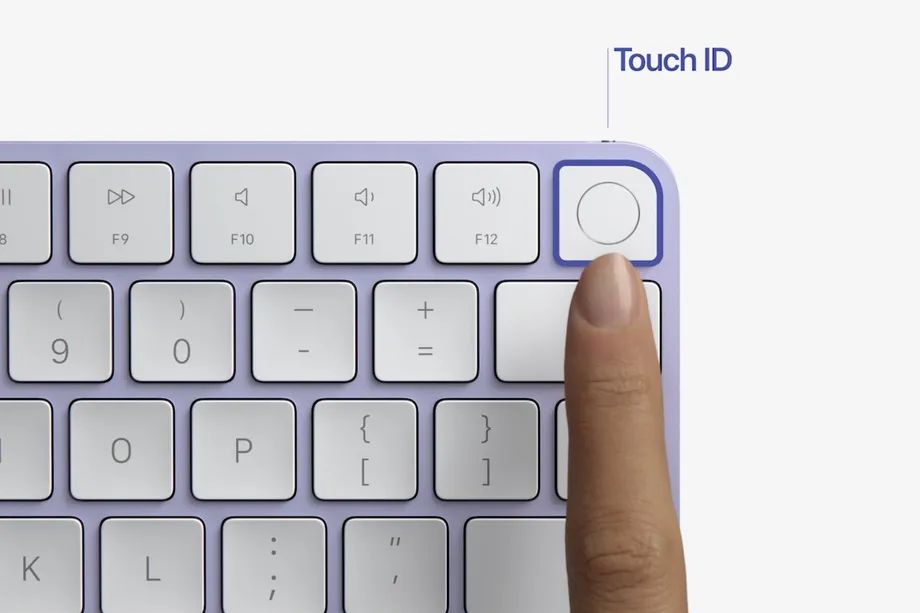
Apple’s new Magic Keyboard has a Touch ID sensor on the top right.
The Touch ID sensor in Apple’s new Magic Keyboard, which debuted alongside the updated iMac earlier this week, works with any Mac fitted with Apple’s M1 processor, Rene Ritchie and MacRumors report. However, the sensor won’t work with the new iPad Pro, which also uses the M1 chip. For now, the new keyboard is only sold with the new M1-equipped iMac, which is available to preorder from April 30th.
Apple has been shipping MacBooks with built-in Touch ID for a while now, but this is the first time it’s been available in an accessory. The biometric security method can be used for logging into the device, as well as authorizing purchases and signing into some third-party apps. The new Touch ID keyboard is available with a compact layout, as well as a full size keyboard with a numpad.
You can only buy them with the M1 Mac (for now?) but you can use them (with Touch ID!) on other M1 Macs, or just as BT keyboards (no Touch ID) on Intel Macs/other devices. https://t.co/mOOp5mbmg2— Rene Ritchie (@reneritchie) April 20, 2021
The bad news for owners of older Macs is that the Touch ID functionality in the new keyboard won’t work with any Intel-based machines. The keyboard itself will reportedly function, just not the biometric security. As Apple’s press release explains, the new keyboard requires the Secure Enclave in the M1 processor to encrypt the transmitted fingerprint information end-to-end.
Although the Touch ID keyboard is currently only available with the new all-in-one, MacRumors notes that Apple has previously opened up exclusive accessories for general sale. For example, it started selling the gray keyboard, mouse, and trackpad for anyone to buy in 2018, after previously limiting them to the iMac Pro in 2017.
Source: The Verge












