Google Removes Passcode/Touch ID/Face ID lock from Drive, Docs, Sheets & Slides
11/16/2017
7912
For reasons unknown, Google has recently removed the option to protect access to the Drive, Docs, Sheets and Slides mobile apps with a passcode, Touch ID or Face ID.
A bunch of users took to Google’s product forums to complain about the removal of this important security option from the aforementioned iPhone and iPad apps.
The only password on these apps is the one set for the user’s Google account. I can confirm that the passcode/Face ID/Touch ID lock has been removed from these apps on my iPhone 7 Plus and iPhone X running iOS 11.1.1 and on my iPad Pro with the iOS 10.2 beta.
Google did not respond to the thread at the time of this writing. The only reason to remove passcode lock from Google Drive that I could think of is Apple’s Files app which integrates with third-party storage apps and services like Dropbox, OneDrive and Google Drive.
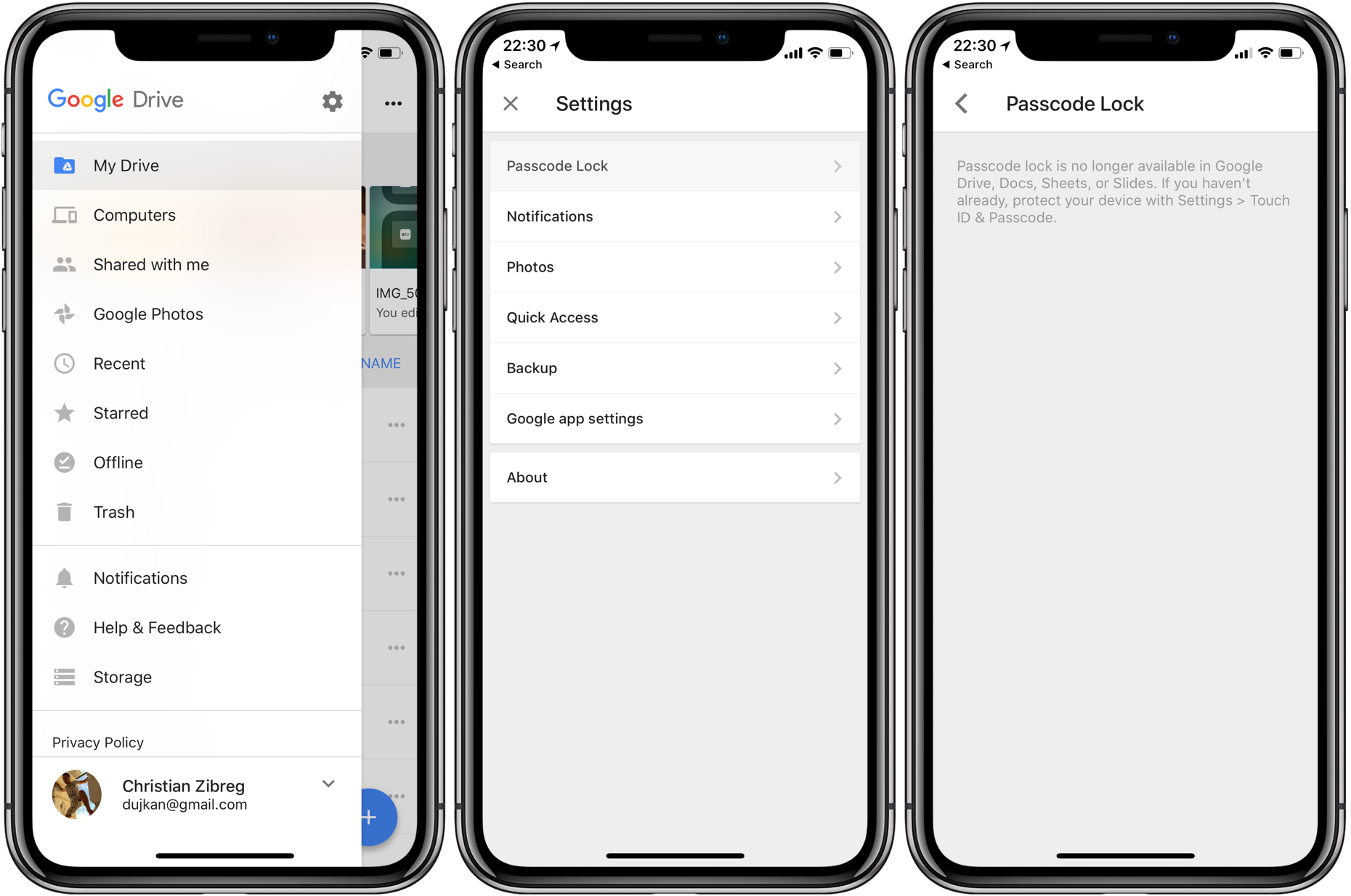
Google should also be blasted for not giving people advance notice—release notes accompanying recent updates to these apps did not mention this major change at all.
The Passcode Lock option is still present in said apps, but it does nothing, saying that “Passcode lock is no longer available in Google Drive, Docs, Sheets or Slides.”
Google instructs users to protect their device in Settings → Face ID & Passcode on iPhone X or in Settings → Touch ID & Passcode or Settings → Passcode on older devices.
If you take your privacy and security seriously, I bet you now feel insecure.
Understandably so—whilst enabling passcode, Face ID or Touch ID protection in the Settings app turns on iOS’s Data Protection which encrypts all data as it’s read from or written into flash storage, anyone in possession of your unlocked device can now simply launch Drive, Docs, Sheets or Slides and browse your cloud files without restrictions.
Source: idownloadblog












