Apple Adding New Fraud Prevention Features to Apple Pay, Apple Wallet
04/21/2022
2775
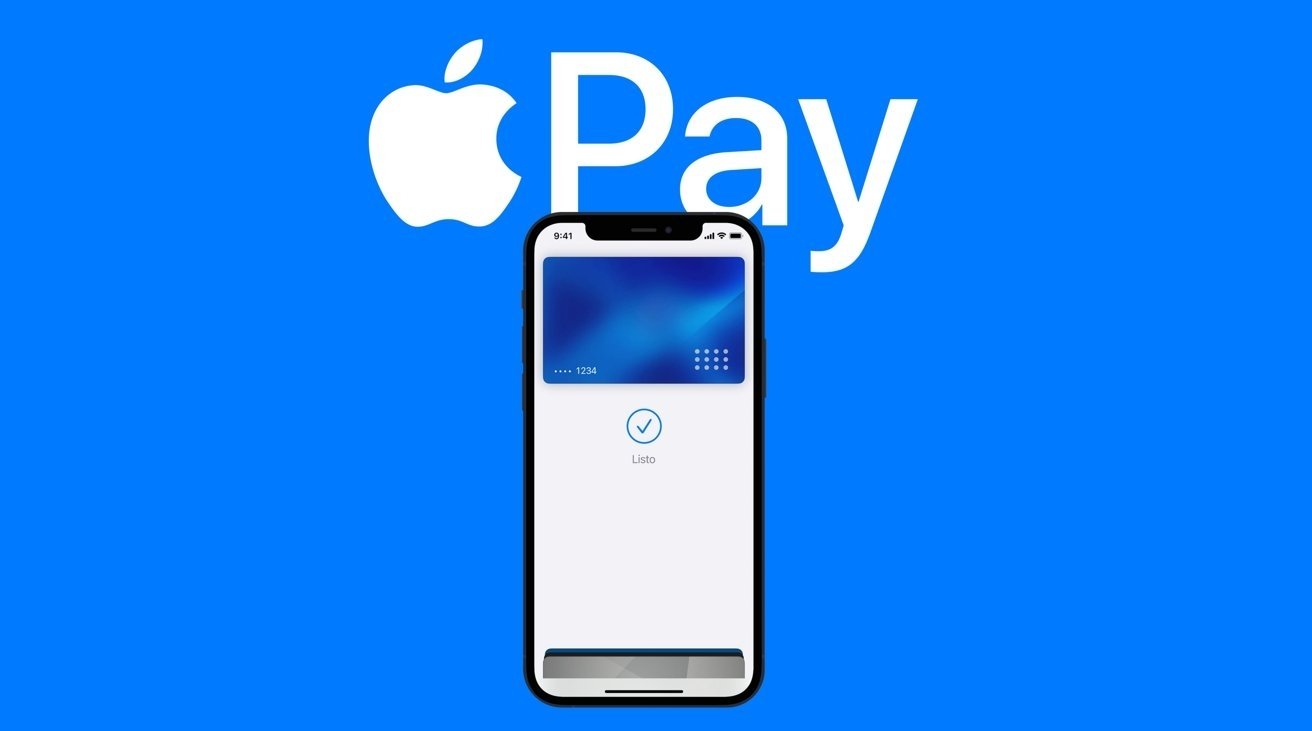
Apple is upgrading its Apple Pay fraud prevention features for cards stored in the Wallet app on iPhone and Apple Watch, though only for Visa cards initially.
The company began notifying Wallet users on Tuesday. Users on Twitter started noticing a new popup when opening the Wallet app, and AppleInsider has confirmed that the alert is rolling out to a wide array of users now.
"For cards with certain enhanced fraud prevention, when you attempt an online or in-app transaction, your device will evaluate information about your Apple ID, device, and location (if you have enabled Location Services), to develop fraud prevention assessments, which are used by Apple to identify and prevent fraud," the alert reads.
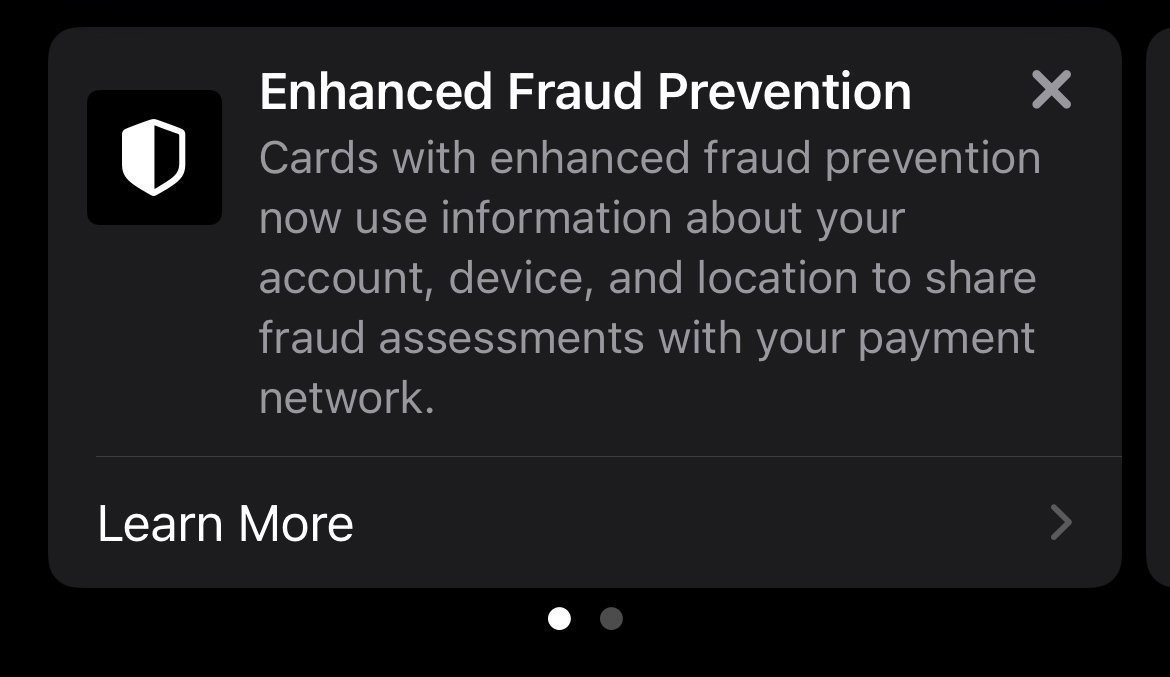
Users will be greeted with this popup if they have a supported card in Wallet.
In addition, Apple says that it will share "fraud prevention assessments as well as information about your transaction" with card networks to further prevent fraud. That includes purchase amount, currency, and date.
There doesn't appear to be a way to opt out of the fraud protection features, since Apple notes that users who prevent the sharing of assessment with payment card networks will need to "select another card."
Users will notice the fraud protection alert, as well as the features, for current cares stored in their Wallet. Additionally, Apple will also alert users when they first add supported cards to Wallet.
The features appear to be rolling out for Visa users across the world. As of Thursday, there appears to be no support for MasterCard or American Express cards.
Source: Appleinsider












