iOS 17.2 Adds NameDrop-Like Feature for Sharing Boarding Passes, Movie Tickets, and More
12/08/2023
2419
Starting with the upcoming iOS 17.2 software update, there is a new NameDrop-like feature that allows an iPhone user to quickly share boarding passes, movie tickets, and other Wallet app passes with another iPhone user.
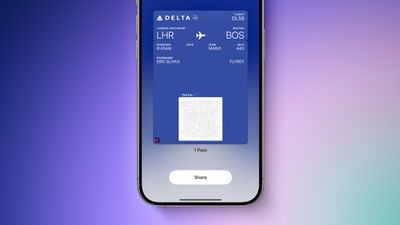
To use the feature, open the Wallet app and tap on the pass that you want to share. Then, hold your iPhone near the top of another iPhone, and a "Share" button will appear below the pass on your iPhone. Finally, tap on the "Share" button to send the pass to the other iPhone via AirDrop. Both iPhones must be updated to iOS 17.2.
While it is already possible to share many Wallet app passes via AirDrop, Messages, Mail, and more through the iOS sharing menu, this new feature aims to provide a quicker and more convenient method. It works similarly to NameDrop, an iOS 17 feature that lets users quickly share contact information by bringing two iPhones together.
The feature is mentioned in the iOS 17.2 release notes: "AirDrop improvements including expanded contact sharing options and the ability to share boarding passes, movie tickets, and other eligible passes by bringing two iPhones together." The software update is in the final stage of beta testing and should be released next week.
iOS 17.2 includes many other new features and changes, including a Journal app, spatial video recording on iPhone 15 Pro models, several improvements to the Messages and Weather apps, a Favorite Songs playlist in Apple Music, and more.
Source: Macrumors












