iOS 18.4 Makes Your Safari Search History Way More Visible, for Better or Worse
02/26/2025
1563
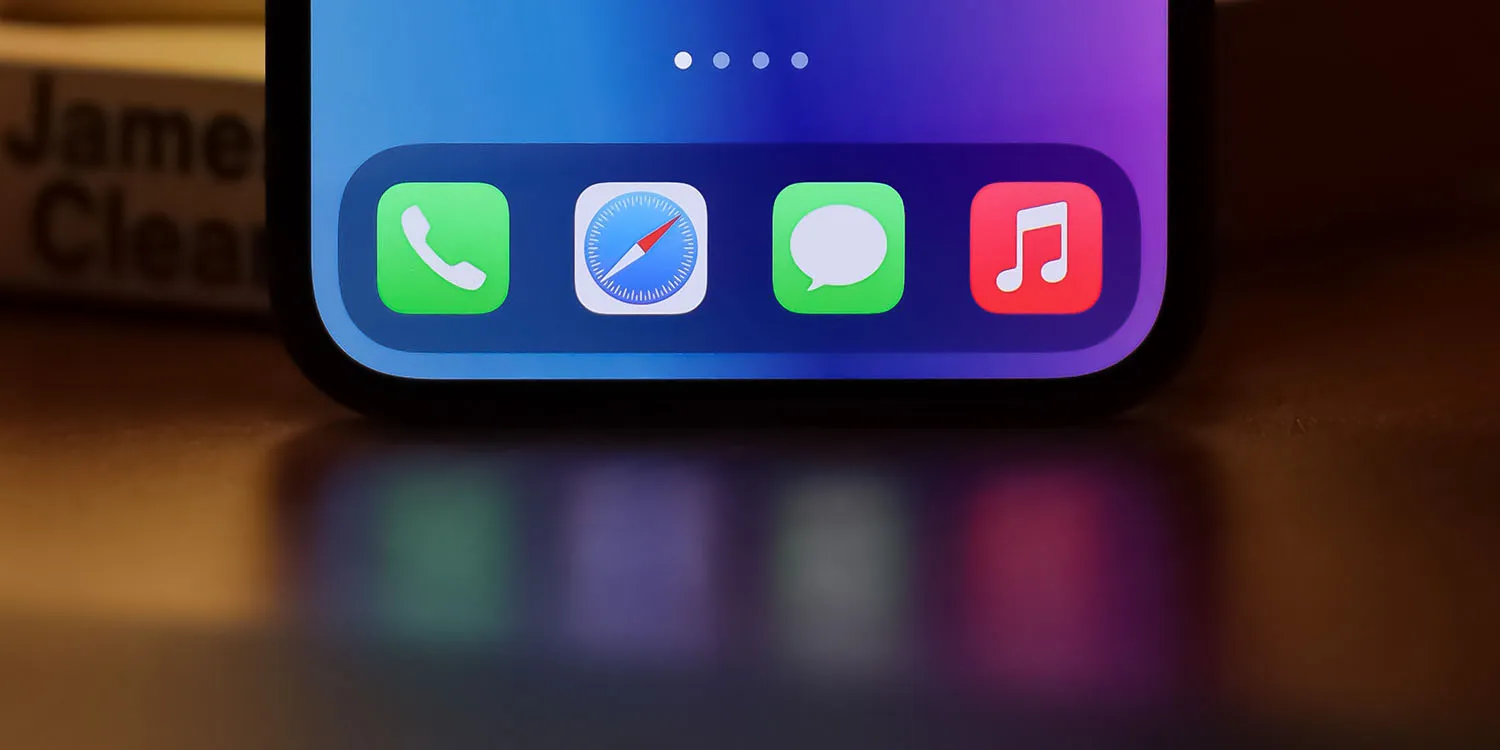
Apple has been running a variety of ads over the past year pushing Safari as the privacy-friendly browser choice for iPhone, iPad, and Mac users. But in iOS 18.4 beta 1, there’s a new Safari feature that may accidentally undercut that message—despite offering solid utility.
iOS 18.4 beta 1 shows recent searches when opening a new tab
The first iOS 18.4 beta is packed with a variety of big and small feature changes.
One update I’ve enjoyed—but that also makes me a bit uneasy—involves Apple’s browser, Safari.
Whenever you open a new Safari tab and tap into the address bar, iOS 18.4 automatically displays your recent search history on screen.
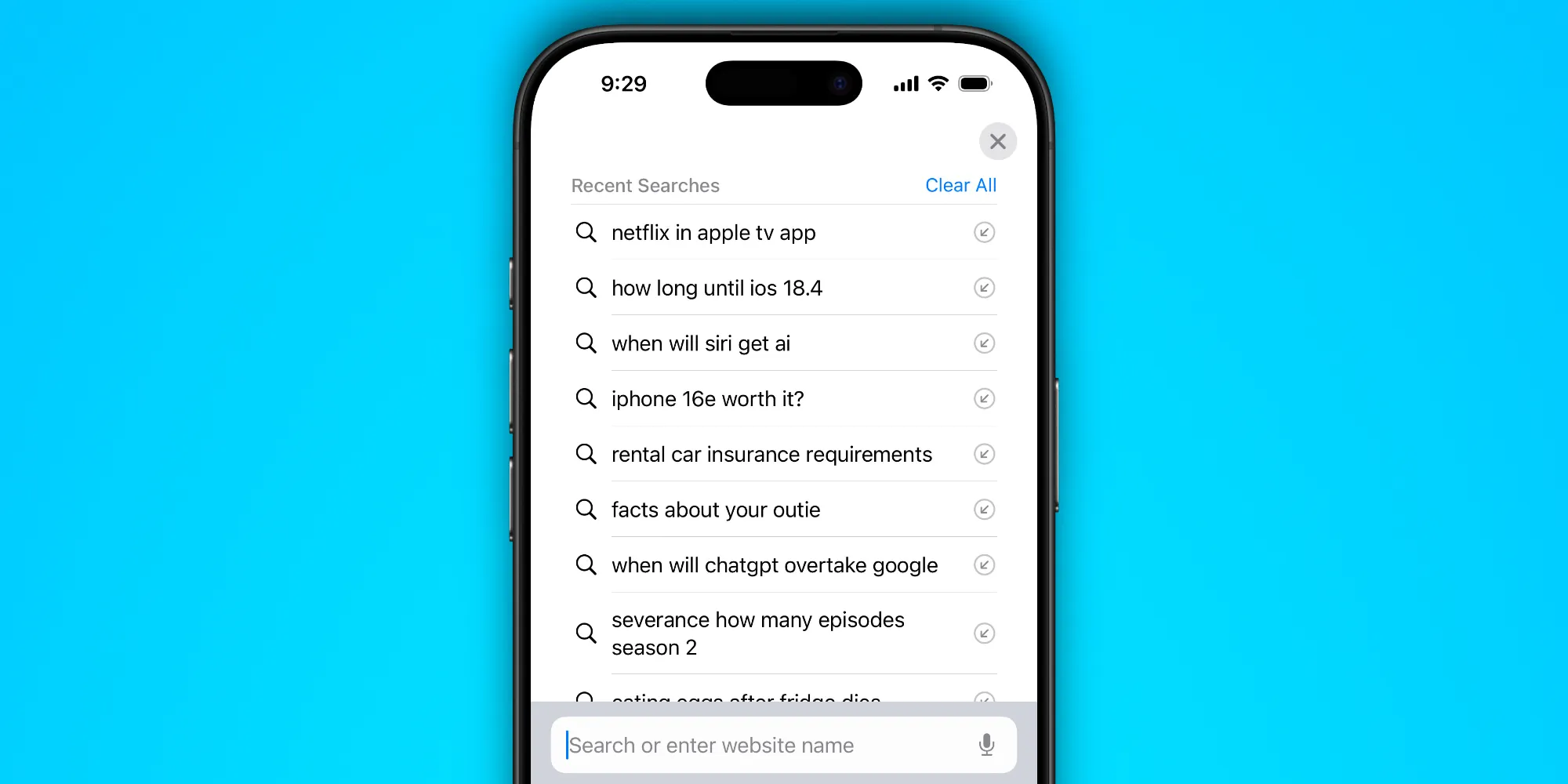
I definitely see how this can be a useful feature, offering easy ways to re-visit prior searches and quickly submit them again.
But it might also make some iPhone users feel uneasy seeing their recent searches featured so prominently in the app.
Particularly if you ever hand your device to someone else—which many of us do. In situations like this, iOS 18.4’s new Safari feature could prove a big problem for some users.
- Having recent searches shown when you start a new search: nice feature.
- Having your searches shown when someone else starts a new search: not so great.
It’s very possible this feature could be removed in future iOS 18.4 betas before the public launch. For now though, it’s a potential privacy issue to be aware of.
iOS 18.4 also, for now at least, doesn’t seem to offer a way to turn it off. While you can always clear your recent search history with a quick tap, I’ve yet to find any options in the Settings app to permanently disable the feature.
Source: 9to5mac












