Apple's iTunes Remote Updated With Two-Factor Authentication
02/24/2017
5532
Apple on Thursday updated its iTunes Remote app for iPhones and iPads with support for two-factor authentication, reflecting the company's growing use of the security concept.
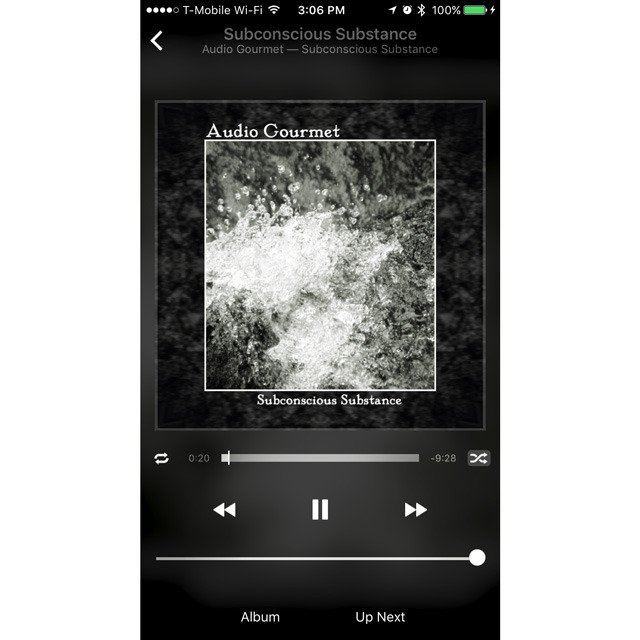
When connecting to iTunes on a Mac or Windows computer set up for Home Sharing, version 4.3.1 of the iOS app can now prompt people for a four-digit passcode, which is revealed on the computer by clicking a "Remote" option listed in the iTunes device menu, located in the upper-left corner of the software's interface.
iTunes Remote is notably different from Apple TV Remote, which was released in August and branched off Apple TV controls. Instead, iTunes Remote is limited to controlling music, podcasts, and video on a computer sharing the same Wi-Fi connection.
In recent years Apple has introduced two-factor authentication as an option for Apple IDs and various apps, like the official Apple Store app.
The company may be planning to take the idea a step further via future iPhones, which could mix facial recognition and optical fingerprint sensing. This year's "iPhone 8" is at least expected to have an iris scanner and/or 3D facial recognition.
Source: appleinsider












