iPhone8: Dark Mode Met OLED Scherm
03/13/2017
4887
There's still a half years until the unveiling of the iPhone 8 or iPhone Edition, but the general expectation is that the upcoming flagship gets a new design with thinner bezels and an OLED screen. The main advantage of the OLED is that pixels can be switched off individually, so that the black values are superior to those of LCD; the technology that is currently used for all iPhones.
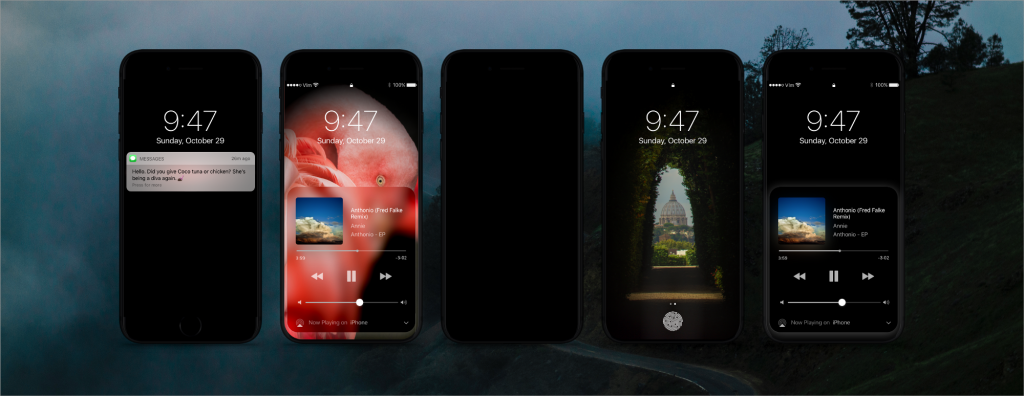
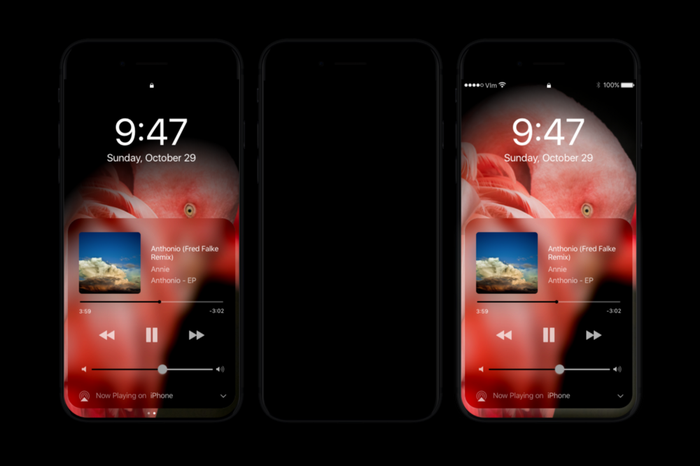
The OLED screen is also perfect for a 'Dark Mode in iOS and today we already have an idea of how the interface can look like. Designer Vianney le Masne has published some images of an almost borderless iPhone 8 in combination with a dark mode and an OLED screen.
Masne explains that a dark mode is much more than replace white with black pixels. Such a mode ensures that the boundary between the screen and the casing is practically no longer visible and it creates a seemingly borderless design.
Moreover, he believes that developers should start with a dark base. As a result, the edges of the dark interface and fits perfectly with the OLED screen and the edges of the device. It also improves battery life as black pixels in an OLED screen no energy consuming because of the lack of a backlight to illuminate the pixels.
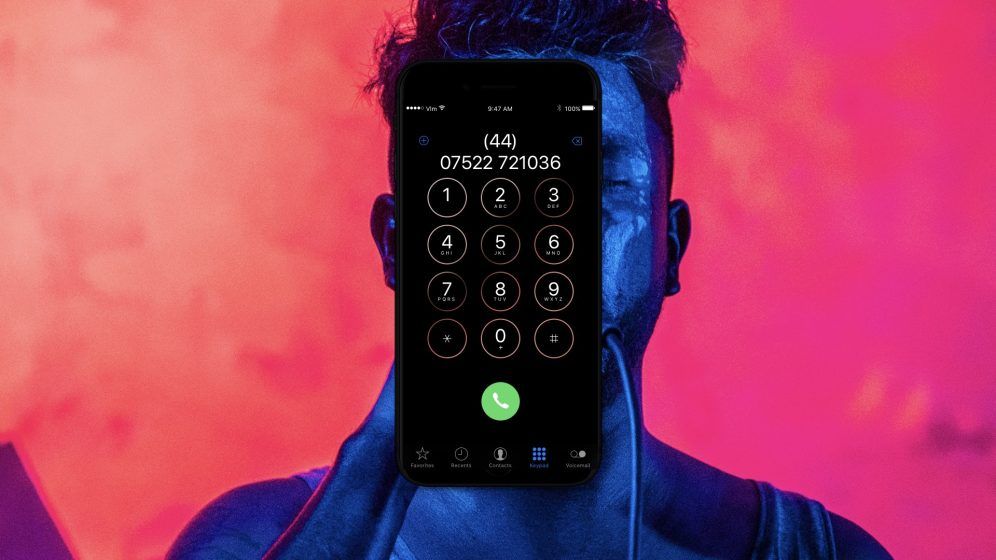
The images of Manse look really great and we can only hope that the iPhone is about as 8 will look like. The expectation is that Apple deletes the iconic home button and reportedly the bottom edge of the screen is used for Touch Bar-like functionality. Apple would like to integrate as possible the fingerprint scanner on the screen or choose another option, such as facial recognition or iris scanner.
In addition to the iPhone 8 Apple would also have plans to release an iPhone 7s and 7s Plus on the market. Both models are presumably based on the design of the iPhone 6 and includes an LCD screen.












