Proper iOS 11 Downgrade Procedure Detailed on Apple Support Page
06/27/2017
5477
Following up on today’s release of iOS 11 beta 2 update 1, Apple has also updated its beta software support page to detail the proper methods in downgrading to iOS 10. Many developers on iOS 11 beta 2 had noticed that downgrading was broken and today’s changes look to resolve that.
Apple’s page details that users do have the ability to downgrade from the iOS 11 beta, but only back down to iOS 10.3.3.

From Apple’s support page:
If you want to switch from iOS 11 beta to iOS 10
To switch from iOS beta 11 to iOS 10,1 you need to erase and restore your device. Then, if you have an archived backup,2 you can set up again from that backup. Here’s how:
Check that you have the latest version of iTunes.
Download the iOS 10.3.3 Beta Restore Image for your device.
Connect your device to your computer, then put your device in recovery mode.
When asked, Option-click (Mac) or Alt-click (PC) the Restore option.
Select the iOS Beta Restore Image that you downloaded. To erase your device and install iOS 10, click Restore.
Wait for the restore to finish. If asked, enter your Apple ID and password, which disables Activation Lock. If you can’t finish the restore, get help.
When the restore finishes, you can set up your device from your archived backup, which should be from an earlier version of iOS.
With iOS 11 beta 2 many developers found themselves having to downgrade to iOS 11 beta 1 before downgrading back to iOS 10.
Using 3uTools:
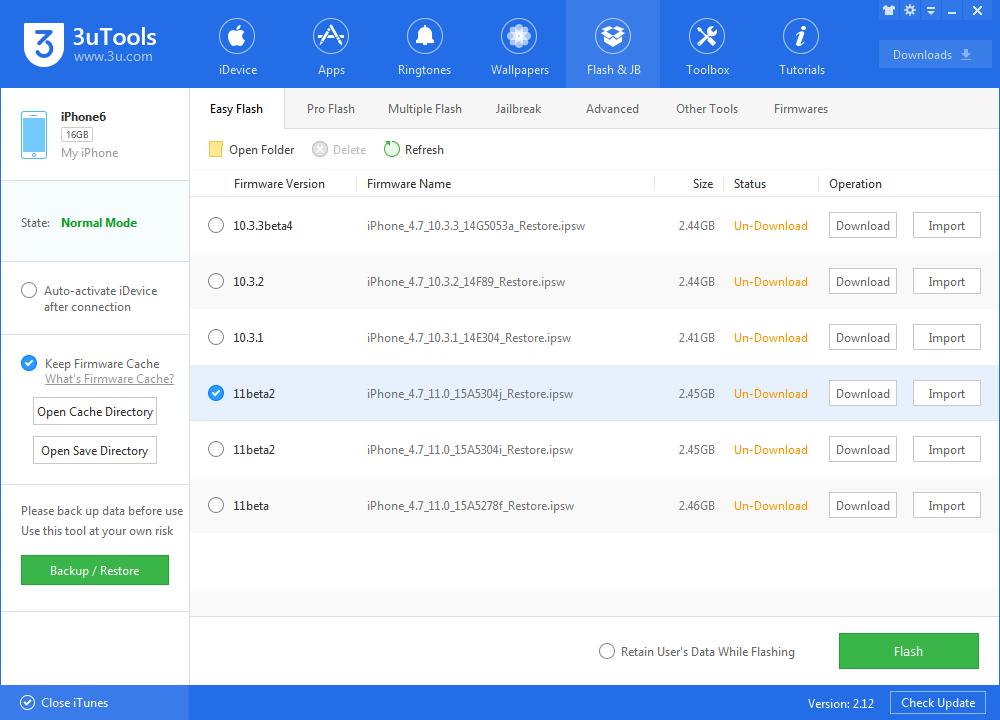
Source: 9to5mac












