iPhone 8 Rumored to Have Touch ID Sensor on Power Button
07/20/2017
3464
For a few weeks now, experts have been arguing about the iPhone 8’s Touch ID sensor. While others believe that the company still has enough time to sort out the issues plaguing the in-display Touch ID.
While these have been raging on, perhaps far longer than anyone would actually admit, a report ha surfaced. This new one claims that the Touch ID sensor might survive after all, albeit in a slightly different way.
the iPhone 8 might still have the much-loved Touch ID sensor. However, instead of having it at the back of the phone or behind the display, it looks like it will be mounted within the power button.
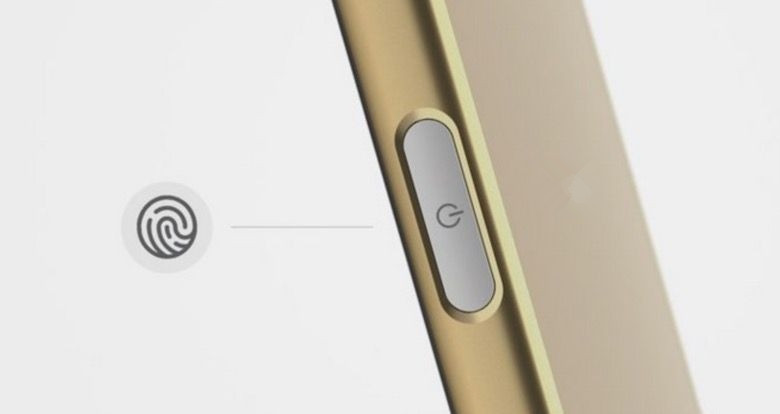
Based on the images that he presented, it would seem that the CAD drawings show that the said button for the iPhone 8 is wider and longer than usual. The power button is actually wide enough to accommodate a slim-sized fingerprint scanner.
There are no solid proofs to actually support this claim apart from the coincidentally big power button of the CAD drawings. Furthermore, we are not sure where the said drawings came directly from Apple.
Source: thebitbag












