Bluetooth and Wi-Fi Aren't Fully Disabled When Toggled Off in Control Center on iOS 11
09/21/2017
6105
Apple has confirmed that Bluetooth and Wi-Fi are not fully disabled when toggled off in Control Center on iOS 11. 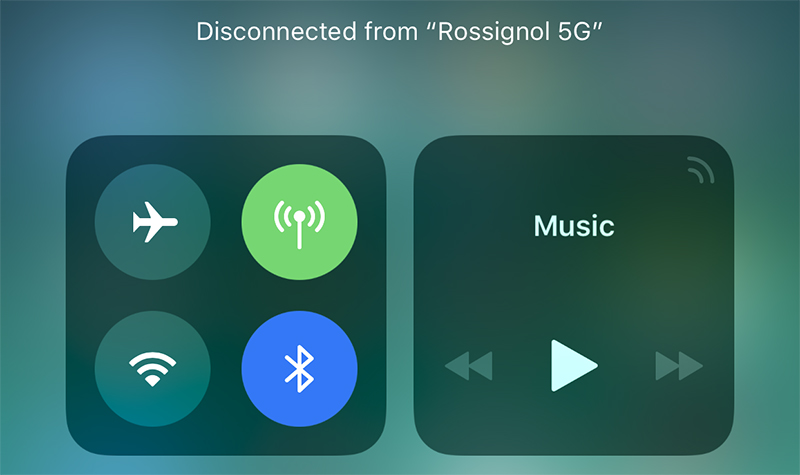
Even when toggled off in Control Center on an iPhone, iPad, or iPod touch running iOS 11 and later, a new support document says Bluetooth and Wi-Fi will continue to be available for AirDrop, AirPlay, Apple Pencil, Apple Watch, Location Services, and Continuity features like Handoff and Instant Hotspot.
Toggling off Bluetooth or Wi-Fi in Control Center only disconnects accessories now, rather than disabling connectivity entirely.
If Bluetooth is turned off, the iOS device can't be connected to any Bluetooth accessories until one of these conditions is met:
You turn on Bluetooth in Control Center.
You connect to a Bluetooth accessory in Settings > Bluetooth.
It's 5 a.m. local time.
You restart your device.
While Wi-Fi is disabled, auto-join for any nearby Wi-Fi networks will also be disabled until one of these conditions is met:
You turn on Wi-Fi in Control Center.
You connect to a Wi-Fi network in Settings > Wi-Fi.
You walk or drive to a new location.
It's 5 a.m. local time.
You restart your device.
Apple made this change in the iOS 11 beta, and it gained more attention after the software was publicly released yesterday.
iOS 11 users can still completely disable Wi-Fi and Bluetooth for all networks and devices by toggling them off in the Settings app.
Apple says users should try to keep Wi-Fi and Bluetooth turned on for the best experience on an iOS device.
Source: macrumors












