Face ID on iPhone X Does Not Work Below 10% of Battery Charge
11/08/2017
7035
The new iPhone has ended with Touch ID and fingerprints by entering Face ID, which is based on face recognition using a 3D camera. It is not always effective. Especially when the battery is running low.
Face ID is the first smartphone face recognition feature that really works. We will not deceive it with a normal photo, we will not unlock the device with closed eyes, and certainly no private person will be allowed (with some exceptions).
Yes, Face ID is a really worthwhile solution that might announce similar technology in future smartphones. However, according to Apple's documentation, for face recognition, the iPhone X must have a sufficient battery charge. The Cupertino company has set this level at 10%.
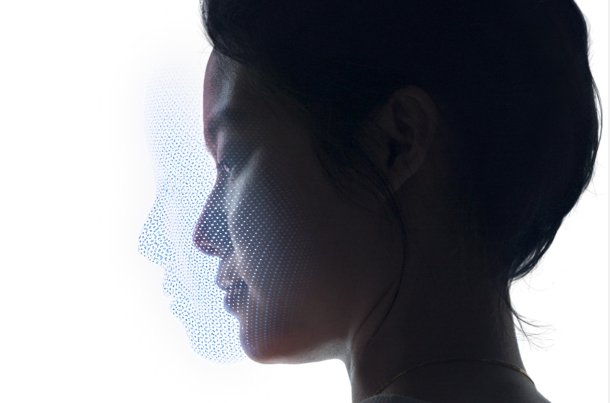
If the iPhone is low on power and goes into low power mode, the only option to unlock it is to manually enter the password. The restriction applies to unlocking the iPhone X and using the Face ID on Apple Pay and third-party applications.
As with Touch ID, the Face ID will not work again after restarting your smartphone. Then we will have to enter a predefined access code. There are other requirements, including unlocking the iPhone at least once every 48 hours, or automatically locking Face ID after 5 unsuccessful face recognition attempts. Additionally, keep in mind that Apple, in order to increase security, has introduced a mechanism that requires a PIN code at least once every 6.5 days.
Face ID performance can be affected by a variety of factors, including sunlight. The hindrance should not be sunglasses unless they block the infrared rays used by the Face ID. Generally speaking, however, the new mechanism enjoys positive reviews, really well dealing with the face recognition of the user.












