iOS 11 Indoor Maps Feature Now Available at More Than 40 Airports and Malls
12/14/2017
4885
Starting in iOS 11, Apple introduced support for indoor maps for select malls and airports around the world. Indoor maps have been slow to roll out, but Apple has been steadily adding additional mall and airport maps since September.
Apple today began listing indoor maps for malls and airports on its iOS 11 feature availability page, giving us a clear picture of exactly where the indoor mapping feature is available for the first time.
Apple offers indoor maps at 34 airports around the world, in countries that include the United States, the Netherlands, Germany, Switzerland, Hong Kong, the UK, and Canada.
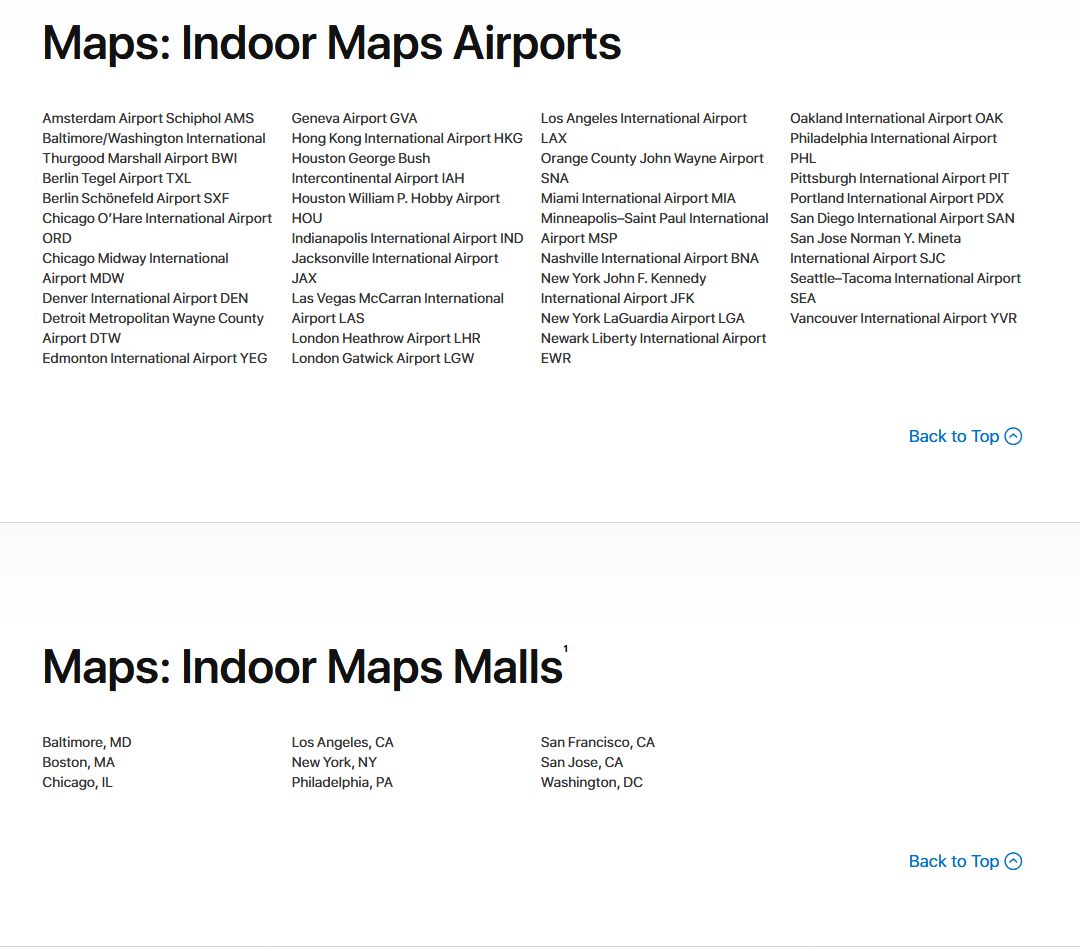
Indoor maps for malls are more limited, but are available in several locations around the United States including Baltimore, Boston, Chicago, Los Angeles, New York, Philadelphia, San Francisco, San Jose, and Washington, DC.
Apple's indoor mapping feature provides full layouts of each mall or airport location with icons for restaurants, elevators, bathrooms, shops, and other notable landmarks. Different floors are clearly marked, making it easy to navigate through unknown areas.
For airports, Maps users can see the location of gates, terminals security checkpoints, check-in desks, and baggage claim areas, which can be helpful when in a new location. As for malls, stores can be filtered by categories like clothes, beauty, food, and shoes, so it's quicker to find just what you're looking for.
All of the malls and airports where the Apple Maps indoor mapping feature can be used are listed on the iOS 11 feature availability page.
Source: macrumors












