Apple Apologizes and Fixs for iCloud Calendar Invite Spam Problem
12/01/2016
5362
Lately, there has been a surge of spam iCloud calendar invites. You get a notification that you have been sent an invitation, which you can either "Accept" or "Close." If you close it, it goes into your iCloud calendar, un-responded to. You can then decline the invitation, which removes the unsightly event from your view, but doesn't stop spammers from continuing to send you junk. Plus, some people don't want to acknowledge the invitation at all because, even declining an invitation will send a response to the original sender.
Here's Apple's full statement: "We are sorry that some of our users are receiving spam calendar invitations. We are actively working to address this issue by indentifying and blocking suspicous senders and spam in the invites being sent"
Unfortunately, there is no way to block or ignore spammers from sending you calendar invites at this time. There are a couple of work-arounds, though, that will make it possible for you to keep these spammers out of sight and out of mind until Apple comes up with a solution to this new problem. Here's the fix.
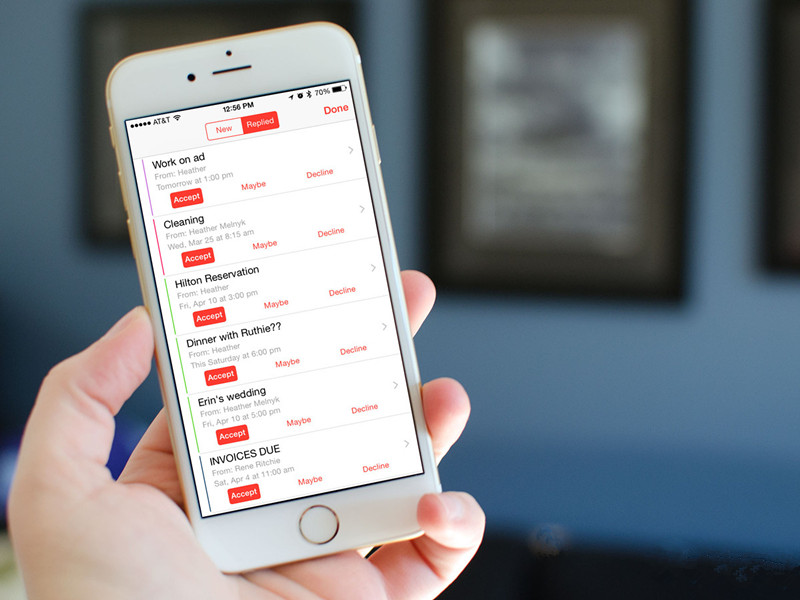
How to set Calendar invites to go to your email instead.
You can change your Calendar app settings so that invitations are sent directly to your email inbox instead of showing up on your calendar, where you have to actually decline them in order to get rid of them.
Navigate to iCloud.com on your computer.
Log in with your Apple ID and password.
Click on Calendar.
Click the Settings icon in the bottom left corner of the screen. It looks like a gear.
Click on Preferences.
Click on Advanced in the window that pops up.
Tick the box for Email to [email address] under Receive event invitations as:.
Click on Save.
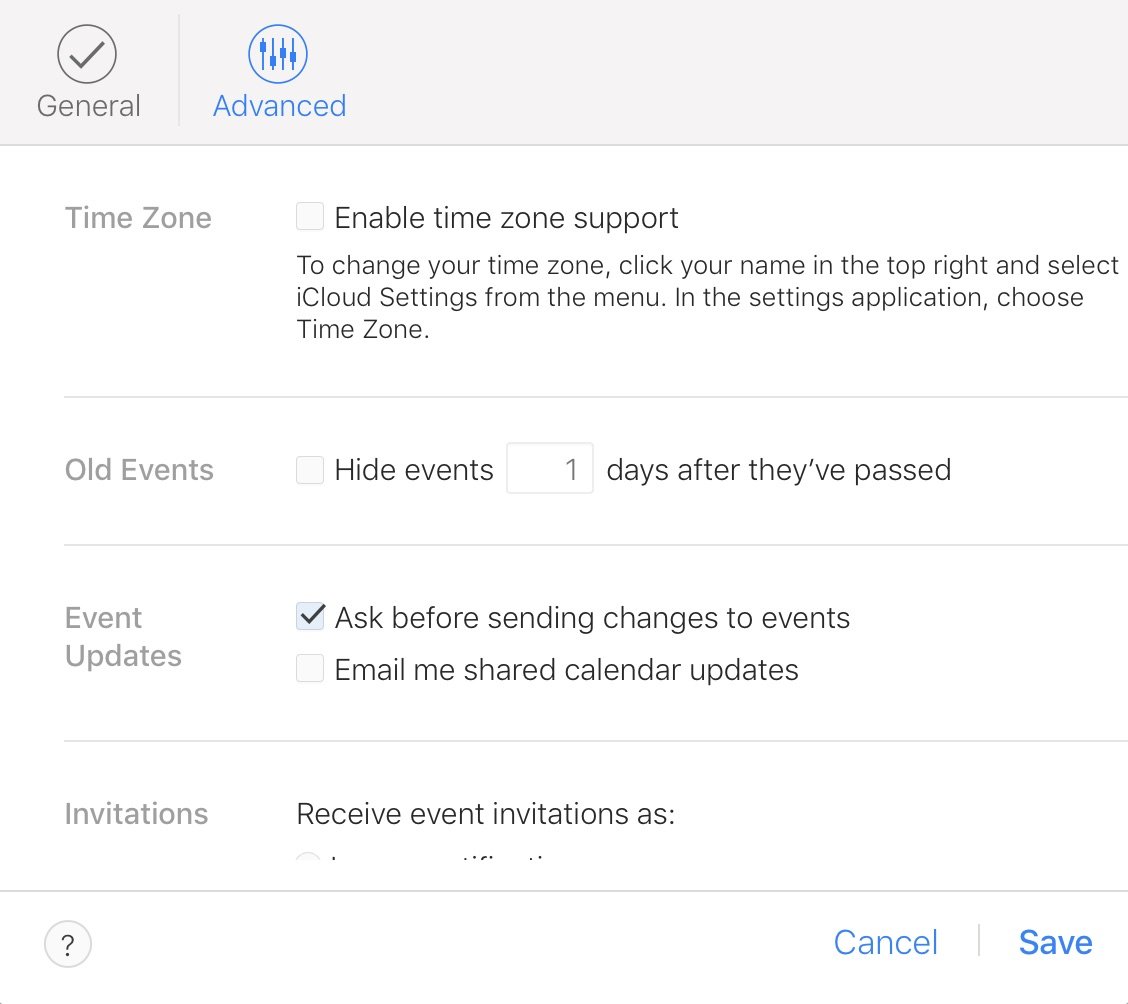
All of your invitations will now be sent to your email account instead of directly to Calendar. You can simply delete the events that are spam. See our previous article about this problem, click here.
Source: imore












