Apple Expected to Remove 3d Touch from All 2019 iPhones
05/28/2019
2851
Four years after 3D Touch debuted on the iPhone 6s, the pressure-sensitive feature appears to be on the chopping block.
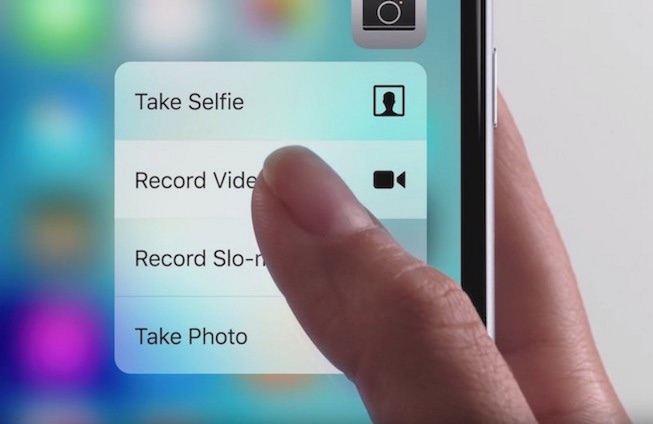
This isn't the first time we've heard this rumor. The Wall Street Journal said the same thing back in January.
Apple already replaced 3D Touch with Haptic Touch on the iPhone XR in order to achieve a nearly edge-to-edge LCD on the device, and it is likely the feature will be expanded to all 2019 iPhones. Haptic Touch is simply a marketing name for a long press combined with haptic feedback from the Taptic Engine.
It's unclear why Apple would remove 3D Touch from the next-generation iPhone XS and iPhone XS Max, since Apple has already proven that it can integrate the feature into edge-to-edge OLED displays without issue.
Haptic Touch on the iPhone XR works in fewer places than 3D Touch, including the flashlight and camera shortcuts on the lock screen, in Control Center to view hidden toggles, and to expand notifications. Haptic Touch does not support Quick Actions app menus or Peek and Pop for previewing content.
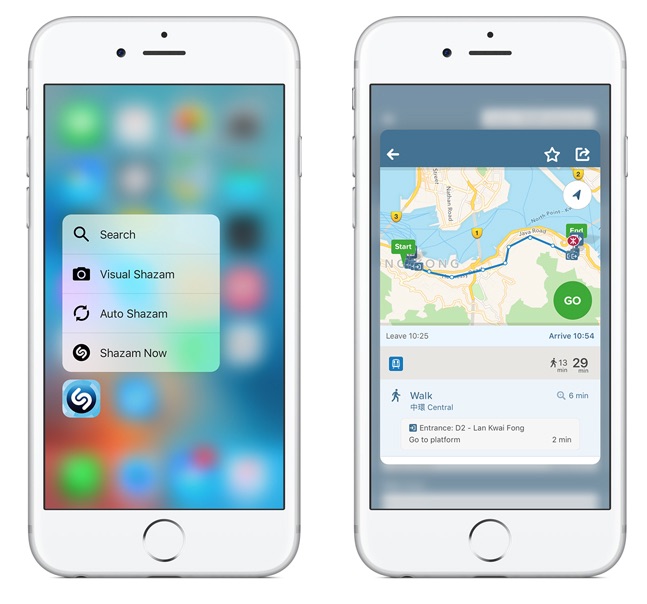
Perhaps we'll see some hints that 3D Touch is going away entirely in iOS 13, which Apple is expected to unveil at its WWDC 2019 keynote next Monday. That should be followed by new iPhones in September as usual.
Source: MacRumors












