Apple Confirms Dashboard is Going Away After 14 Years
06/14/2019
4588
Apple has removed Dashboard support from WebKit, not long after it was discovered that the feature has been completely dropped in macOS Catalina, according to a changelogspotted by Japanese blog Mac Otakara. 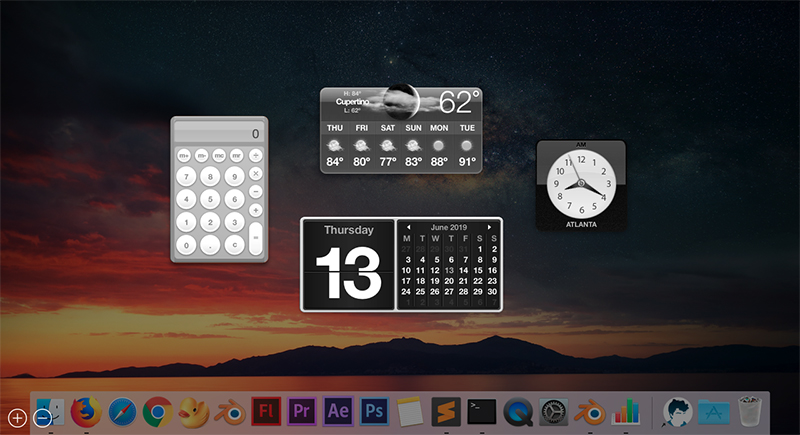
While this news is not entirely surprising, it eliminates any slim hope that Dashboard might have returned in a future beta of macOS Catalina. The feature has already been disabled by default since OS X Yosemite, but it can still be manually enabled within Mission Control in System Preferences as of macOS Mojave.
Dashboard, first introduced in OS X Tiger in 2005, was effectively a secondary desktop on the Mac that housed a variety of customizable widgets, ranging from sticky notes and the weather forecast to a clock and a calculator. These widgets have relied on Safari's open source WebKit engine for rendering.
Dashboard appears to remain functional in macOS Mojave for now, although it is clearly a legacy feature and some widgets do not work. After over 14 years, the feature is about to ride off into the sunset for good.
Source: MacRumors












