iOS 17 Can Tell You What’s Wrong with Your Car Using Visual Lookup
11/07/2023
1796
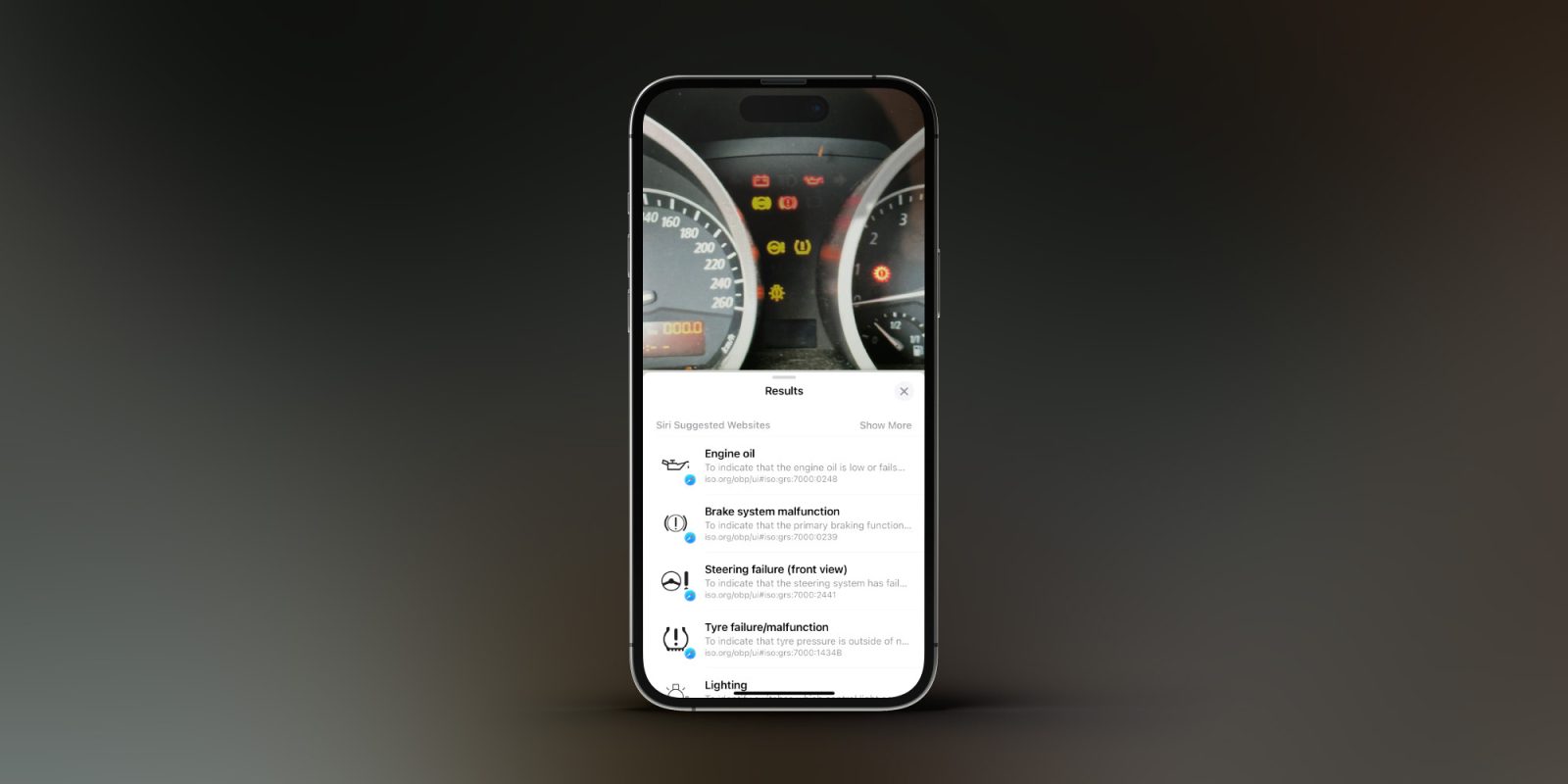
iOS 17 includes some big improvements to Visual Look Up, Apple's feature that identifies things in pictures you take and shows you more information about them. As part of iOS 17, this feature has been expanded to recognize some of the most common symbols on your car's dashboard.
This includes icons ranging from warning lights to those perplexing symbols for things like vents, defrosting, and more.
iOS 17 can tell you more about your car's warning lights
Apple touts a few improvements to Visual Look Up available in iOS 17 this year:
- Find recipes for similar dishes from a photo.
- Look up what you just lifted: When you lift a subject from a photo, you can look up information about it right from the callout menu.
- Visual Look Up in video: Pause the video on any frame and tap the info icon to look up a subject.
What Apple doesn't mention, however, is Visual Look Up's expansion to recognize car symbols thanks to iOS 17. I took it for a test drive today and was impressed with just how well it works. It can even identify multiple symbols and icons in the same picture, so if your car's dashboard lights up like a Christmas tree, Visual Lookup's got you covered.
After Visual Look Up identifies the symbols in your picture, iOS 17 provides quick links to learn more about each symbol in Safari. Directly in the Photos app, it gives you the name of the icon and a short description of what it means.
The auto symbols feature in iOS 17 is able to recognize a wide array of symbols. This includes dashboard warning lights, symbols for climate control, headlight options, defrosting, and much more.
To access Visual Look Up, use the Photos app on your iPhone and tap on an image. If iOS 17 has identified symbols, you'll see a special icon in the bottom toolbar. In the case of auto symbols, this icon will look like a steering wheel. You can also tap on the “i” icon, if that steering wheel symbol doesn't automatically appear.
Source: 9to5mac












