tvOS 17.2 Changes the Behavior of the Siri Button on the Apple TV Remote
12/04/2023
1264
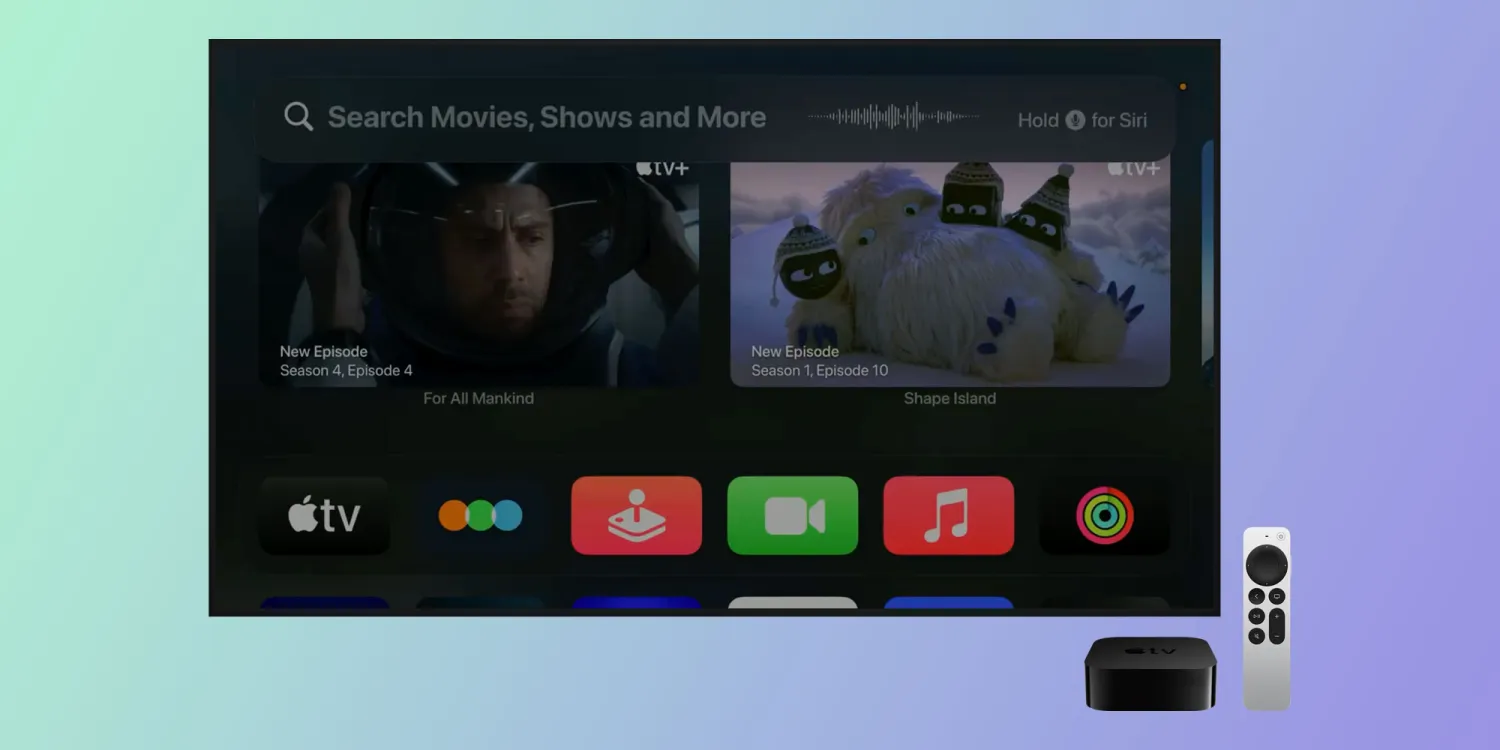
Apple has been running tests with tvOS 17.2 beta for some time now, and the update brings changes to the Apple TV operating system – and it looks like Apple is still tweaking a few things. With the latest beta of tvOS 17.2 available to developers, the company has changed the behavior of the Siri button on the Apple TV Remote.
Search with the Siri button in tvOS 17.2
As noted by Sigmund Judge, tvOS 17.2 beta 4 now invokes Search when the user taps the Siri button on the Apple TV Remote. A search bar overlays the screen and prompts the user to “search for movies, TV shows, and more.”
The results page has also been improved. Users can filter specific results for the Apple TV or Apple Music apps. If you choose one of these apps, Apple TV will open the app with the search results for what you’re looking for.
It’s still possible to trigger Siri using the button on the Apple TV Remote, but this now requires holding it for a few seconds instead of just clicking it. It’s unclear why Apple is changing this behavior, but perhaps the company believes that Search shows better results than Siri for suggesting content.
At the same time, due to the more prominent interface overlaying the screen, some users may get annoyed if they accidentally press the Siri button on the remote.
- Tapping the Siri Remote’s Siri button now invokes Search. As of tvOS 17.2 Beta 4 the new search integrates both Apple TV and Apple Music app results on the Home Screen and within first-party apps
Credit: @CiccaAndre for getting me to check whilst I was in hospital. pic.twitter.com/usOaCAUnxi
Sigmund Judge (@sigjudge) December 1, 2023
tvOS 17.2 also introduces a new sidebar for the Apple TV app, as well as an “add to queue” button that shows up during Apple TV+ trailers. Apple is also planning to discontinue the standalone iTunes Movie Store app, which is expected to be merged with the Apple TV app.
The update is likely to be released to the public this month, along with iOS 17.2.
Source: 9to5mac












