iOS 17.4: Apple’s ‘New Instrument Cluster Experience’ for CarPlay Shown Off
02/23/2024
1826

Apple’s upcoming iOS 17.4 software update features major App Store changes in the EU, new emoji for everyone, and, most recently, a slight update to CarPlay. After arriving in iOS 17.4 beta 4 this week, we’ve now seen exactly what this change looks like in compatible cars.
Here’s how Apple describes the CarPlay update in iOS 17.4:
- In iOS 17.4, with supported CarPlay vehicles, Apple Maps will present a new instrument cluster experience with information about upcoming maneuvers. Users will be able to swap the desired display type between the main and instrument cluster screen by tapping the map configuration button on the upper right of the Maps main screen.
In other words, you can now toggle which Maps view appears where in dual-screen cars.
During navigation, Apple Maps provides two ways to view your trip in CarPlay: a street-level view of the road ahead and a sky-level view of your overall trip progress.
For single displays, CarPlay lets you toggle between the two views as you can only see one at a time.
While less common, select cars also use the instrument cluster behind the steering wheel as a second display for Maps data in CarPlay.
Prior to iOS 17.4, the main display presented the street-level view while the instrument cluster showed the overview of your navigation.
Starting with iOS 17.4, cars with instrument cluster displays can also toggle the main display between a street-level view and the sky-level view. Toggling modes simply swaps which view appears on which screen.
Effectively, this just means that turn-by-turn directions can appear behind the steering wheel now rather than the overview mode.
So how does it look in the real world? Redditor u/aronyigin shared these shots from their Polestar 2 after updating their iPhone to iOS 17.4.
The only view prior to iOS 17.4:

The new option starting with iOS 17.4:
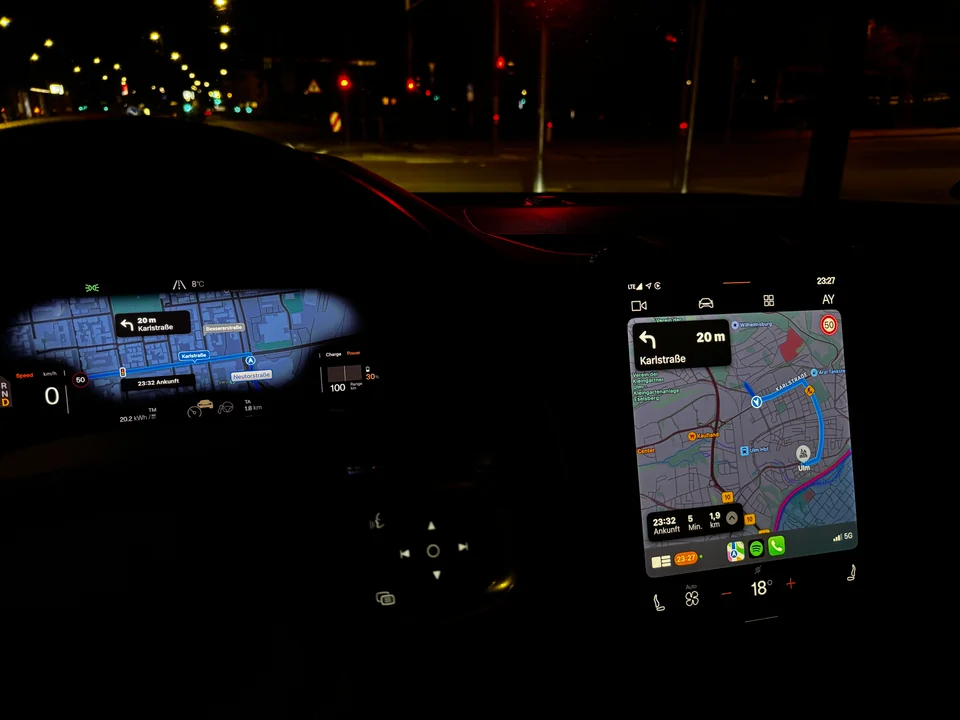
Source: 9to5mac












