Reminders in iOS 18 Can Now Live Inside the Calendar App, Bringing Two Key Productivity Tools Together
06/12/2024
1385
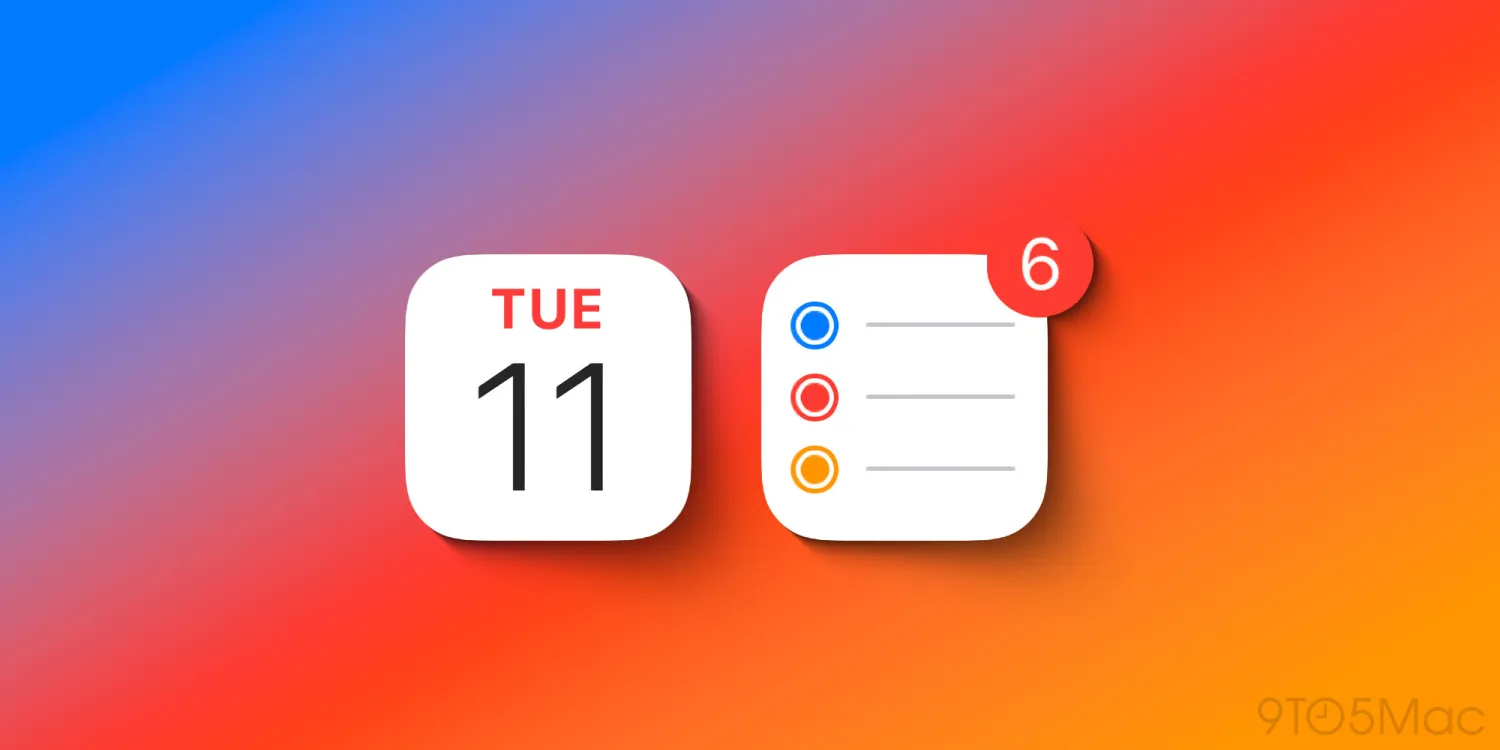
Apple’s Calendar and Reminders apps have long been core pillars of the company’s productivity offerings on the iPhone, Mac, and more. In iOS 18, Apple is supercharging these tools by integrating them—optionally—into one interface.
Now, you can view and manage all your reminders right alongside your calendar events inside the iOS 18 Calendar app.
Reminders in Calendar provide a fuller picture of your day
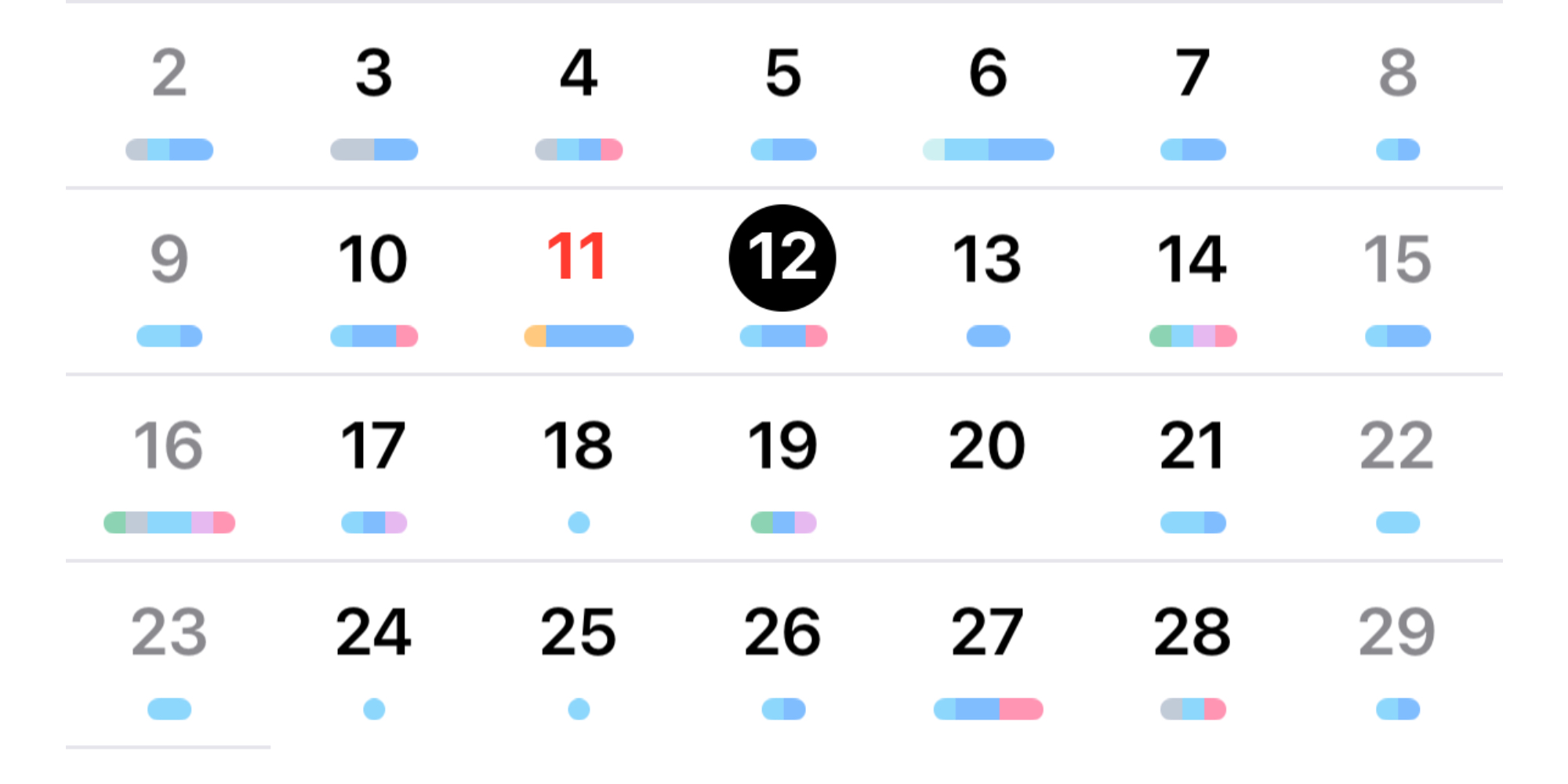
Have you ever looked at your Calendar app and realized that, since it didn’t contain your todos, it wasn’t providing the best overview of your day? I’ve felt that way on many occasions, so I’ve always appreciated apps like Fantastical that enabled integrating these two productivity tools.
Now in iOS 18, Apple’s Calendar app can provide that same comprehensive integration of todos and events.
Viewing your reminders inside Calendar
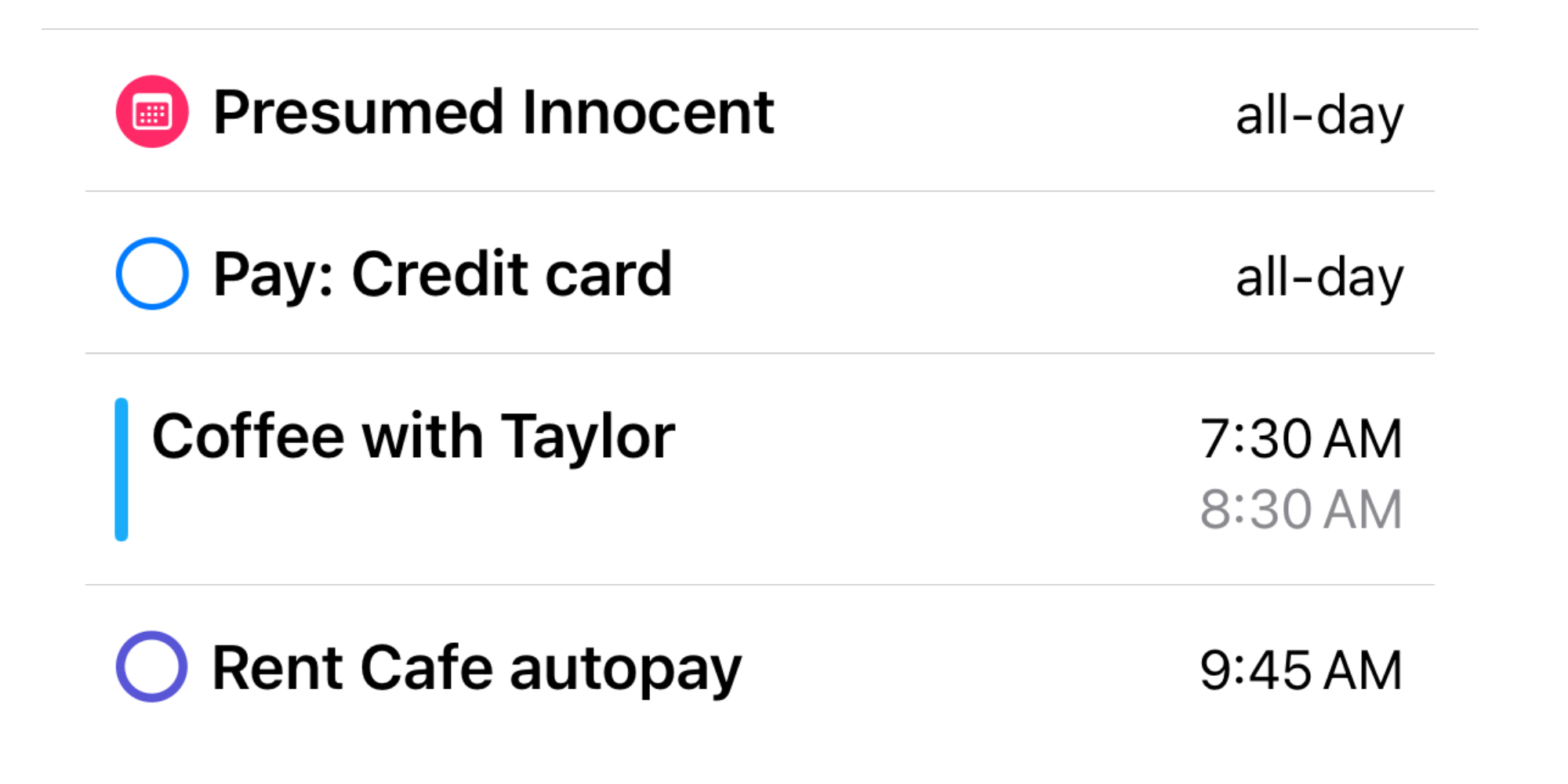
The Reminders app still exists as a separate iOS 18 app, so viewing reminders inside of Calendar is entirely optional, but if you’re interested in bringing these two tools together, here’s how it works.
Reminders that have an assigned due date will show up on that date inside of Calendar. This is true for all-day events, as well as those with a specific time assigned.
As you would expect, reminders with specific due times will display those times in Calendar and be sorted appropriately alongside your events. So if you have a reminder due for 6pm, it will be displayed just underneath an event scheduled for 7pm.
You can check and uncheck reminders directly from the Calendar interface, and the little circles also serve as a helpful way to distinguish between reminders and events.
Wrap-up
Apple excels at integrating its various products via hardware, software, and services to provide a better ecosystem experience. It has started to dabble with integrating app features into each other, such as Apple News stories populating the Weather app.
Reminders and Calendar seem like a natural fit for the next phase of app integrations, and I look forward to see what other types of moves may come in the future.
Do you plan to manage Reminders from inside Calendar? Let us know in the comments.
Source: 9to5mac












