iOS 18: How to Use Dark Mode App Icons on iPhone
06/25/2024
2126
![]()
For the first time, iOS 18 comes with the ability to change iPhone app colors natively. Whether you want to use a dark theme all the time or have apps switch automatically, here’s how to use Dark Mode app icons on iPhone with iOS 18.
Apple improved customization with iOS 13 in 2019 with a system-wide Dark Mode and iOS 14 in 2020 introduced the first widgets. Every year since, we’ve been getting more flexibility.
Now the iOS 18 beta delivers the ability to natively change iPhone app colors including Dark Mode, tinting, and Automatic switching between Light and Dark Mode.
- Apple unveils iOS 18 with new home screen customization, Control Center revamp, more
How to use Dark Mode app icons on iPhone in iOS 18
- Make certain you’re running the iOS 18 beta on your iPhone (full guide)
- From the Home Screen, press and hold in an empty area
- Tap Edit in the top left corner
- Now pick Customize
- Choose Dark or Tinted (or Automatic)
- Use Tinted to create a monochromatic Dark Mode app icon setup where you can choose the accent color
- If you choose Dark or Tinted, you can tap the sun icon in the bottom left corner to toggle between the system-wide Dark and Light Mode to see how your apps look
Some things to keep in mind with the beta:
- You can only Dark Mode for all apps, not individual ones
- The Dark Mode app icon option only applies to Apple’s first-party apps – hopefully, it will arrive for third-party apps at some point
- Changing the color of all apps with the tinting feature in iOS 18 does apply to both first and third-party apps in the current beta.
Here’s how it looks to use Dark Mode app icons on iPhone in iOS 18:
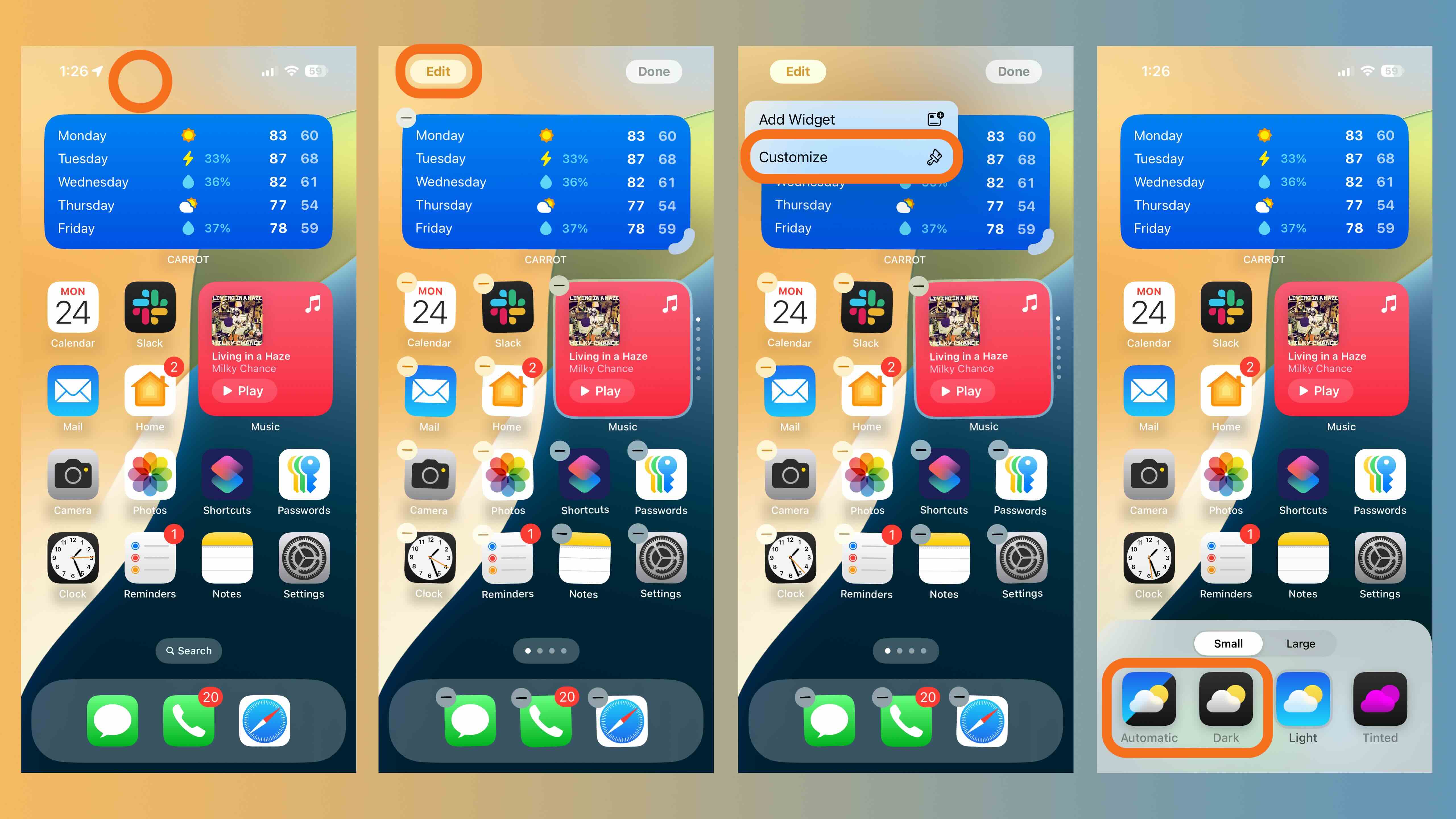
If you choose automatic during the day, you won’t see the app icons change until nighttime. So choose Dark if you want to see them change immediately.
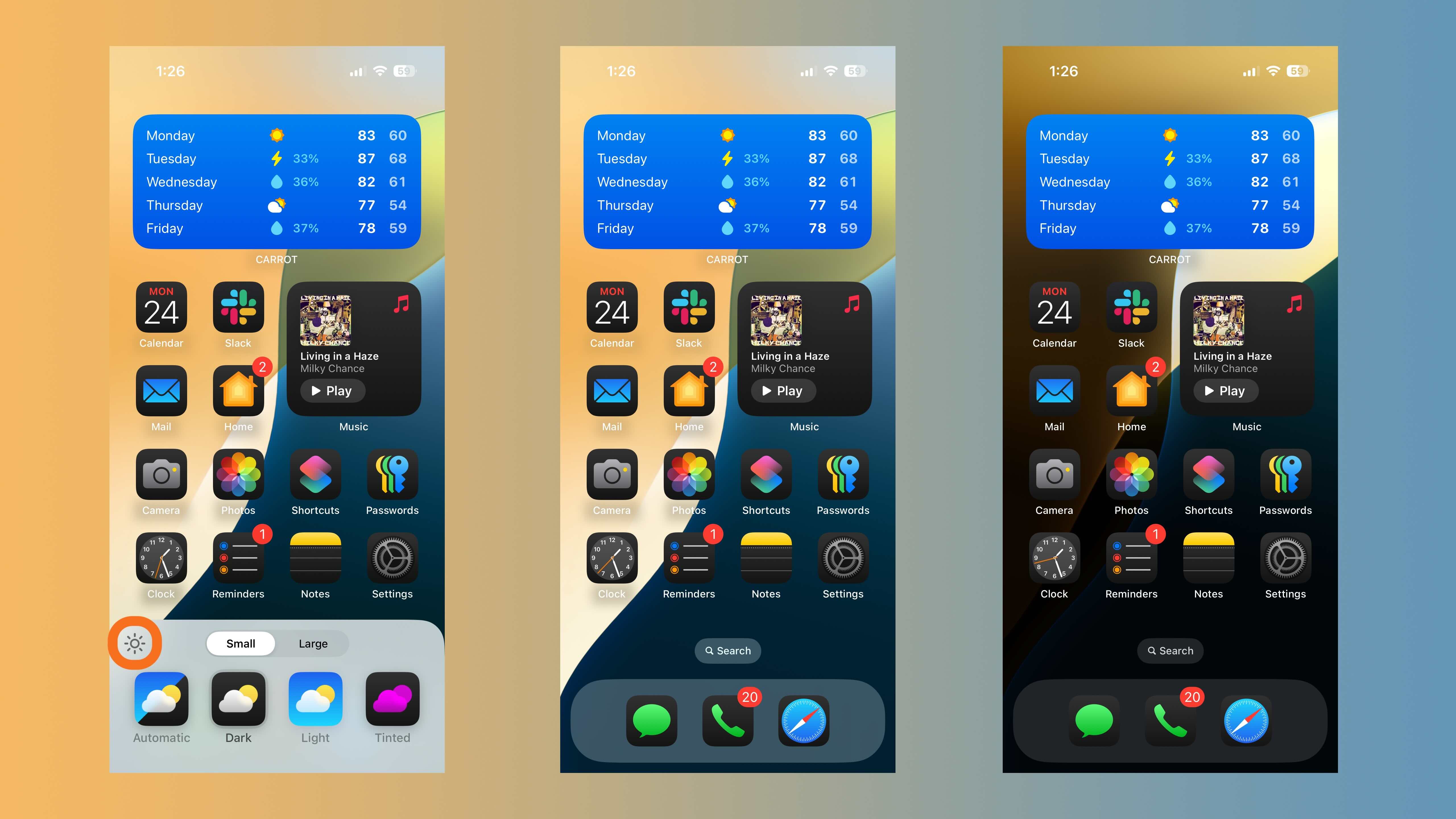
Shown above, tap the sun icon to visualize how the Dark Mode app icons look with the system-wide Dark and Light Mode.
And here’s how it looks to use a Tinted dark theme:

Source: 9to5mac












