iOS 18.2 Adds 'Default' Section for Managing Your Preferred Apps
10/24/2024
1636
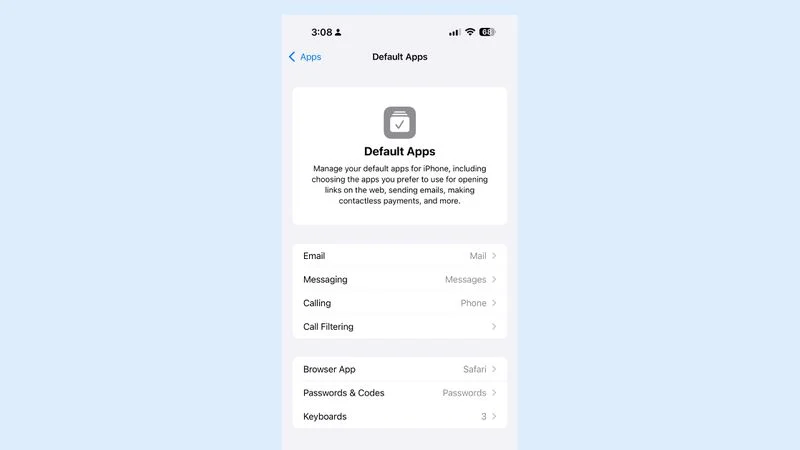
iOS 18.2 includes a new "Default Apps" section that can be found in the Settings app, which can be used to manage your default apps for the iPhone. This is a feature that Apple promised would be coming to the European Union, but it is actually available worldwide in the latest beta.
There are Default App settings for Email, Messaging, Calling, Call Filtering, Browser App, Passwords and Codes, and Keyboard apps.
In the United States, you can use the Default App interface to choose your preferred Email, Call Filtering, Browser, and Passwords, and Keyboards. The sections for Messaging and Calling don't list anything other than Messages, FaceTime, and Phone, respectively, but you can set FaceTime or Phone as the default calling app.
EU users should have more options for choosing non-Apple apps as their default, as Apple is required to allow iPhone users in Europe to swap out their messaging and phone apps, in addition to the others. EU users are also able to delete core apps like Messages, App Store, Safari, Camera, and Photos.
Eventually the Default Apps section should also include contactless payments and other settings.
Source: Macrumors












