iCloud Backups No Longer Available for iPhones and iPads Running iOS 8 or Earlier
12/20/2024
1308
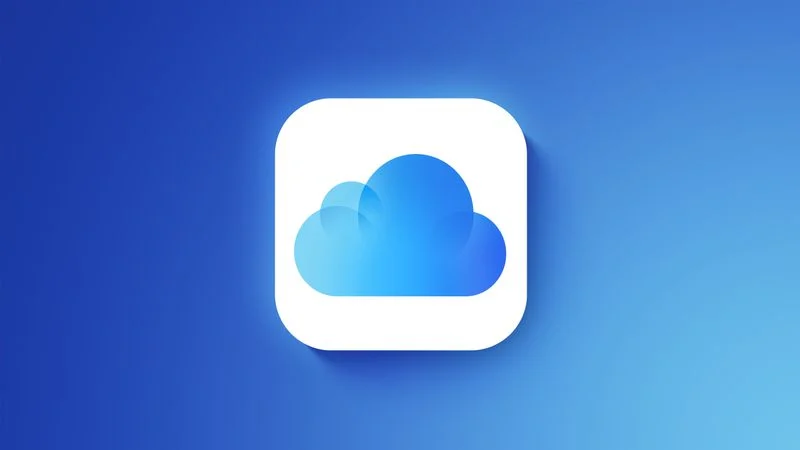
Making a device backup over iCloud now requires iOS 9 or later, which means iPhones and iPads that are running iOS 8 or earlier are no longer able to be backed up using iCloud.
Apple announced the change in November, and as of this week, it has gone into effect. Support for iCloud backups on devices that run iOS 8 or older has ended, and Apple has deleted all existing iCloud backups of those devices.
Apps and data stored on an iPhone or iPad running iOS 8 or earlier are not affected, and these devices can still be manually backed up to a Mac or a Windows PC. If you have a device on iOS 8 or older, if you can update, you can restore iCloud backup capabilities. Otherwise, all backups will need to be done manually.
Apple says that it discontinued iCloud backups for older devices to "more closely align" with its minimum software requirements. With the iOS 9 update that came out years ago, Apple adopted CloudKit for iCloud backups and stopped using an older system, and it looks like this older system is what's being sunset.
Source: Macrumors












