iOS 18.4’s Messages App Adds RCS Features for Lots of New Users
04/02/2025
1312
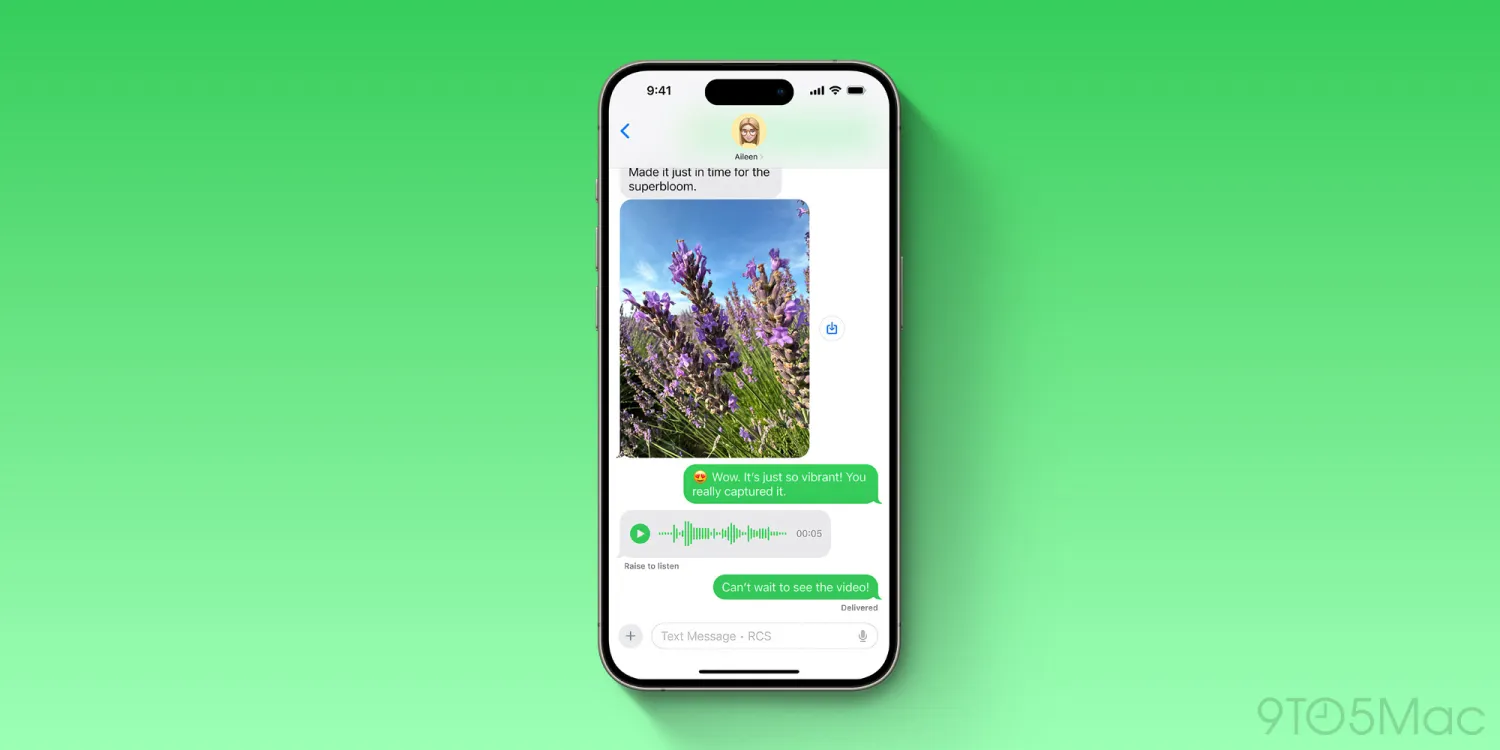
Apple’s Messages app got some big upgrades in iOS 18, but one with the biggest potential impact—RCS support—has had a slow rollout among some carriers. Fortunately in iOS 18.4, Messages is bringing the feature to a lot of new users, including those on Google Fi, Mint Mobile, and more.
RCS expansion hits Messages for new carriers in iOS 18.4
RCS is the best way for iPhone and Android users to message each other.
Unlike the longtime SMS standard, RCS enables a variety of great iMessage-like features—even in your green bubble threads.
RCS features include:
- typing indicators
- read receipts
- much improved media sharing
- and tapback reactions
But carriers have to enable RCS support before iPhone users can use it.

Until now, the three major US carriers—AT&T, T-Mobile, and Verizon—have all supported RCS.
Customers of lots of small to midsize carriers, however, have been left waiting.
iOS 18.4 shrinks that list significantly by enabling RCS for T-Mobile MVNOs. These include:
- Boost Mobile
- Google Fi
- Metro by T-Mobile
- Mint Mobile
- Tello Mobile
- Ultra Mobile
- US Mobile
- and more
Apple has yet to update its carrier support page with the new RCS additions, but it was confirmed throughout the iOS 18.4 beta process.
To check that your iPhone’s using RCS, go to Settings ⇾ Apps ⇾ Messages ⇾ RCS Messaging. Then in conversations with Android users who have RCS enabled, you’ll see RCS in the blank message box at the bottom of the screen.
Did your carrier add RCS in iOS 18.4 or a prior update, or are you still waiting? Let us know in the comments.
Source: 9to5mac












