This One Apple Notes Feature Has Me Rethinking How I Use the App
04/10/2025
1206
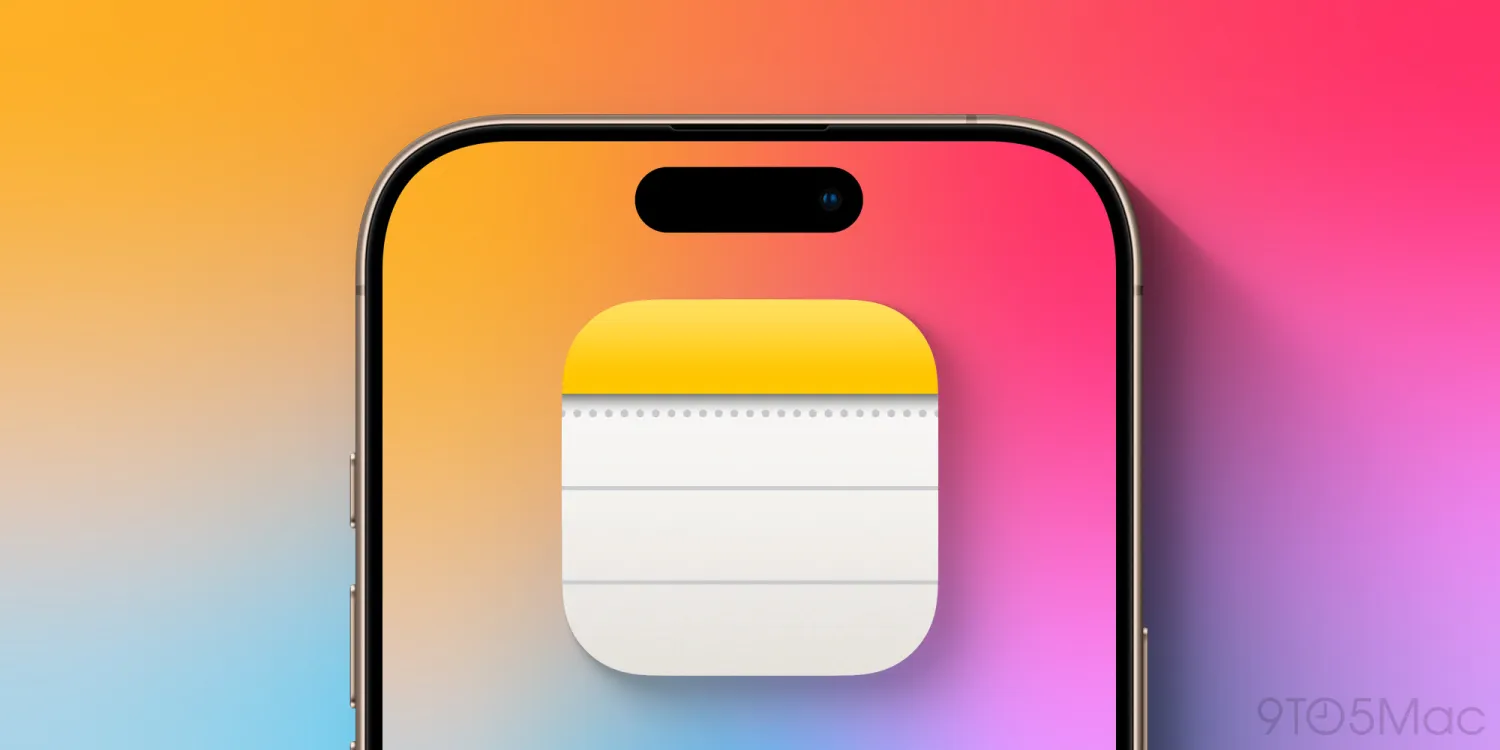
Apple Notes has been on a tear over the last few years with big feature updates. While the app used to lag behind third-party alternatives, now it’s easily among the iPhone’s best notes options. Among the last couple years of updates, one powerful new feature that got overlooked by me is note links, but it’s recently made me rethink how I use Apple Notes.
Note links are fast, easy, and offer varied possibilities
I’ve been a longtime Apple Notes user, and currently have around 2,600 notes in the app.
My go-to method for organizing those notes has always been folders and sub-folders. Tags are another option provided by Apple, but I’ve never been a big tag user.
There’s another type of organization feature, however, that has me rethinking my Notes approach.
When iOS 17 launched, Apple introduced a new ability to add links to other notes in your library.
You can do this very quickly thanks to a ‘>>’ shortcut.
Type those two characters and you’ll see a dropdown menu suggesting recent notes to link to. You can then tap one to create the link.
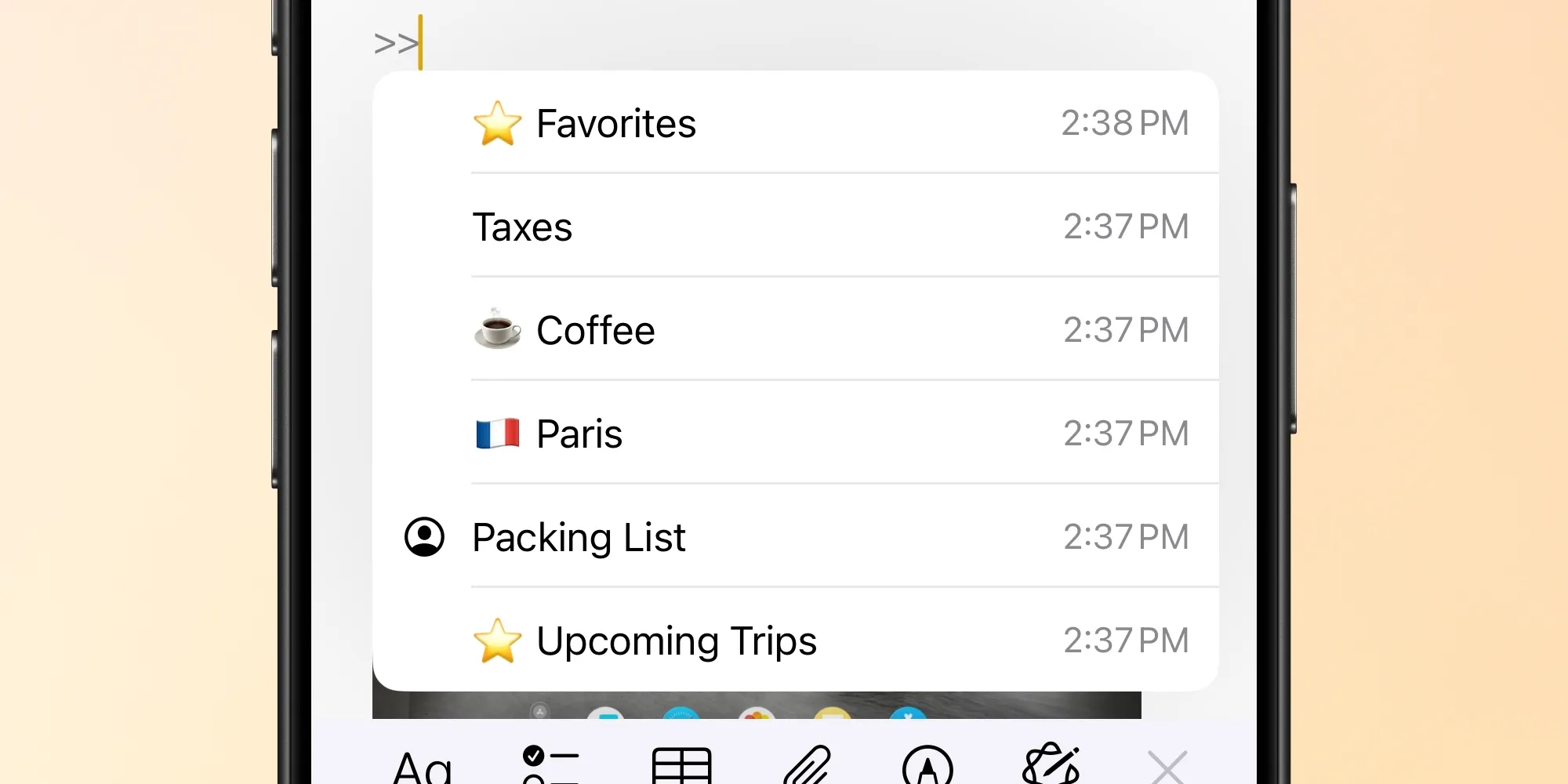
But even if the note you want isn’t suggested, you can start typing a note’s title to see it appear. The whole process is seamless.
After a note link is created, you can tap or click the link to instantly navigate there. It’s fast, easy, and a great solution for navigating between related notes.
While I was vaguely aware that note linking became a thing recently, my discovery of the ‘>>’ shortcut has made the feature especially compelling.
The possibilities for organizing notes are significantly expanded with this feature.
For example, you can Apple’s note links to:
- build table of contents-style notes as a folder alternative
- create Roam-like nested databases
- or just link two related notes that you constantly bounce between
I’m still dipping my toes into the possible applications for me, but if you missed out on this feature before now, it’s well worth a look.
Source: 9to5mac












